Fedora is a stable and reputable Linux operating system distribution whose developmental credits go to the Fedora Project (Red Hat sponsored). Other companies and organizations also have a role to play in the development of Fedora through additional support and sponsorship.
This article guide will walk us through the upgrading from Fedora 34/35 to Fedora 36 using the Fedora upgrade plugin.
Prerequisites
- You are currently using Fedora 34/35 with an interest in upgrading to Fedora 36.
- You can comfortably implement executable commands on the Linux terminal under a Sudoer/root user profile.
Fedora 36 Features
If you are currently under Fedora 35, then you are probably excited about what Fedora 36 has to offer its users. Here are some key highlighted features that you should expect on this reputable Linux distribution release.
GNOME 42
You will like the visual and functional upgrades packaged under GNOME 42. Get to enjoy revamped applications and performance improvements in GNOME Shell and Mutter (window manager for GNOME). Also, a new feature-rich text editor is at your disposal. The visual tweaks associated with GNOME 42 are also quite impressive.
GNOME 42 also introduces native applications, GTK4, and a libadwaita-based shell with a modern touch. Most native GNOME apps come with friendly UI components and revamped look since they are already GTK4-portable.
Wayland by Default for NVIDIA
Since Fedora 22, Wayland remained the default server but when using NVIDIA proprietary drivers, this default property could not be implemented.
With Fedora 36, Wayland is back as a default session, especially when NVIDIA proprietary drivers are in use. It is therefore important to check the session type prior to any system login during an NVIDIA system update or installation.
Systemd Messages Updates
The Systemd Messages interface is friendlier with an effective message-logging approach. The Systemd messages in Fedora 36 display a unit name with its full name e.g Network Manager would be displayed as NetworkManager.service. This new naming convention makes it easier to debug system-associated issues.
Tool Chain Updates
A good number of Fedora users are personal/professional developers. The toolchain is significant in the OS life of these developers and programmers. Fedora 36 features the latest packages released in terms of databases and compilers. Some notable ones include PHP 8.1, OpenJDK 17, Django 4.0, Rubi 3.1, Ansible 5, OpenSSL 3.0, Golang 1.18, Glibc 2.35, and gcc 12.
Linux Kernel 5.17
Linux Kernel 5.17 powers Fedora 36 to its core. This latest mainline Linux Kernel offers full support to modern hardware improvements on GPU, CPU, etc. Some worth-mentioning updates associated with this Linux Kernel version include all subsystems performance improvement, a handful of ARM/SoC support, and AMD Zen family devices temperature improvement.
Native Screen Recording + Screenshot
In Fedora 36, you only need a toggle to record or take a screenshot of your current OS display window.
Single User as Admin
It has been a Fedora tradition to follow a single-user type of installation where the installer decides whether this single user should be made an Admin. Fedora 36 makes this user an Admin by default.
RPM Structure
Previously, /var was the primary location of the internal RPM package database. With Fedora 36, the location has changed to the /usr directory for consistency with the likes of openSUSE, and other RPM-based Linux distributions.
Upgrading to Fedora 36 Linux
On the Fedora system terminal, make sure all the system packages are up-to-date:
$ sudo dnf upgrade --refresh
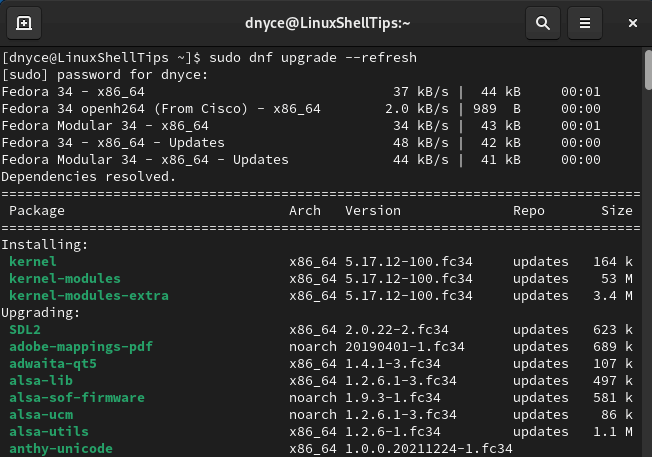
Make sure you have Fedora 36 upgrade plugin:
$ sudo dnf install dnf-plugin-system-upgrade
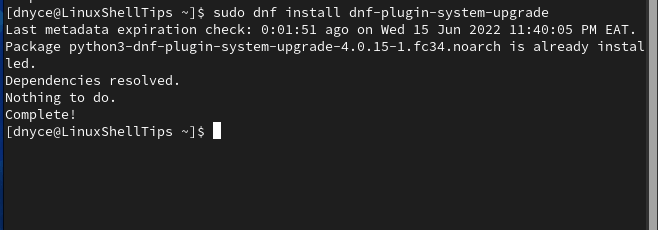
Run system upgrade command while specifying Fedora version number:
$ sudo dnf system-upgrade download --releasever=36
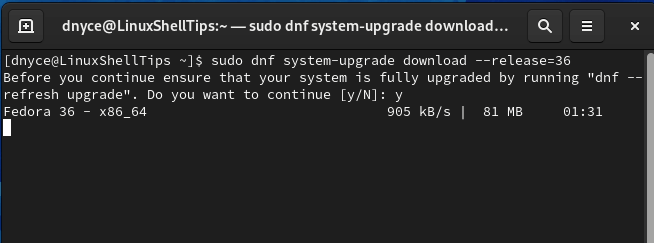
Reboot your system for the upgrade procedure to resume to completion:
$ sudo dnf system-upgrade reboot
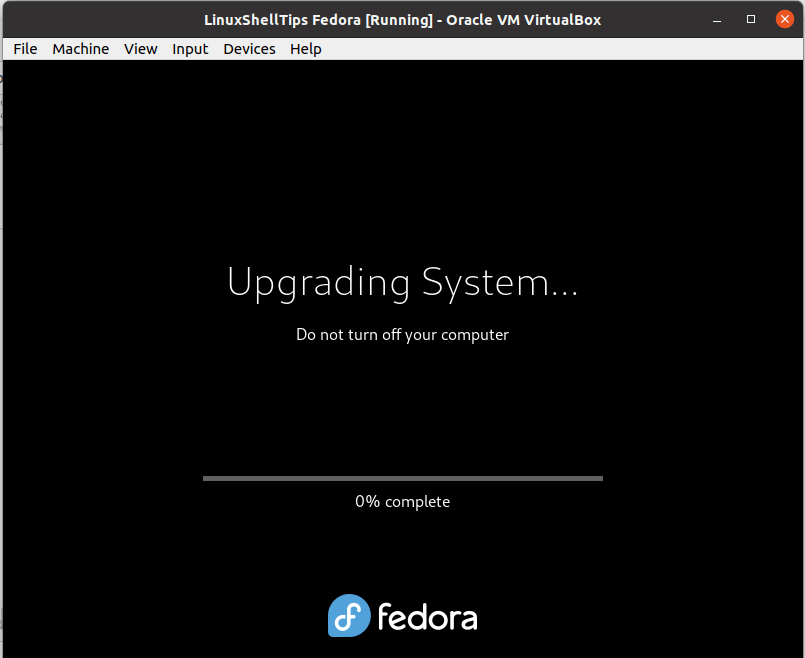
Be patient during the upgrade process as it might take some time.
Once the upgrade finishes, check the installed version of Fedora.
$ cat /etc/fedora-release
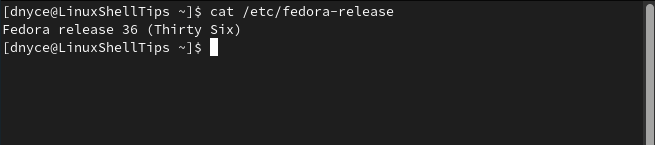
We have successfully upgraded to Fedora 36.
