The hostname is the name of the machine using which it is identified on a network. It can be anything from a single word string to a complex name. Each hostname has a corresponding numerical address which also identifies the machine on the network.
On the internet, we can consider the main URL of a website as its hostname.
Check Linux Hostname
You can check the current hostname of a Linux machine with the command ‘hostname’.
$ hostname
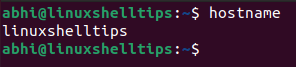
The ‘linuxshelltips‘ is the hostname of my machine and it will be identified in my local network with this name. You can also check the corresponding numerical address with the ‘host‘ command.
$ host linuxshelltips

Set Hostname in Linux
If your machine is not assigned a hostname already, or if you want to change the hostname, here is how you do it.
$ sudo hostname abhispc

Open the file ‘/etc/hostname’ in Vim or any editor of your choice.
$ sudo vim /etc/hostname
Replace the existing hostname string with the new hostname and then save and exit the file.
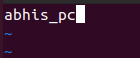
Finally, open the file ‘/etc/hosts’ and replace the previous hostname with the new hostname.
$ sudo vim /etc/hosts
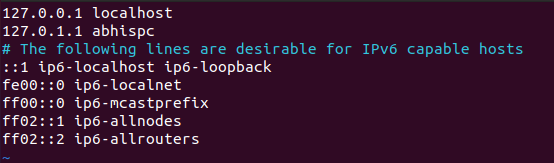
Now Save and exit the file.
Now verify with the ‘hostname’ command if it has been changed.
$ hostname
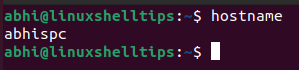
Set Hostname in Linux Using ‘Hostnamectl’
A hostnamectl is a command-line tool to modify the hostname. Only the newer Linux distributions, Eg. Ubuntu 16.04 and RHEL 7 and onwards, which are based on SystemD, can make use of this tool.
First of all to view details about the host, including hostname, run the following command.
$ hostnamectl
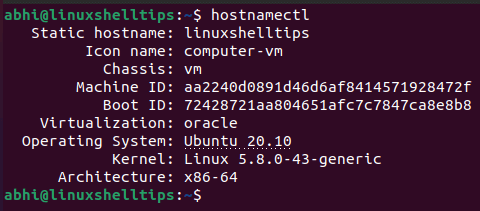
Then, to change or set the hostname, run
$ hostnamectl set-hostname abhispc
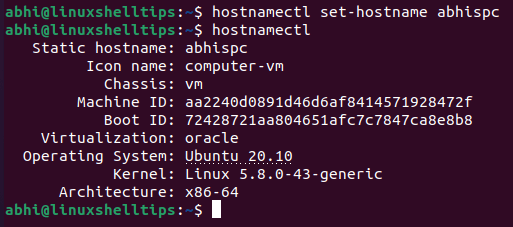
Conclusion
We saw a simple way to modify or set the hostname in Linux. To learn more about the ‘hostname‘ command, make sure you read the man page for the same using command ‘man hostname’.
Thank you for reading and let us know your thoughts and questions in the comments below!
