Consider this scenario, you are pursuing your daily computing objectives on your Linux distribution and later realize you accidentally deleted a file that is paramount to your computing objective.
Also, the file that you deleted cannot even be traced in the system Trash. Your first reaction will be to panic since it is never a comforting feeling to lose data while on a maze called the Linux operating system.
However, this article is here to comfort us from the grief of losing data while in a Linux OS environment.
Problem Statement
Let us for example assume the existence of the following file ‘linuxshelltips‘ on removable media (/dev/sdb5) on our Linux system at (/media/dnyce/117137A85FFD287C) partition.
$ cd /media/dnyce/117137A85FFD287C $ nano linuxshelltips $ cat linuxshelltips
We are going to delete it and later on attempt to recover the lost and deleted data.
$ rm linuxshelltips $ ls -l
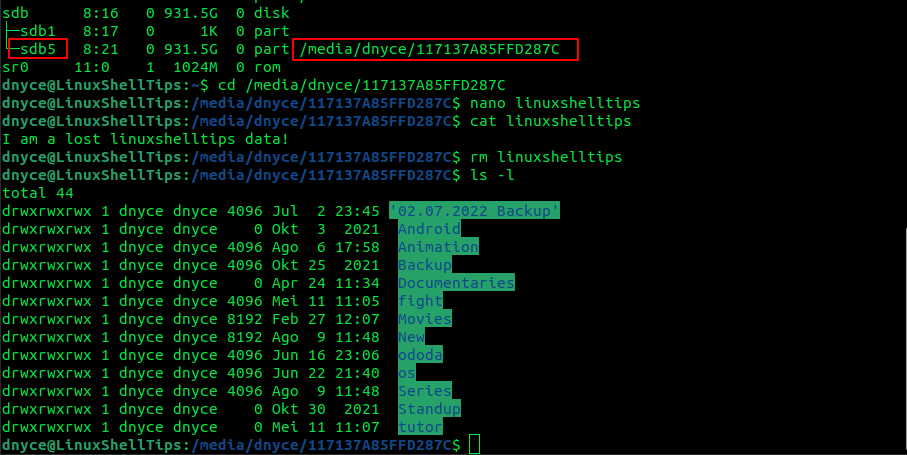
We have successfully deleted our file and confirmed that is it no longer available on the disk drive. We can now look at a viable solution to recovering our lost data.
Recover Deleted File in Linux Using TestDisk Data Recovery Tool
The TestDisk data recovery tool is not only effective in recovering lost data but also in repairing corrupted filesystems in a Linux environment.
It can be installed on major Linux distributions as depicted below:
$ sudo apt install testdisk [On Debian, Ubuntu and Mint] $ sudo yum install testdisk [On RHEL/CentOS/Fedora and Rocky Linux/AlmaLinux] $ sudo emerge -a app-admin/testdisk [On Gentoo Linux] $ sudo pacman -S testdisk [On Arch Linux] $ sudo zypper install testdisk [On OpenSUSE]
Once installed, switch to the root user account and launch testdisk, and press [Enter] on the highlighted option that states “Create a new log file”.
$ sudo -i # testdisk
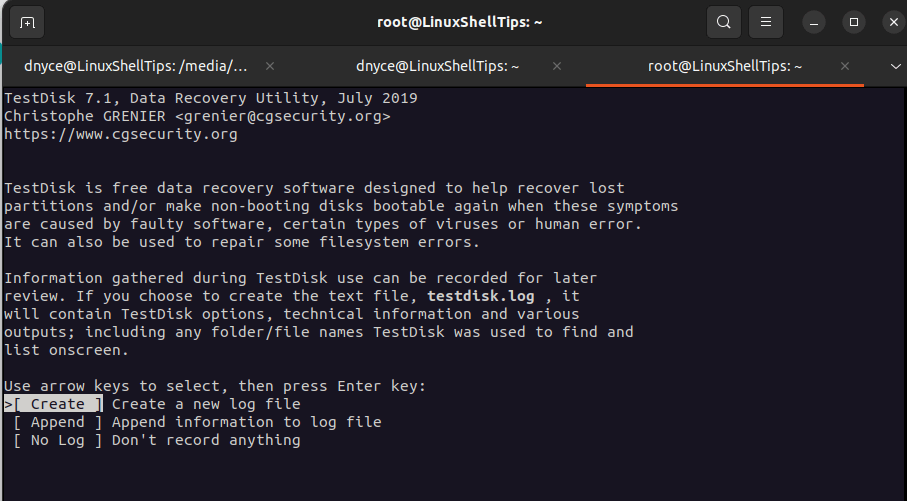
You will be presented with a list of all the disk devices present on your system. Navigate to the one from which you wish to recover your lost data. In my case, the disk drive is /dev/sdb.
Next, use the keyboard arrow keys and navigate to the [Proceed] menu option at the bottom of the disk drive list.
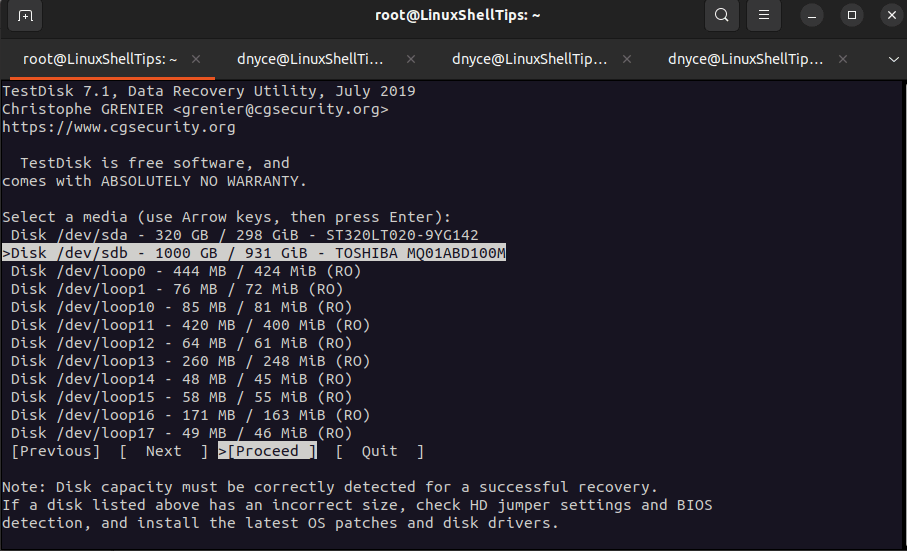
TestDisk has a tendency of highlighting the most viable option. In this step, go with the default option for partition table type by pressing [Enter] on the keyboard.
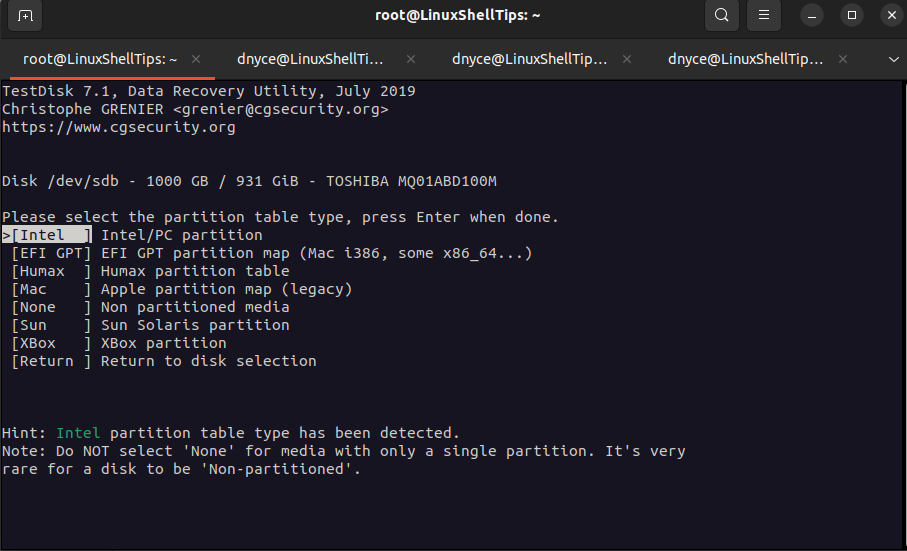
Select the [Advanced] option and hit [Enter] on the keyboard.
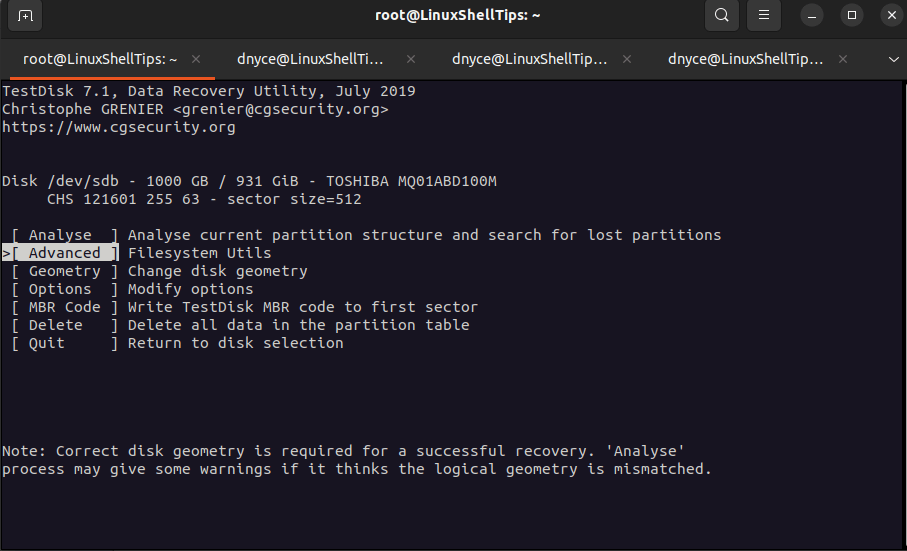
Navigate to the partition option that reveals the [Undelete] option at the bottom of the terminal window and press [Enter] on your keyboard.
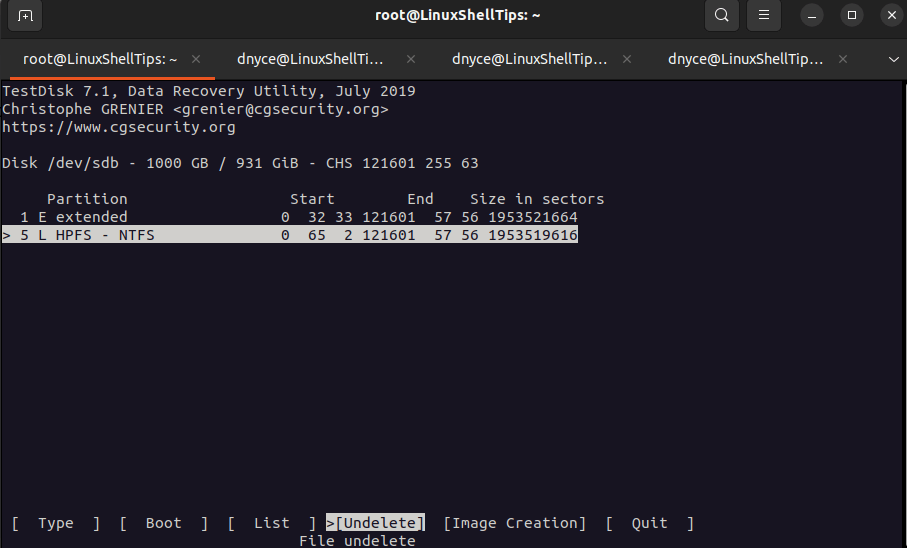
As you can see, the linuxshelltips file we created at the root level of our directory is present. There is even a timestamp of the exact date the file was created.
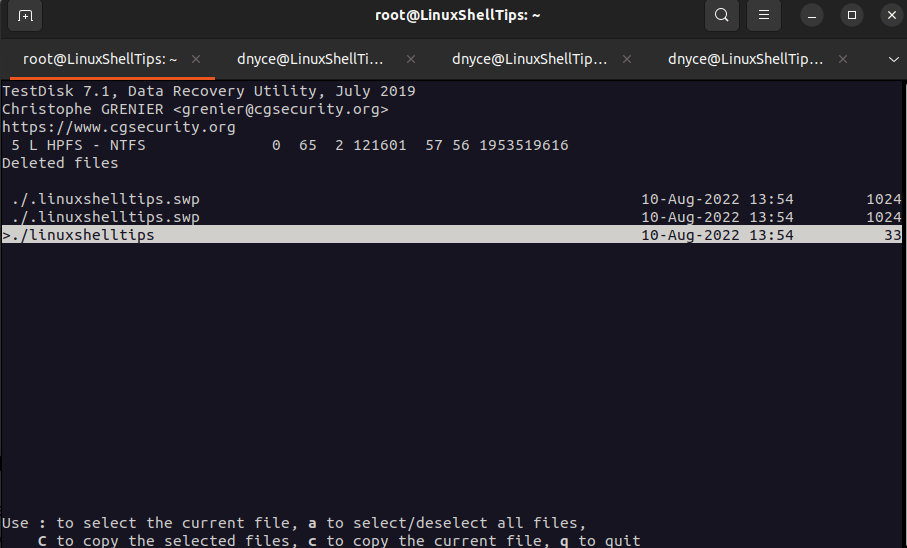
If you have more than one file that needs recovering, use the keyboard key [a] to select/deselect them. To copy multiple selected files, use the keyboard key [C].
To copy a single/current file, use the keyboard key [c]. Since we are dealing with a single file, we will use the keyboard key [c] which will redirect us to the following terminal window.
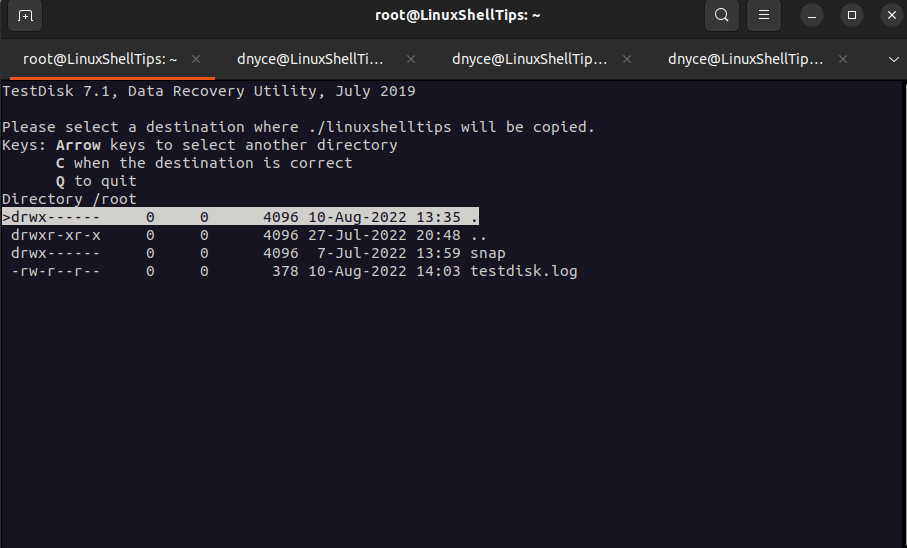
Navigate to the second option.
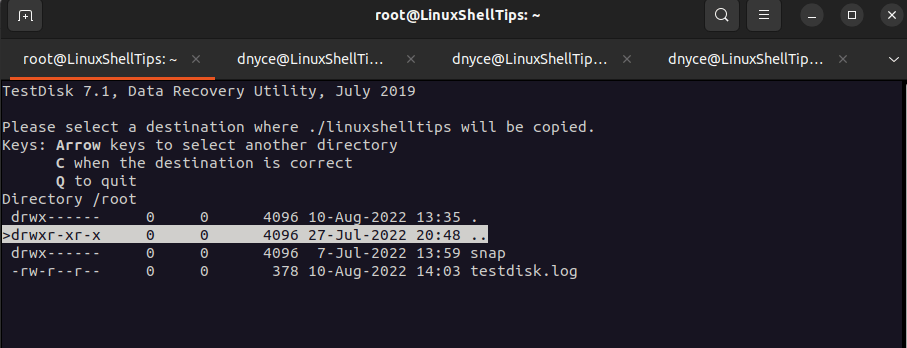
Navigate to the home directory and press [Enter].
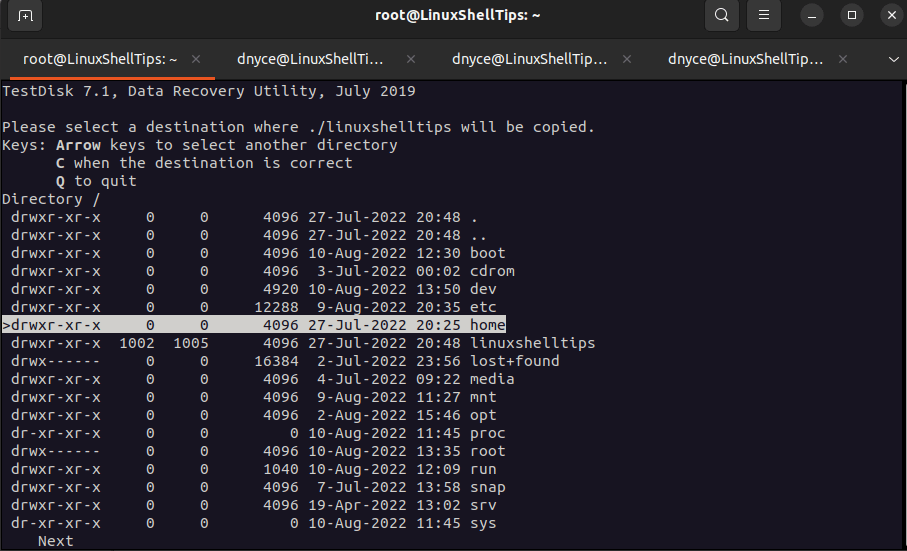
Select your system user and press [Enter].
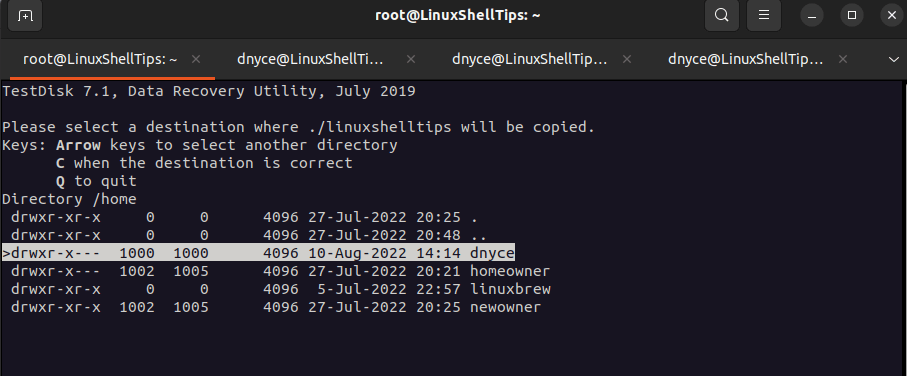
We might want to copy our recovered file to the highlighted Desktop directory using the keyboard key [c].
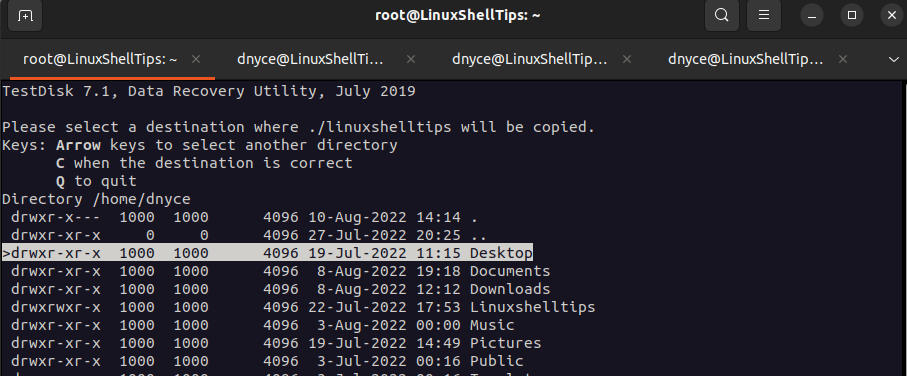
Let us assume we created a sub-directory called recovered inside the Desktop directory.
$ mkdir -p $HOME/Desktop/recovered
We will need to navigate to this directory first…
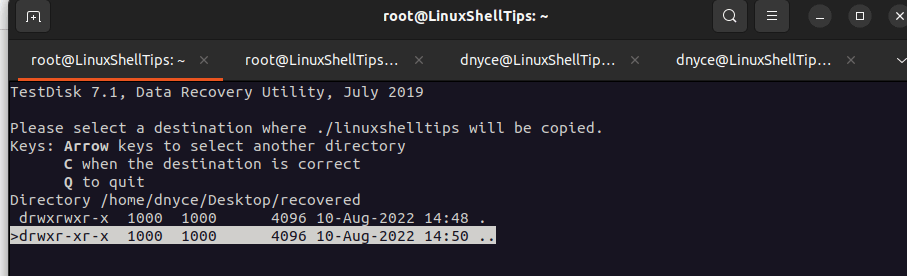
Afterward, we will press the keyboard button [c] to copy the recovered data. Once your press the [c] key, you will be redirected to this menu once the lost data is recovered.
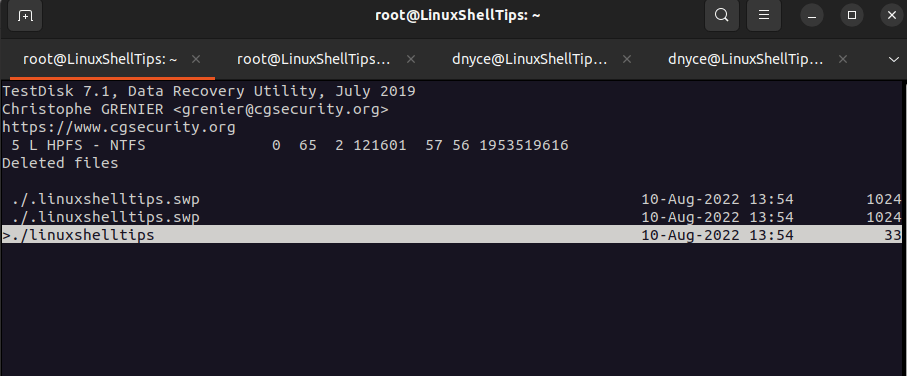
You can now quit TestDisk by using the [q] button to navigate back to the [Quit] button.
Let us confirm if our file was recovered:
$ ls -l recovered
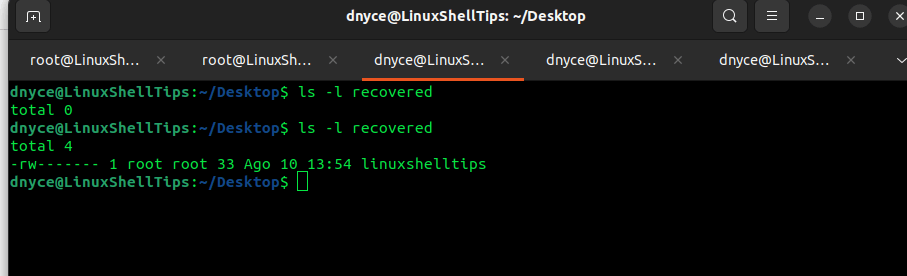
Since we used the root user account to recover the file, we need to change the file ownership back to the normal user and confirm the file data validity.
$ sudo cat recovered/linuxshelltips
$ sudo chown user:group recovered/linuxshelltips $ ls -l recovered/linuxshelltips $ sudo cat recovered/linuxshelltips

We have successfully recovered our lost file and its data using the TestDisk data recovery tool, which is an effective tool in not only recovering lost and deleted data but also repairing compromised filesystems.
