Since the operating system routines of most Linux users revolves around the terminal, it is essential to ensure that your command-line environment is in order. Such certainty can only be reinstated by a terminal file manager.
The attributes we need to associate with such a terminal file manager include:
- picking/selecting files.
- launching apps.
- batch renaming.
- disk usage analysis.
Fortunately enough, the nnn terminal file manager fits all the above descriptions. This article will walk us through the installation and basic usage of the nnn terminal file manager on a Linux operating system distribution.
nnn Terminal File Manager Features
We can associate nnn reputable Linux terminal file manager with the following features:
- Quality – You will not have to worry about compromising your user data collection because nnn is privacy-conscious. It is also attributed as highly optimizable and POSIX compliant (adheres to the coding style of the Linux terminal).
- Frugal – You only need 3.5MB or less memory to run nnn. Supports up to 8 color renditions. It is hackable such that dependencies and features can be compiled in/out. Smaller terminals can benefit from its 1-column mode. nnn is also attributed as disk-IO sensitive, tiny binary (100 kb), minimized screen refresh, and zero FPU usage.
- Portability – It supports Unicord, language-agnostic plugins, and backup configuration plugins. It is available on numerous Linux package managers, does not need a config file, and is easy to compile due to its minimal library dependency. You also have the option of running its static binary if you do not wish to install it.
- Modes – Various modes supported by the nnn terminal manager include file picker, disk usage analyzer, and light (the default mode).
- Navigation – You can achieve remote mounts via rclone and sshfs. It supports quick lookup through familiar shortcuts like
@,-,~, and keyboard arrow keys. - Search – Supports string filters and regex (POSIX/PCRE). Also, you can open and edit files via the subtree search plugin.
Install nnn Terminal File Manager in Linux
With these features named, we can proceed and install the nnn terminal file manager on various Linux distributions in the following manner:
$ sudo apt install nnn [On Debian, Ubuntu and Mint] $ sudo yum install nnn [On RHEL/CentOS/Fedora and Rocky Linux/AlmaLinux] $ sudo emerge -a app-misc/nnn [On Gentoo Linux] $ sudo pacman -S nnn [On Arch Linux] $ sudo zypper install nnn [On OpenSUSE]
To quickly explore what nnn terminal file manager has to offer, let us first launch it.
$ nnn

By default, nnn opens on the Home directory of the currently logged-in user. Use the keyboard arrow keys to move to the file you wish to open. For instance, to open the file, we will simply use the right keyboard arrow key.
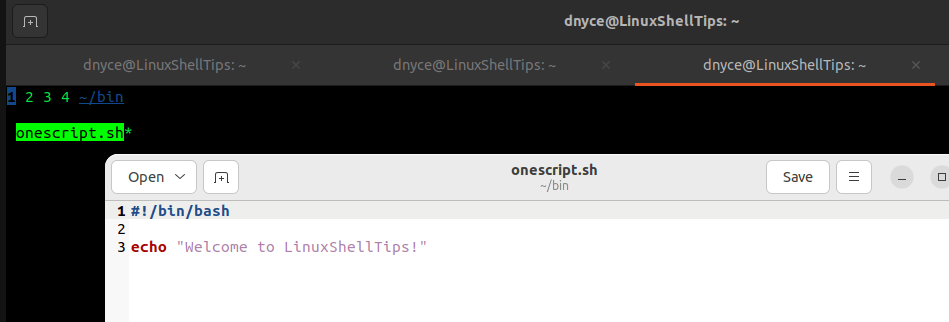
More usage options of nnn amazing terminal file manager can be found on its manual page:
$ man nnn
With nnn terminal file manager, you get to preview and determine (if need be) the desired outlook of your Linux user file system from the command line.
