It’s no doubt that Google Chrome, Firefox, Microsoft Edge, and Safari are the most commonly used web browsers around the globe. However, if you are in search of an exciting browsing experience with some oomph and lots of flexibility and privacy, then you should consider trying out the Vivaldi browser.
Based on Chromium, Vivaldi is a multi-platform web browser developed by Vivaldi Technologies. Initially, Vivaldi supported Windows and Linux only, but from Vivaldi 5.0 and later releases, support for Apple Mac and Android has been included. Unfortunately, we are yet to get a release for iOS.
Vivaldi was first launched in 2016 and is still considered quite new on the block.
Vivaldi Features
At a glance, Vivaldi offers the following built-in features:
- Tab grouping
- Ability to view tabs in split-screen.
- Built-in mail client that lets you configure your email.
- Tracker and Ad blocking.
- Ability to import data from Google Chrome and Firefox.
- Notes manager
- Custom macros
- Plenty of themes and so much more!
There are two approaches to installing Vivaldi on Linux desktops:
- Installing Vivaldi from Command-line
- Installing Vivaldi using the Graphical Installer
System Requirements
On Linux, Vivaldi can be installed on 64-bit Ubuntu 14.04+, Debian 8+, openSUSE 13.3+, or Fedora Linux 24+.
Installing Vivaldi from Command-line in Linux
To install Vivaldi from your terminal, follow the outlined steps.
Install Vivaldi in Ubuntu, Debian & Mint
Vivaldi is not provided by the official repositories. As such, we need to manually add it, but before we proceed with that, we need to add and sync its repository.
To do so, first, import the Public signing key for the verification of repository packages and then add the repository, as this ensures that you are adding packages from a trusted repository.
$ wget -qO- https://repo.vivaldi.com/archive/linux_signing_key.pub | gpg --dearmor | sudo dd of=/usr/share/keyrings/vivaldi-browser.gpg $ echo "deb [signed-by=/usr/share/keyrings/vivaldi-browser.gpg arch=$(dpkg --print-architecture)] https://repo.vivaldi.com/archive/deb/ stable main" | sudo dd of=/etc/apt/sources.list.d/vivaldi-archive.list
Once the repository is added, update the package lists and install Vivaldi as shown.
$ sudo apt update $ sudo apt install vivaldi-stable
Install Vivaldi in Fedora
Add the repository and install Vivaldi as shown.
$ sudo dnf config-manager --add-repo https://repo.vivaldi.com/archive/vivaldi-fedora.repo $ sudo dnf install vivaldi-stable
Install Vivaldi in OpenSUSE
Add the repository and install Vivaldi as shown.
$ sudo zypper ar https://repo.vivaldi.com/archive/vivaldi-suse.repo $ sudo zypper in vivaldi-stable
Once installed, verify the version of Vivaldi:
$ vivaldi --version Vivalid 5.1.2567.39 stable
From the output shown below, you can see that we have installed Vivaldi 5.1.2567.39 which is the latest stable version at the time of publishing this tutorial.
Installing Vivaldi Using Graphical Installer in Linux
Installing Vivaldi graphically is quite a straightforward process. Head over to the Vivaldi download page and download the .deb or .rpm package to your computer.
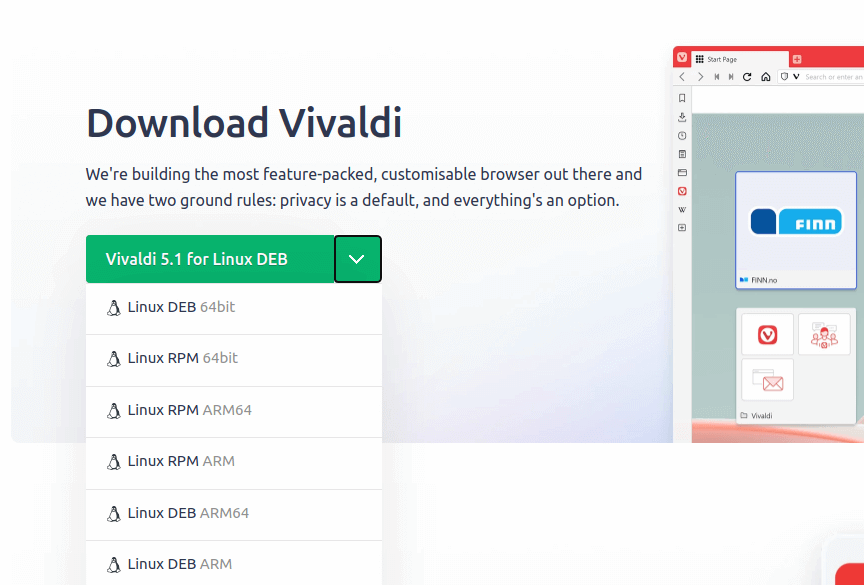
Next, head over to the ‘Downloads’ folder and right-click and select ‘Open with Software Install’ to install it.
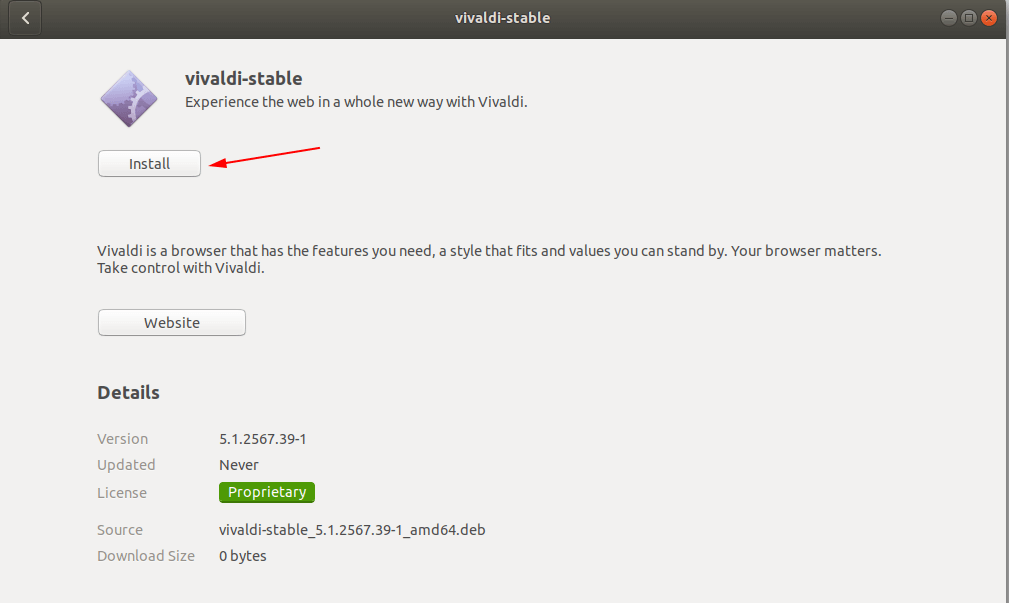
Thereafter, the installation will get underway and complete.
Launch Vivaldi Browser in Linux
With Vivaldi installed, the last step is to launch it. So, click ‘Activities’ on the top left corner and search for ‘Vivaldi’.
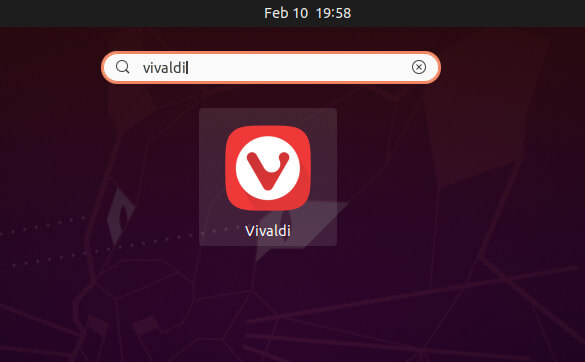
Click on the Vivaldi icon to launch it. Vivaldi will pop open and provide you with options of how much you want from the browser. You are provided with three options – Essentials, Classic, and Fully Loaded profiles. Feel free to select your preferred option and click ‘Continue’ to proceed with customizing your browser.
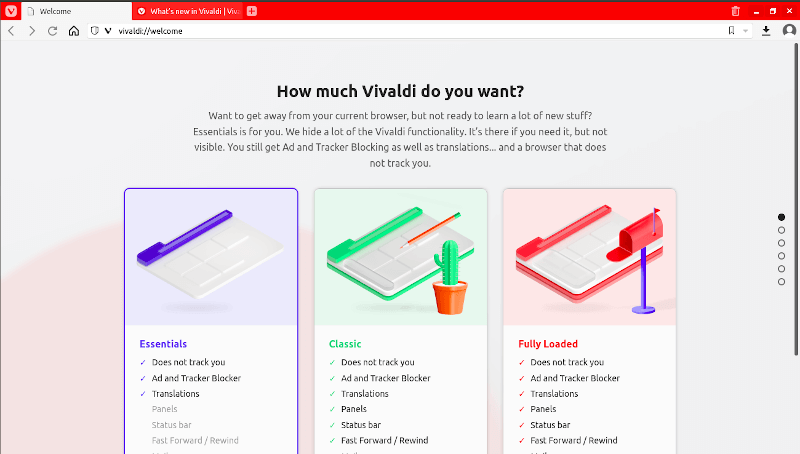
Being a lightweight browser, using Vivaldi feels so effortless and gives you a smooth experience. No annoying Ads or hangups. Thanks for taking your time.
