If you are a developer or a developer in the making, then you are well aware that the developing world cannot be complete without a renowned source code editor.
Sublime Text 4 is a renowned candidate in the developer’s space. It is a fast and powerful editor for writing and editing developer code.
Python and C++ programming languages are responsible for the existence of this cross-platform editor, which makes it possible to code your projects in any language as it is freely available for download and installation.
Sublime Text Features
With Sublime Text 4 being the latest version released to the developer’s community, you will not be limited to prime features like selection of multiple code lines, syntax highlighting, quick shortcuts, and autocompletion.
As for Sublime Text 4 improved features, expect to explore:
- Updated Python API (Currently 3.8)
- A UI with New Tab Styles
- Typescript and JSX Support
- ARM64 Linux Support
- Smart Autocompletion
- Improved Syntax Highlighting
- GPU Acceleration
- Multi-tab Selection
Installing Sublime Text Editor in Linux
First, update your Linux system for optimal performance and security patches fixes.
$ sudo dnf update && sudo dnf upgrade -y [On RHEL/CentOS/Fedora and Rocky Linux/AlmaLinux] $ sudo apt update && sudo apt upgrade -y [On Debian, Ubuntu and Mint] $ sudo zypper refresh && sudo zypper update -y [On OpenSUSE] $ sudo pacman -Syu [On Arch Linux]
Next, download Sublime Text 4 from the official website or use the following wget command to download it directly in the terminal.
$ wget https://download.sublimetext.com/sublime_text_build_4126_x64.tar.xz
After downloading, decompress and install the Sublime Text 4 as shown.
$ tar xf sublime_text_build_4126_x64.tar.xz $ cd sublime_text
The sublime_text directory already contains a complete build for the Sublime Text 4 editor making it unnecessary to compile anything. Therefore, we only need to run/launch the highlighted file to start exploring what Sublime Text 4 has to offer.
$ ./sublime_text
The above command should comfortably launch the Sublime Text 4 application.
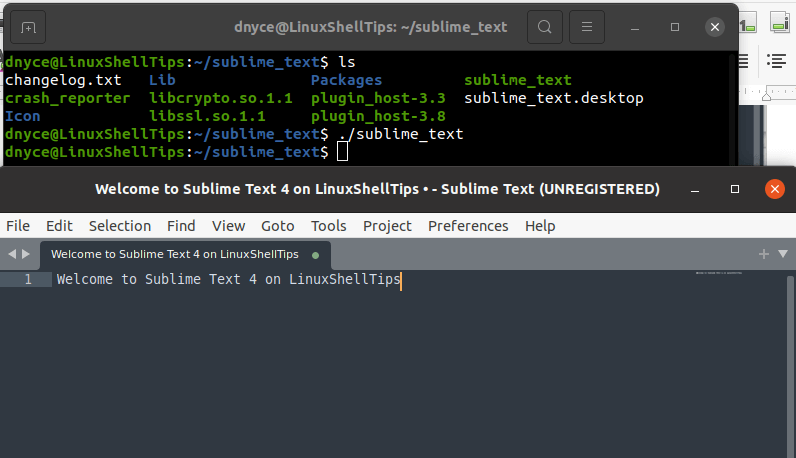
Using Sublime Text 4 Code Editor on Linux
We are now going to explore various ways of familiarizing/using this sophisticated text editor for your projects’ code, markup, and prose. The usage of Sublime Text 4 basically depends on how you interact with its various UI menu tabs.
File Tab
This tab is useful for operations like creating, opening, saving, and closing your project files.
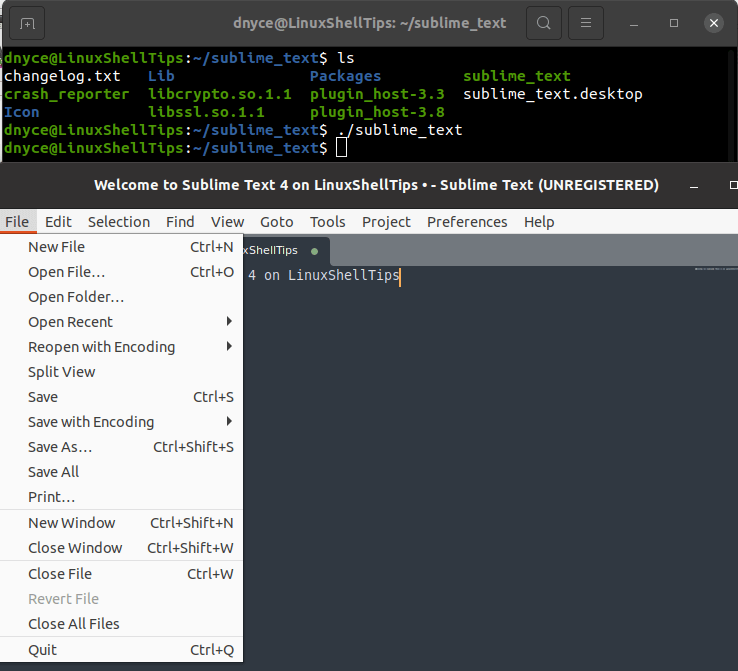
Edit Tab
Your various project edits can be done here.
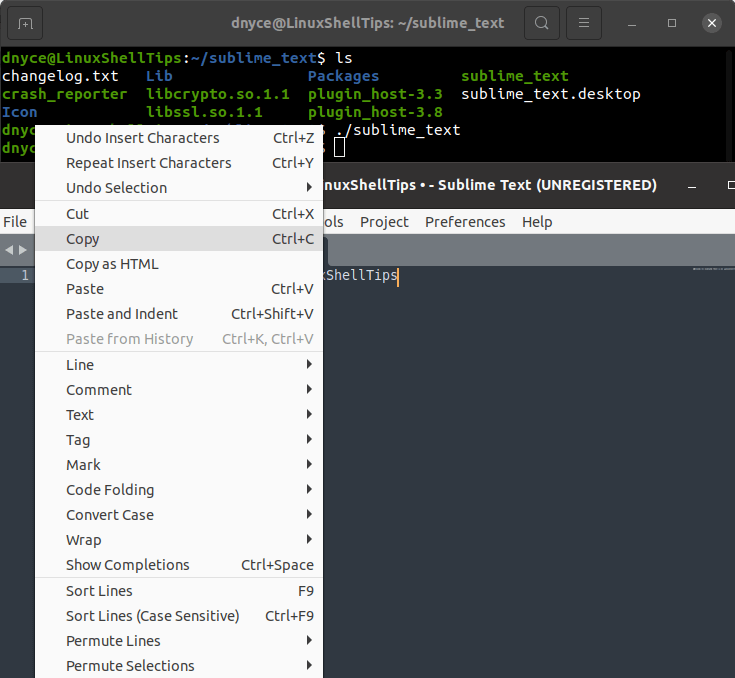
Selection Tab
Here, you will learn various cool ways of expanding your project code.
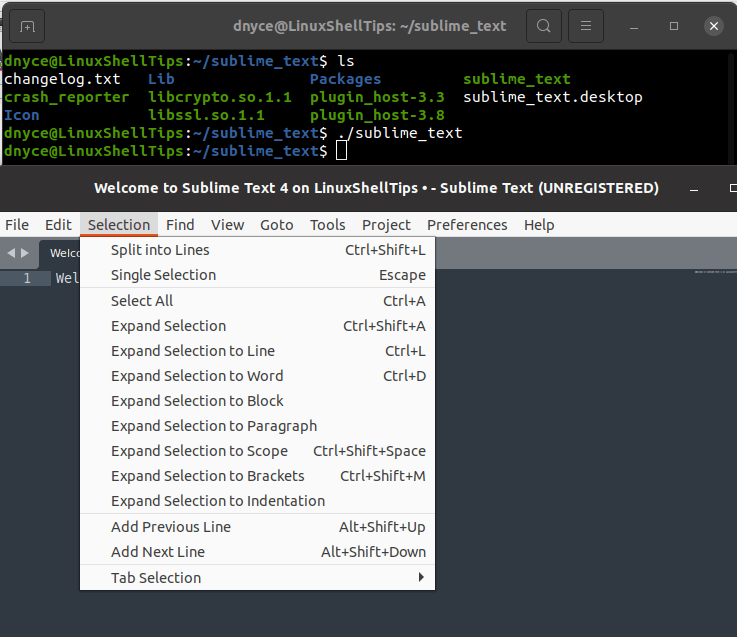
Find Tab
Need to find a specific text or line of code in an open project file? This is the tab to use.
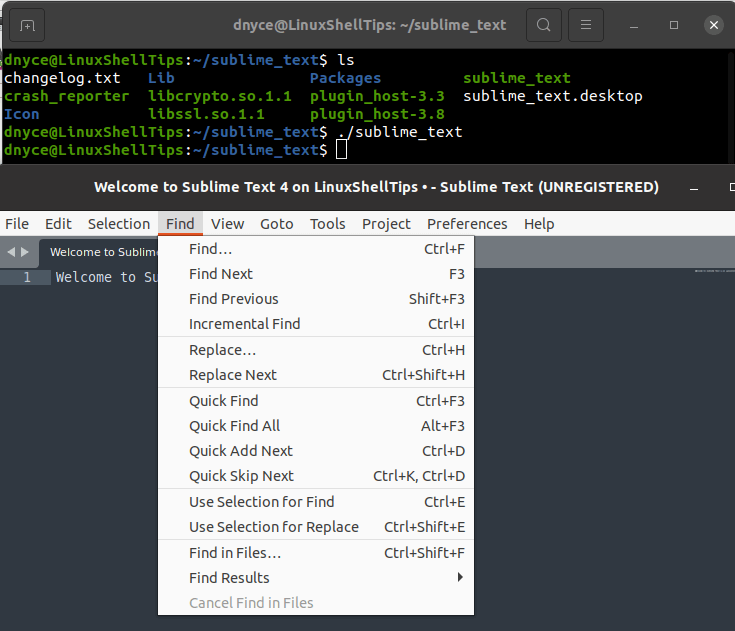
View Tab
This tab helps customize the UI of Sublime Text 4 to your preference.
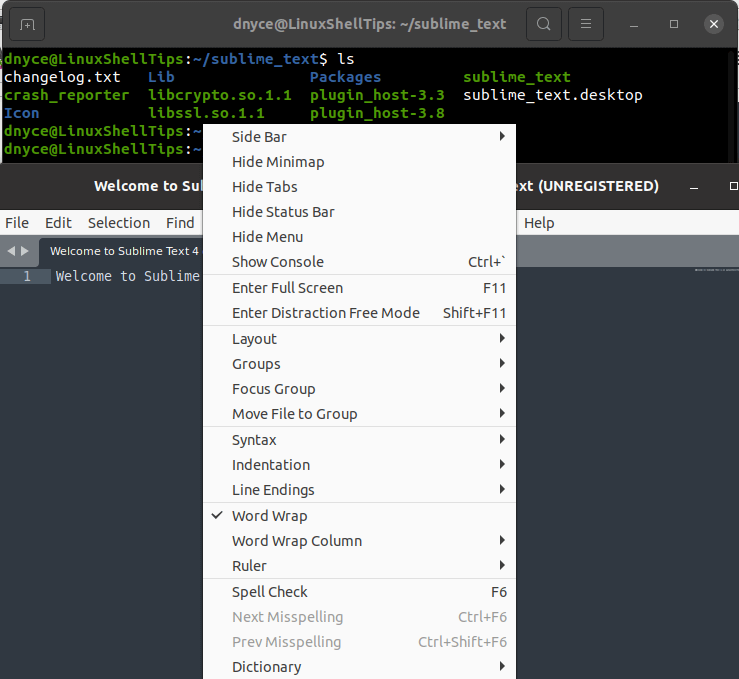
GoTo Tab
Helps with quick navigation of long project files.
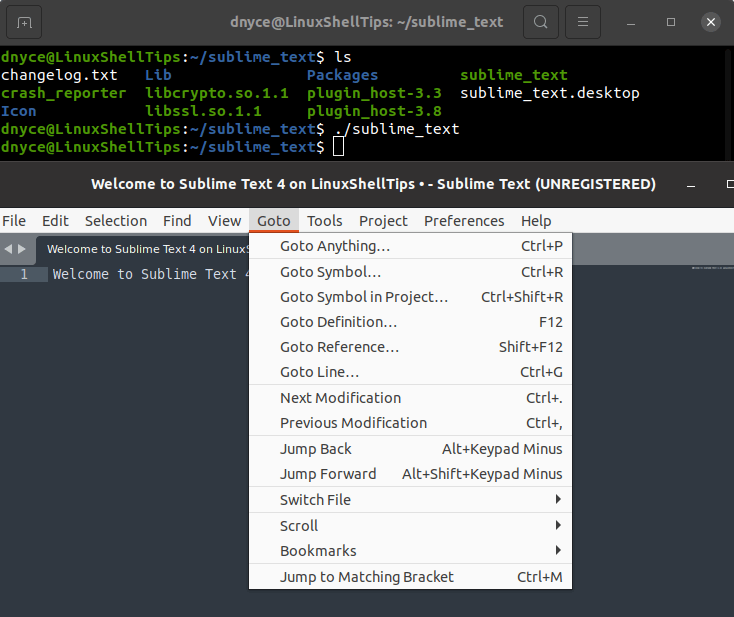
Tools Tab
From this tab, you can perform actions like building your complete code to run applications based on the source programming language.
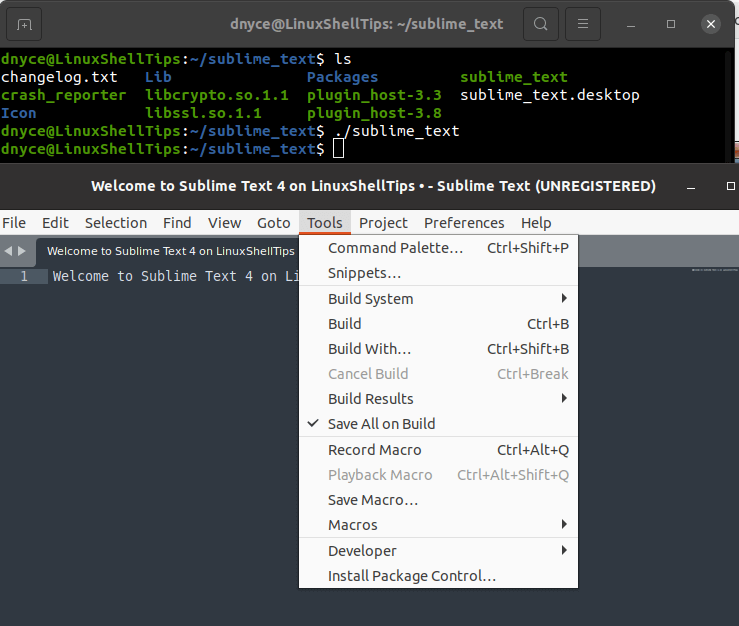
Project Tab
Here, you can be able to open and navigate between existing projects.
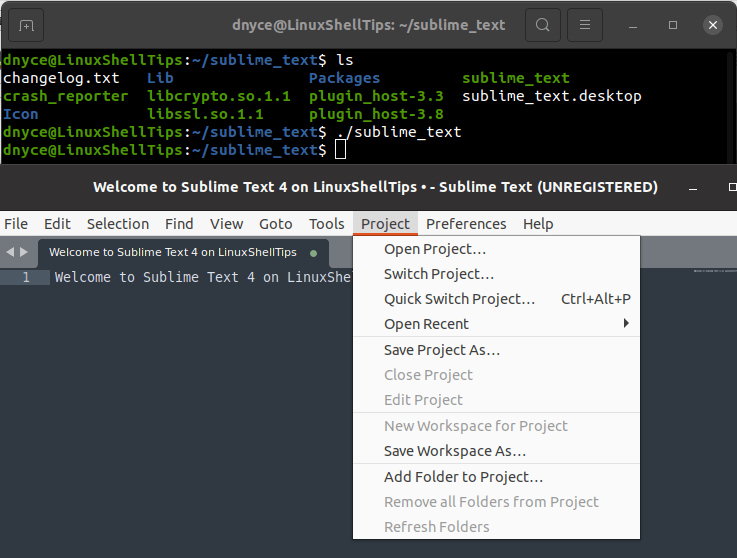
Preferences Tab
This tab helps you apply various settings to your project layout.
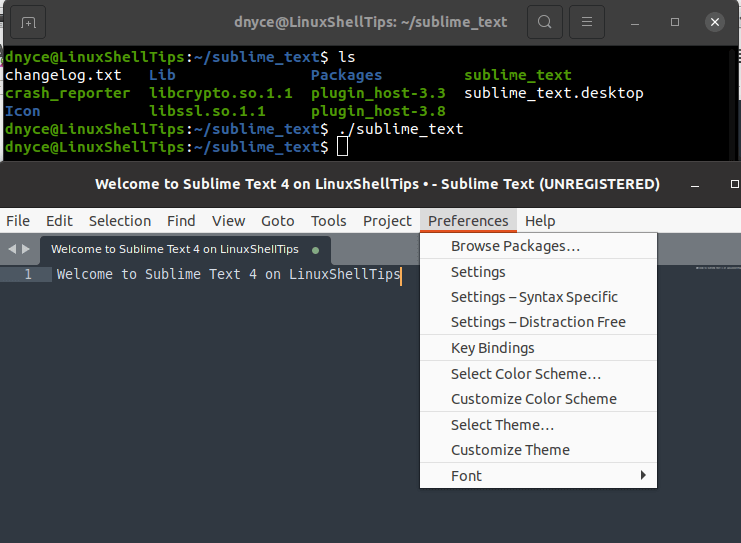
Help Tab
If you are stuck or have challenges with Sublime Text 4, you can reference menu sections like Documentation from the Help Tab.
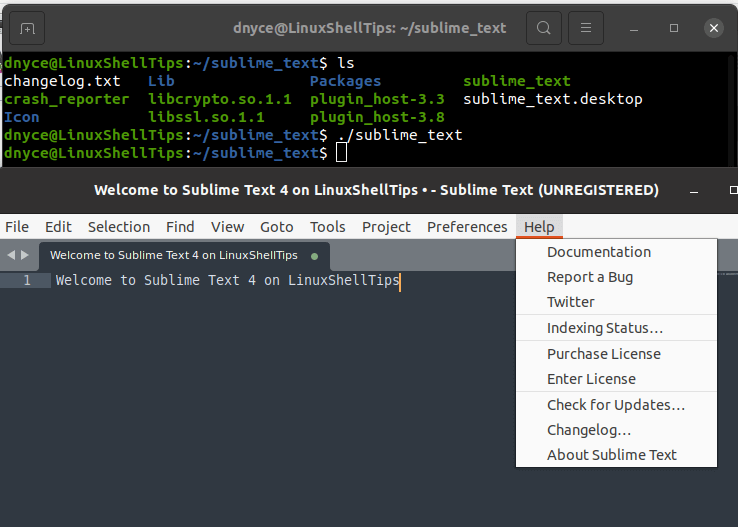
There is a lot to explore, do check the official documentation of Sublime Text 4.
