Based on Qt, LXQt is an open-source and minimalistic desktop environment for all major Linux and BSD systems. LXQt is an implementation of Razor-Qt, a discontinued desktop environment, and LXDE. the latter is based on GTK while the former was based on Qt.
LXQt is a lightweight desktop environment popular for its low resource utilization and is, hence, recommended for old PCs or systems with low computing specifications. In fact, LxQt is said to only use up to 95 MB of RAM while Openbox, its default window manager, uses only 78 MB of RAM.
In this guide, you will learn how to install the LXQt desktop environment on Alpine Linux.
Installing LXQt in Alpine Linux
Before anything else, log in to your Alpine Linux instance and update the local package index using the following apk command as shown.
$ apk update
Next, install Xorg, or simply X, is a fully-featured and popular display server for Linux / UNIX systems that run on Intel x86 systems. It is massively adopted in most Linux distributions as the Display server of choice.
To install Xorg, run the setup-xorg-base installation script as shown
$ setup-xorg-base
This installs a host of packages for the Display server as shown in the output below.
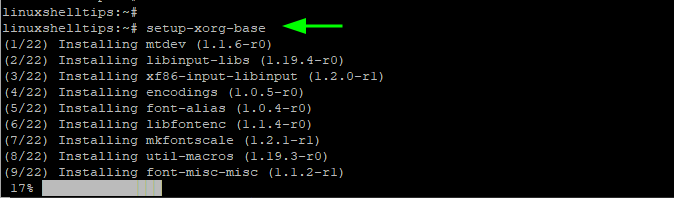
With the Xorg display server in place, install the LXQt desktop environment and associated LXQt packages including Openbox windows manager which is the default windows manager for LXQt desktop manager.
$ apk add lxqt-desktop lxqt-core lxqt-panel lxqt-admin lxqt-config lxqt-notificationd lxqt-powermanagement lxqt-themes openbox
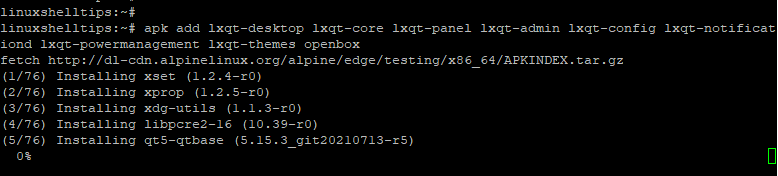
Even though LXQt uses Openbox as the default Window manager, it also supports other Window managers such as KWin, a windows manager for the KDE Plasma Desktop, and Xfwm4 which is a window manager for the Xfce environment.
Once the installation is complete, add the regular user to the input and video groups as shown.
# addgroup tecmint input # addgroup tecmint video
Finally, to launch LXQt, run the startx command as shown.
# startx
The login screen will appear as shown. Provide the username and password for the user and hit ENTER.
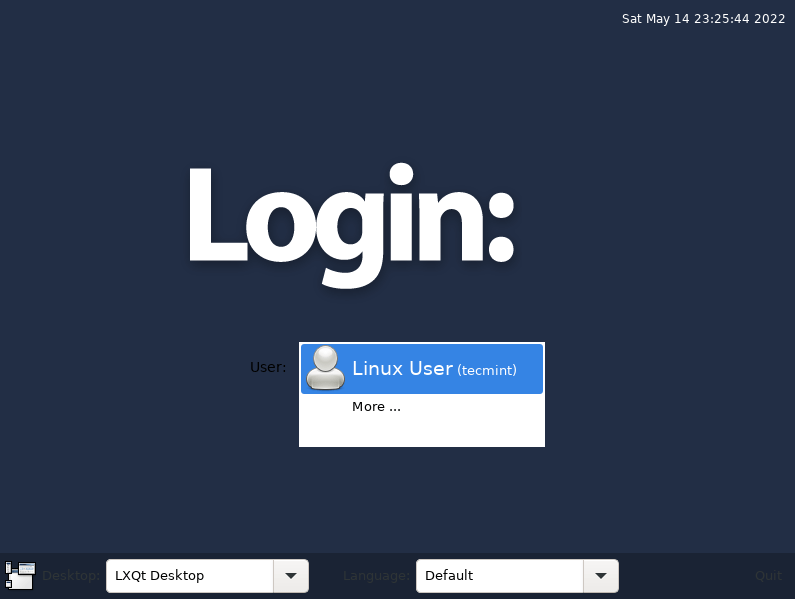
Once logged in, you will be prompted to select the default Window manager. Feel free to pick your preferred option and click ‘Ok’.
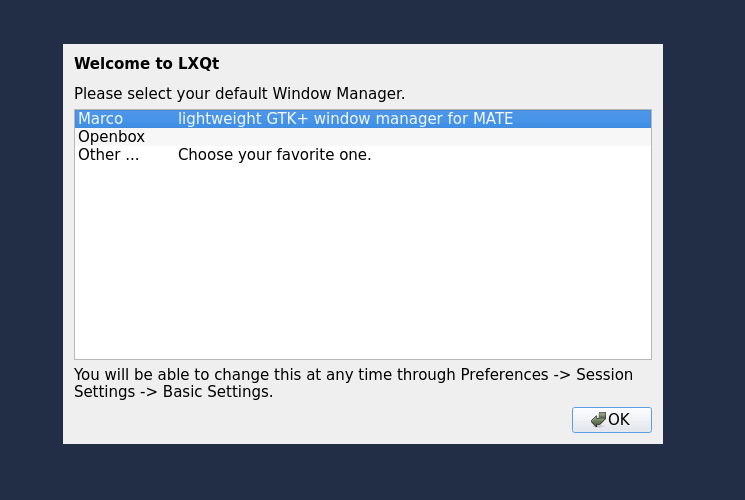
Due to the minimalistic nature of the LXQt desktop environment, a lot of the graphical features are stripped down. Only the very essential menu options are provided.
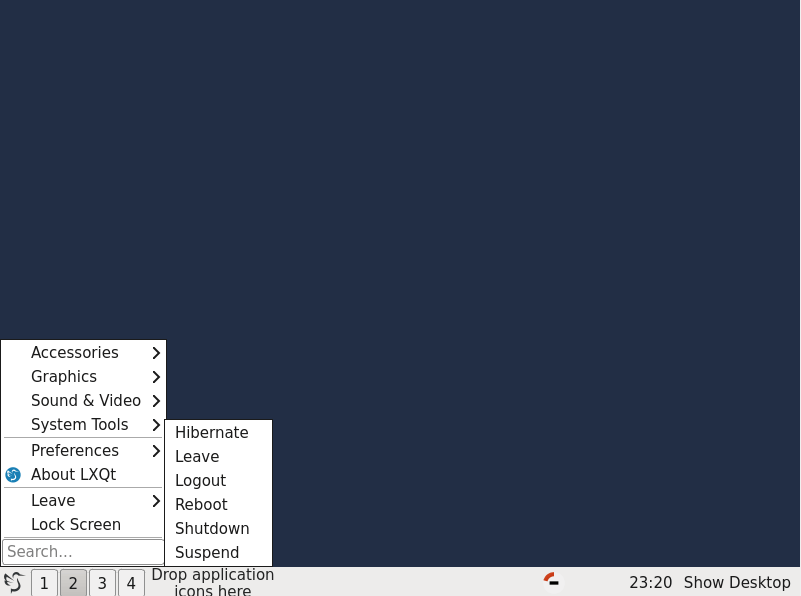
LXQt is an excellent desktop environment of choice for old systems or systems will low computational specifications. However, despite its lightweight nature, it lacks the polish and modern look compared to other desktop environments such as GNOME and KDE. It’s quite minimalistic and stripped down.
And there you have it. We have successfully installed LXQt GUI on Alpine Linux! Your comments and suggestions are welcome.

The login screen does not appear when I write startx.
Only appear a black screen with the mouse pointer. If I right-click on the mouse, a menu appears. It means that Openbox is working, but I don’t know why the lxde does not start.