Brief: This article guide walks us through the installation and basic usage of the best graphical package managers for Arch Linux distribution.
A package manager is essential for the installation, removal, and upgrade of user and system-targeted packages on a Linux distribution. Also, package managers are viably applicable in resolving dependency issues in order for a targeted package to function as expected.
In Linux, a package manager can either be used in CLI (Command Line Interface) mode or GUI (Graphical User Interface) mode.
- CLI mode users have much more experience with Linux distributions and can easily adapt to the usage of a package manager on the command line.
- GUI mode users need a soft introduction to the Linux ecosystem hence a graphical package manager is ideal for them.
In Arch Linux, the pacman package manager is the default package manager for the management of software packages in arch-based Linux distributions.
1. Apper
Apper package manager uses PackageKit, which has an all-in-one interface making it easy for users to easily navigate and execute functions related to package management through the click of a menu button.
Apper makes it possible to either run an entire system update on out-of-date packages or target specific packages for updates. It is also possible to manage packages based on the Desktop environment being used with Arch Linux. For instance, it offers support for desktop environments like GNOME, KDE, and XFCE.
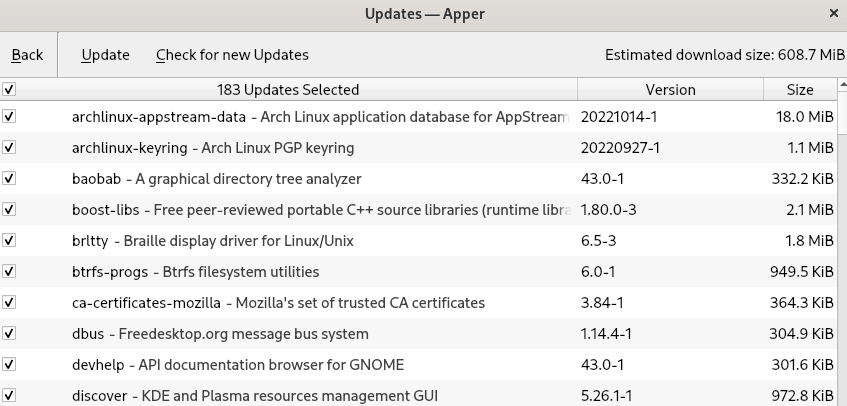
It can be installed via the pacman package manager from the official repository.
$ sudo pacman -S apper
2. Deepin App Store
Deepin app store is designed for the Deepin Desktop Environment that is built with PackageKit and AppStream, which provides users a preview of searched packages prior to their installation.
It is relatively fast in its user-initiated search queries and comes with changeable notification settings for installed & uninstalled apps and available & finished updates.
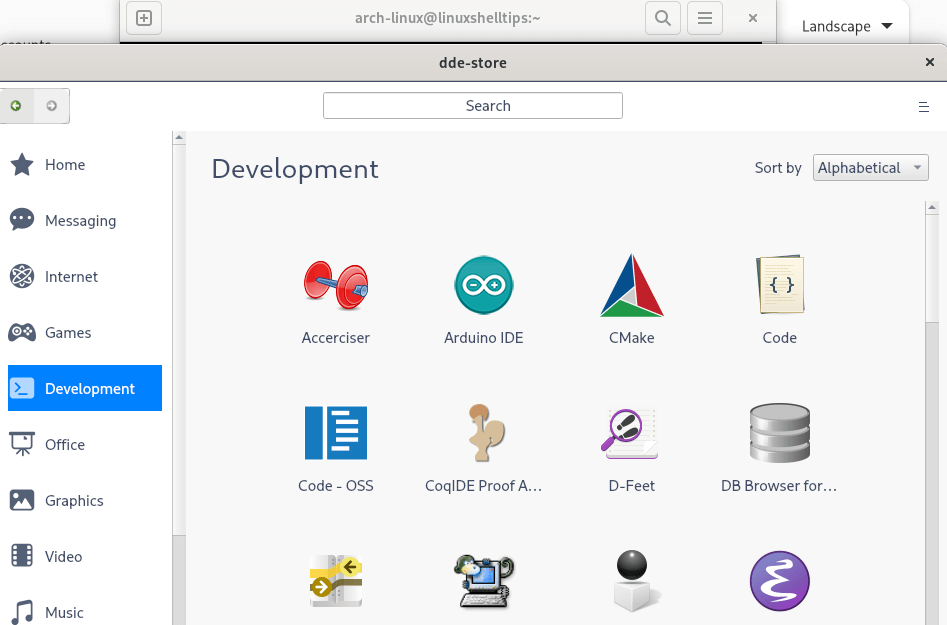
To install Deepin App Store, use the following command.
$ sudo pacman -S deepin-store
3. Discover
Discover is an all-in-one software package manager and app store that was designed for the KDE Plasma desktop but works in any desktop environment.
Discover helps you search and install software packages, games, and tools. You can search or explore software packages by category, and manage them from multiple sources, including your system’s default repository, flatpak repos, the Snap store, or even AppImages.
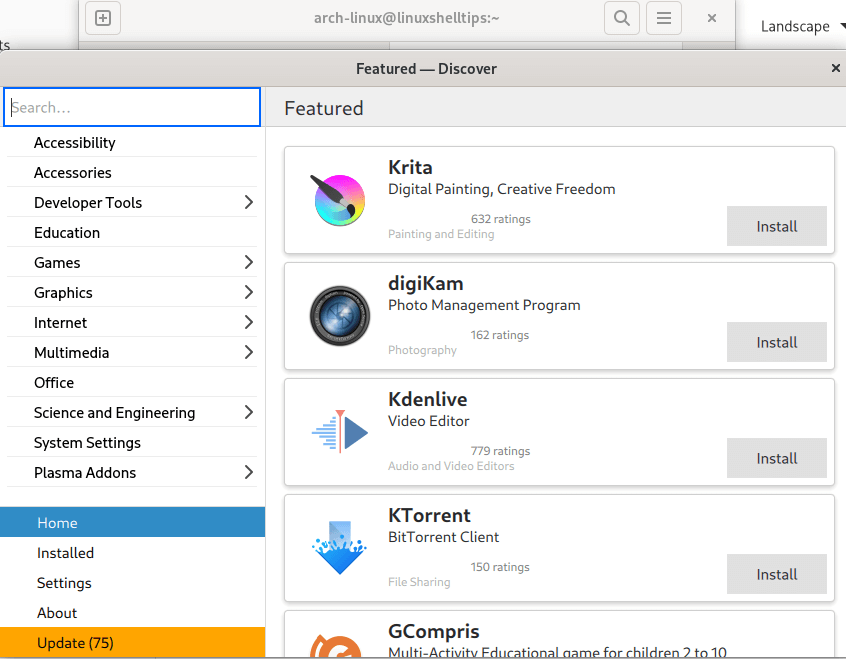
To install Discover, use the following command.
$ sudo pacman -S discover
4. GNOME PackageKit
For GNOME desktop users, the GNOME PackageKit package manager comes with a collection of PackageKit graphical tools. It lists packages compatible with the Desktop environment you are using e.g GNOME, KDE, XFCE.
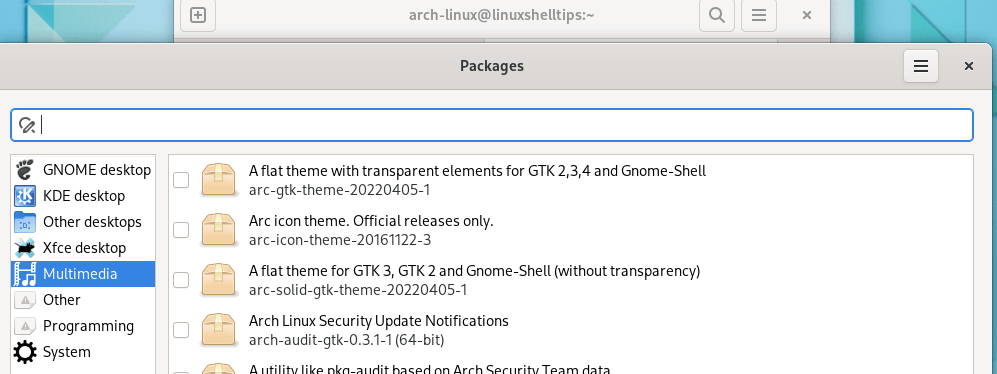
To install GNOME PackageKit, use the following command.
$ sudo pacman -S gnome-packagekit
5. GNOME Software
GNOME Software is a package manager for installing applications and updates on the Gnome desktop but works on most of the other desktop environments as well.
It is equipped with three main functionalities where users can either explore existing apps, remove already installed apps, or run a general system update. It supports AppStream, Flatpak, and Firmware updates.
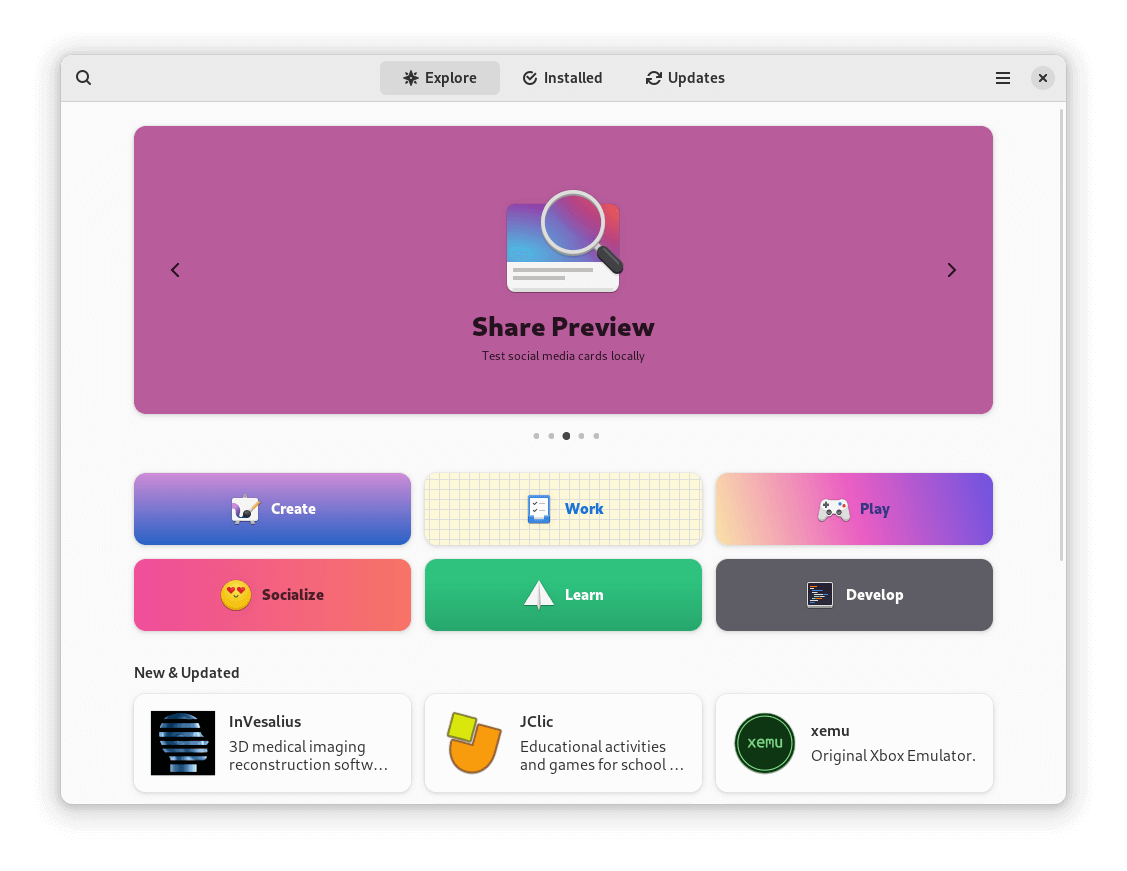
To install GNOME Software, use the following command.
$ sudo pacman -S gnome-software
6. Bauh
Initially recognized as fpakman, the Bauh package manager comes with an interactive and easy-to-use graphical interface for seamless management of Linux packages and applications on Arch Linux distribution.
Supported Linux application/package formats include Web applications, Flatpak, AppImage, Snap, Debian packages, and Arch Linux packages like AUR.
Key features
- An all-in-one management panel for searching, installing, uninstalling, upgrading, downgrading, and launching apps.
- TimeShift integrated system backup for a safe and simple backup process prior to the implementation of any system changes.
- Tray mode (attached to system tray) for publishing available software update notifications.
- Custom themes for users to configure a style/appearance preference of the Bauh app.
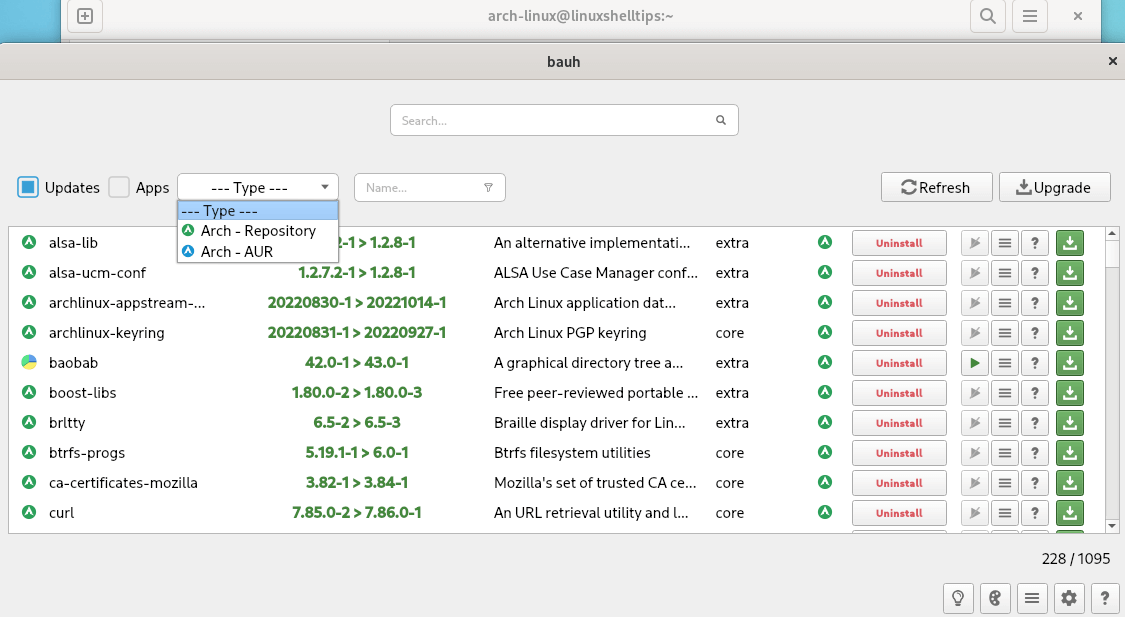
To install bauh, download the latest AppImage file and launch it as shown.
$ wget https://github.com/vinifmor/bauh/releases/download/0.10.3/bauh-0.10.3-x86_64.AppImage $ chmod a+x bauh-0.10.3-x86_64.AppImage $ ./bauh-0.10.3-x86_64.AppImage
7. Octopi
With a front end inspired by Qt libs, the Octopi package manager is an ideal and powerful UI app for Pacman/AUR functionalities. Its feature-rich interface makes it adaptable and ideal for many Arch Linux users.
Octopi is also equipped with tools like Repository Editor and Cache Cleaner to make system and app management easier.
Key features
- Grouping of packages based on target platform e.g arduino.
- Integrated with a command-line interface for flexible command(s) execution.
- All-in-one interface for easier navigation.
- Detailed info on the searched package like download size and installation size.
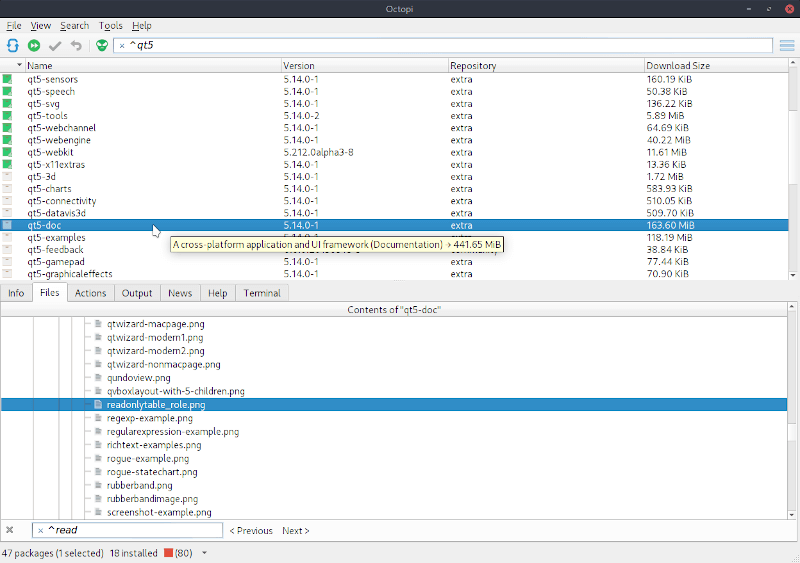
To install Octopi, use the following command.
$ sudo pacman -S octopi
8. Pamac
Pamac package manager is built for Manjaro Linux, which makes it easy to manage software packages and system updates on your Arch Linux distribution.
It offers a set of powerful package management features on top of its user-friendly interface like package installation via repository access, browsing of available packages, and direct system update.
Key features
- App categorization based on target usage e.g Games, Utilities, Development.
- Software and package grouping based on platform compatibility e.g arduino.
- Package/software search and installation based on listed repository i.e core, extra, and community.
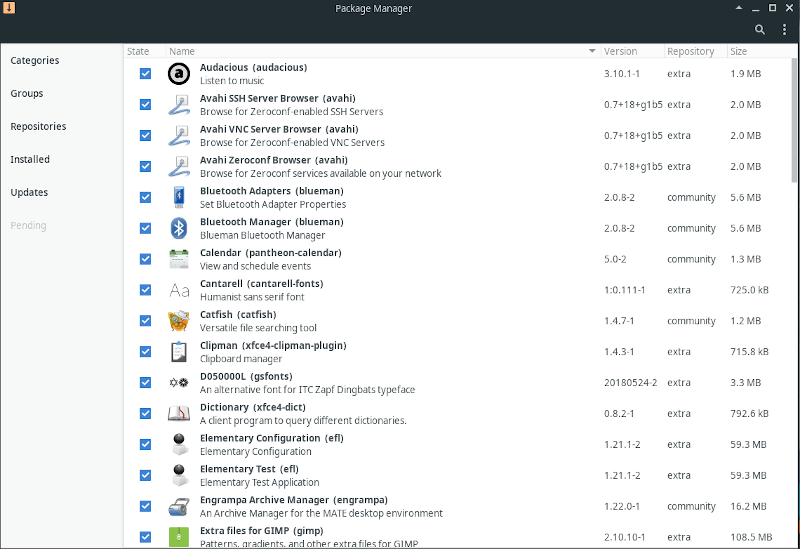
To install Pamac, use the following command.
$ sudo pacman -Syu pamac-gtk
The above-discussed graphical package manager options make life easier for Arch Linux users that prefer an interactive desktop environment for their Linux experience.

Tiny application center separated into categories for archlinux/based distros, which I wrote in 2013 – https://github.com/su8/yoimnotpro