‘Universe‘ is one of the standard repositories in Ubuntu, which contains community maintained free and open-source software, as opposed to ‘Main‘, which contains free and open-source software maintained by Ubuntu’s parent company Canonical.
When Ubuntu is installed, the software is installed from two repositories: Main and Restricted, whereas Universe is disabled by default.
Today, we will see how to enable the Universe repository in Ubuntu Linux.
Enable Universe Repository Using Software Update GUI
Click on the left top corner of the screen and search for “Software and Updates” and open it.
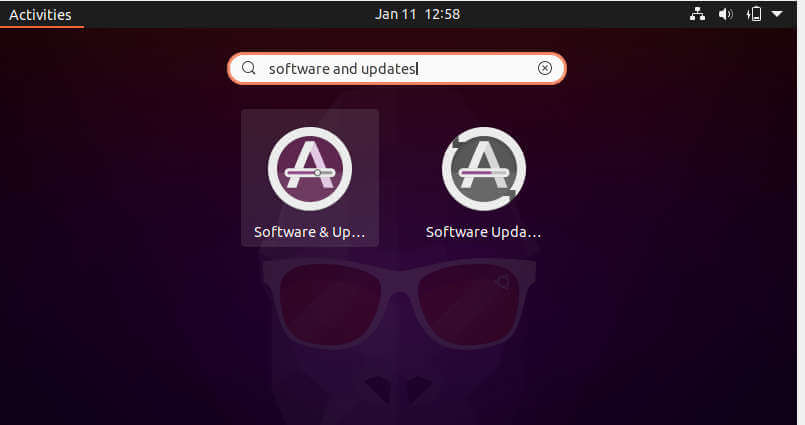
To enable Universe repository, simply check the box in front of ‘Community-maintained free and open-source software (universe)’. Enter your password when prompted to do so.
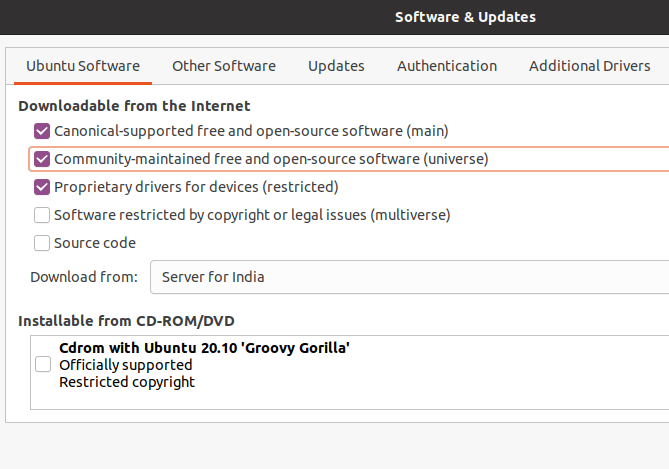
Click ‘Close’ to save the changes. If you have performed a non-required change by mistake, you can click on ‘Revert’ to roll back the changes.
After you close, it will display a popup saying “Information about the software is out-of-date” and ask you to “Reload”. Press Reload, which will run ‘sudo apt update’ and fetch package list from the newly enabled Universe repository.
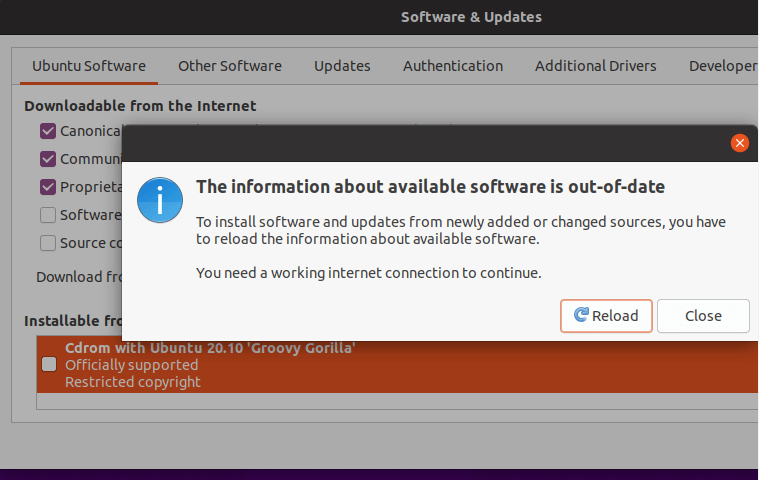
Enable Universe Repository Using Command Line
The information about the repositories is maintained in the file: ‘/etc/apt/sources.list’. Open a terminal, and open this file.
$ sudo vim /etc/apt/sources.list
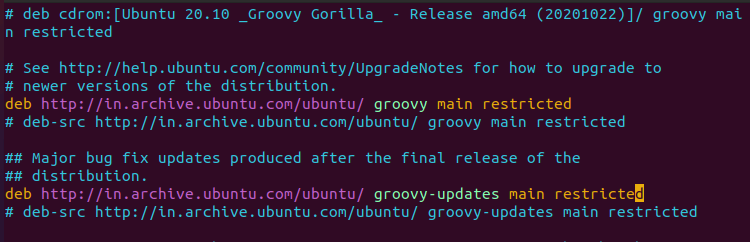
You can see here that ‘Main‘ and ‘Restricted‘ repositories are mentioned on the uncommented lines, i.e., these repositories are enabled, whereas ‘Universe‘ is not mentioned on those lines.
Simply add ‘universe‘ after ‘restricted‘ on those lines to enable ‘Universe‘.
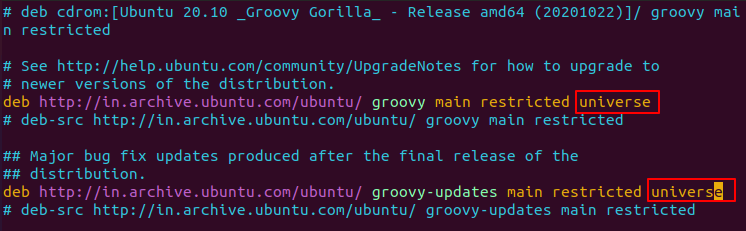
Save and exit the file.
Next, run the following command to fetch the package list from the Universe repository.
$ sudo apt update
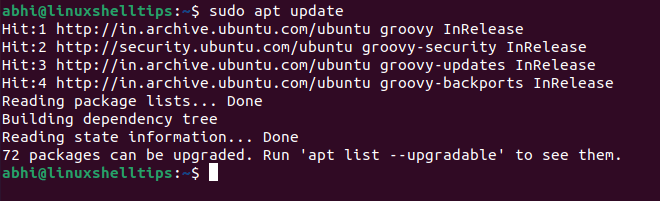
Conclusion
In this article, we have seen how to enable the Universe repository on Ubuntu. ‘Universe‘ is home to some of the most popular and commonly used apps on Ubuntu; which are not maintained by Canonical. Hence, the updates for these software are the responsibility of the respective development team/community.
If you have any questions or feedback, let us know in the comments below!
