Linux comes with plenty of drivers for various devices and technologies, as part of the kernel. Each driver is implemented as a kernel module and thus shipped with every Linux distribution.
One such module is the Bluetooth module. Since Bluetooth is a popular and even a default technology included in electronic devices nowadays, distributions like Ubuntu come with a pre-installed Bluetooth app as well.
However, a high number of background processes can cause a heavy drain on the resources and significantly slow down the system. Processes like the drivers for Bluetooth, Wifi, etc. are enabled by default and automatically start whenever the system is booted. Thus, it’s a good idea to disable some of these processes.
In this article, we will see how to disable Bluetooth on the Ubuntu system startup (these instructions also work on Ubuntu-based distributions such as Linux Mint).
Disabling Bluetooth on Ubuntu Startup
The Bluetooth application and driver run in Ubuntu as daemons (i.e., as background processes). In Ubuntu (And in almost every Linux distribution), some processes are registered as startup jobs which are called by the operating system every time the system is started.
So to disable Bluetooth on startup in Ubuntu, we need to deregister the Bluetooth process from the list of startup processes.
The Bluetooth daemon in Ubuntu is called ‘bluetooth‘ and it can be disabled on startup with the following command:
$ sudo systemctl disable bluetooth.service
Run the following to verify if the service is disabled.
$ sudo systemctl status bluetooth.service
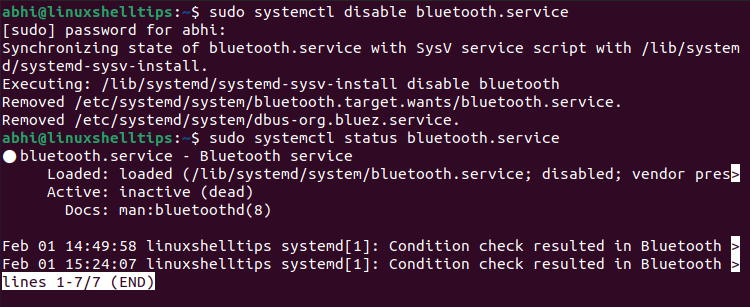
The bluetooth service is disabled by default now and won’t start automatically on startup. The ‘systemctl‘ is the command provided by the ‘System D‘ module for booting.
Enabling Bluetooth on Ubuntu
If you, later on, want to enable the Bluetooth service again, simply run:
$ sudo systemctl enable bluetooth.service $ sudo systemctl status bluetooth.service
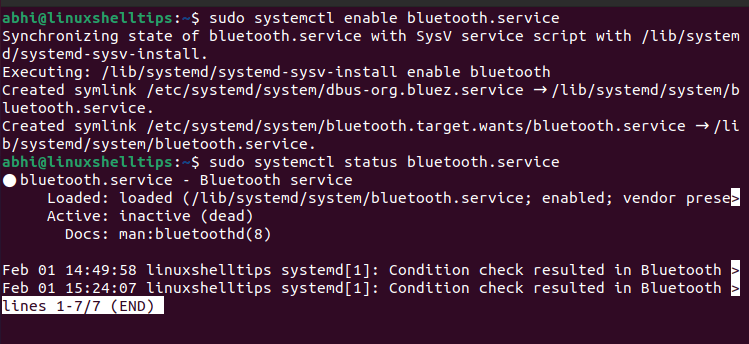
Conclusion
We learned today how to disable Bluetooth on the Ubuntu system startup. Similar steps can be performed to disable other processes that are automatically loaded on startup.
Thanks for reading! If you have any questions or feedback, do let us know in the comments below!
