cpufetch is a simple, lightweight, and modern CPU architecture fetching utility created to offer users with valuable information about the computer architecture of the CPU in ASCII art format with the system color scheme in the terminal.
According to the developer, the cpufetch program supports x86, x86_64 (Intel and AMD), and ARM architectures to display a lot of useful information about the CPU that includes name, cores, technology, micro-architecture, max frequency, FMA, AVX, peak performance, and the L1i, L1d, L2, and L3 sizes.
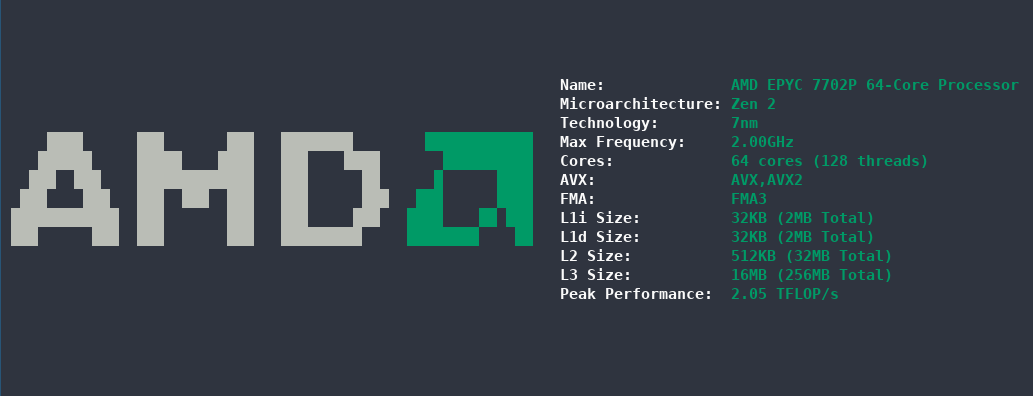
By default, cpufetch will display the CPU information using the default system color scheme, but you can customize the colors and style by specifying the type of the colors in an RGB format.
In this article, you will learn how to install the cpufetch program on Linux systems.
Installing CPUFetch on Linux
CPUFetch is a pretty new tool, and it is not included in the default distribution repository. So, you need to build and install it from sources on Linux using the following commands.
First clone the cpufetch repo and use make to compile it.
$ git clone https://github.com/Dr-Noob/cpufetch $ cd cpufetch $ make
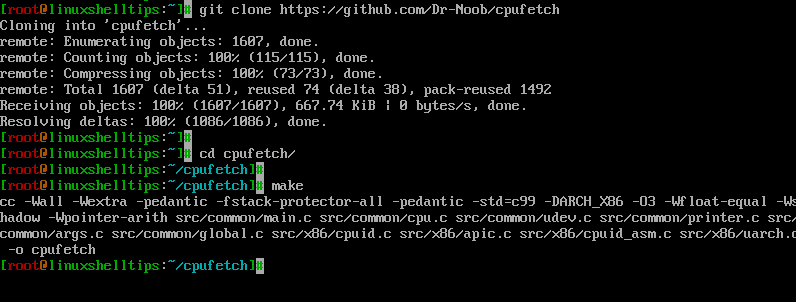
If you are using Arch Linux, you can install it through the cpufetch-git package as shown.
$ git clone https://aur.archlinux.org/cpufetch-git.git $ cd cpufetch-git/ $ less PKGBUILD $ makepkg -si
Using CPUFetch on Linux
Once you install from the source, you will get a new executable file named cpufetch. Simply, run the executable to print the CPU information in the terminal as shown.
$ ./cpufetch
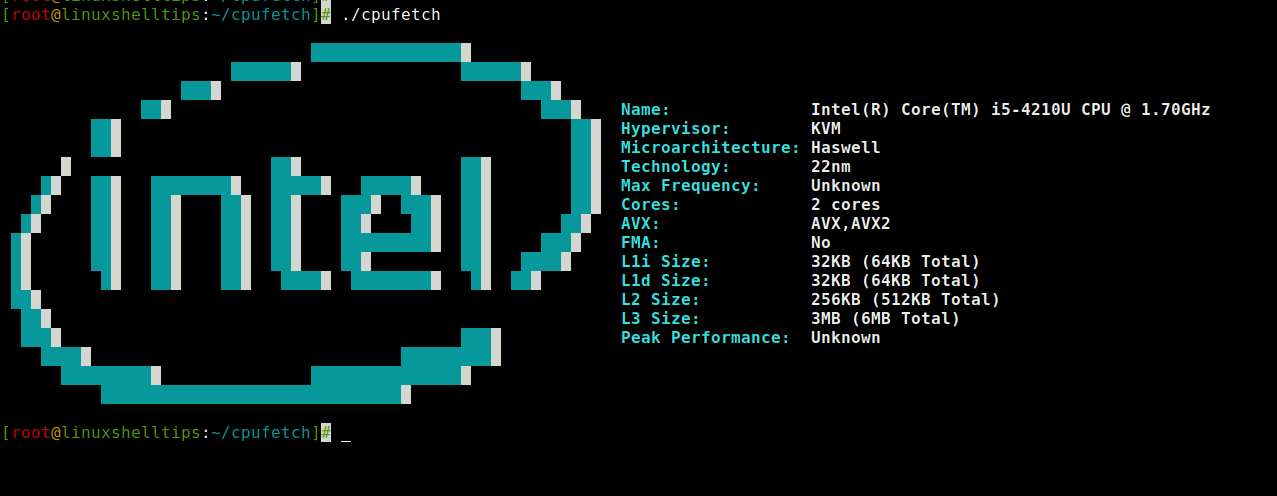
The displayed style is fancy and uses the system color scheme, but you can change it to the custom color scheme by specifying Intel or AMD or specifying the colors in RGB format as shown.
$ ./cpufetch --color intel (default color for Intel) $ ./cpufetch --color amd (default color for AMD) $ ./cpufetch --color 239,90,45:210,200,200:100,200,45:0,200,200 (example)
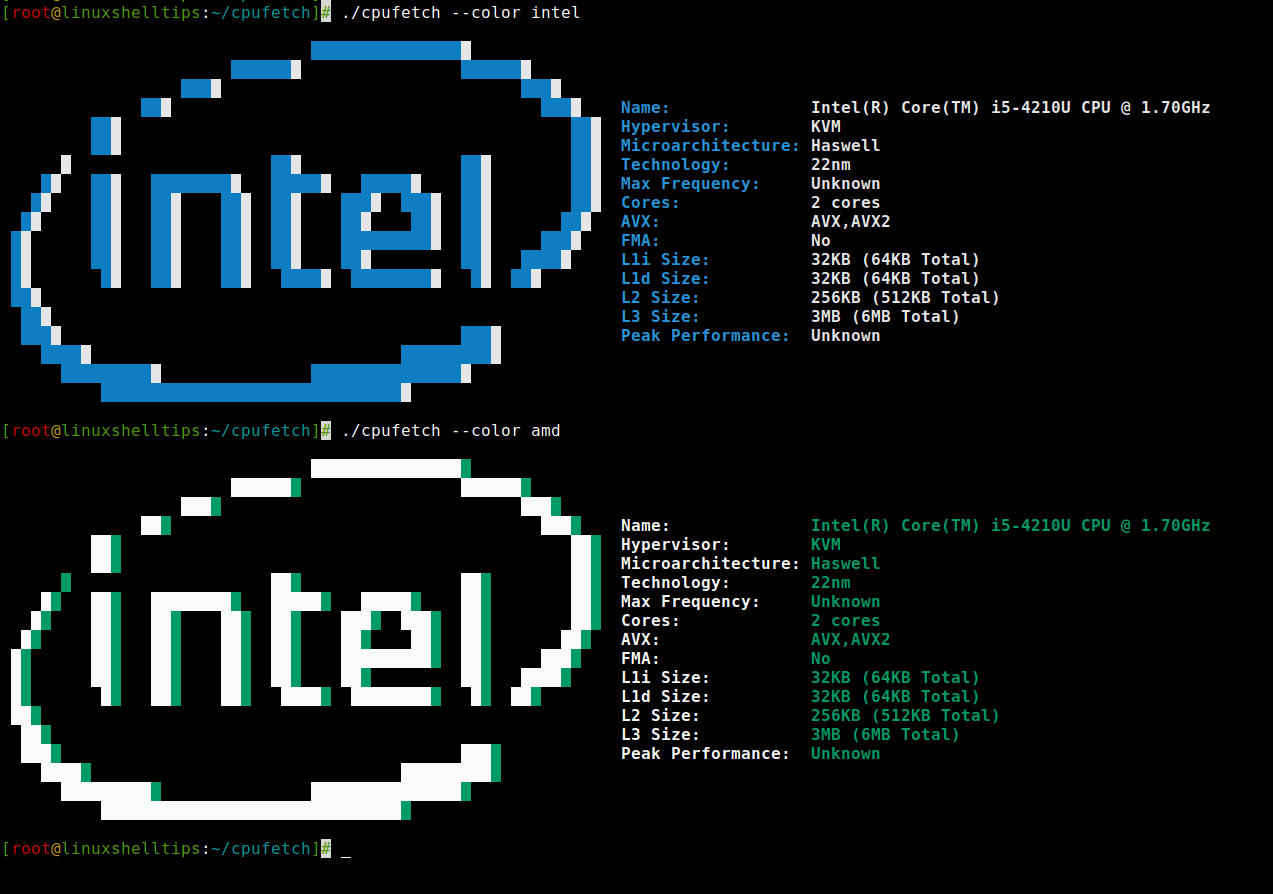
Removing CPUFetch on Linux
To remove CPUFetch from your system, simply delete the downloaded git repo directory as shown.
$ cd .. $ rm -rf cpufetch/
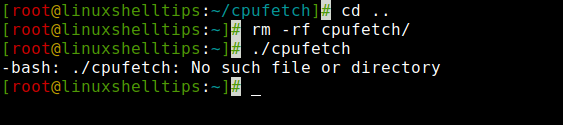
I think it is one of the nicely written small tools to get quick information about system CPU in a stylish way.
