Mission Center is a modern system monitoring tool designed for Linux desktops, offering a sleek interface and robust features.
It provides detailed insights into various aspects of your computer, such as CPU, memory, disk, network, and GPU usage. This tool is particularly useful for developers, system administrators, and anyone interested in understanding how their system resources are utilized.
Recently updated to version 0.6.0, it now includes fan monitoring capabilities, allowing users to track fan RPM, PWM, and temperature information where supported. This makes it a valuable tool for those looking to monitor their system’s performance and hardware health.
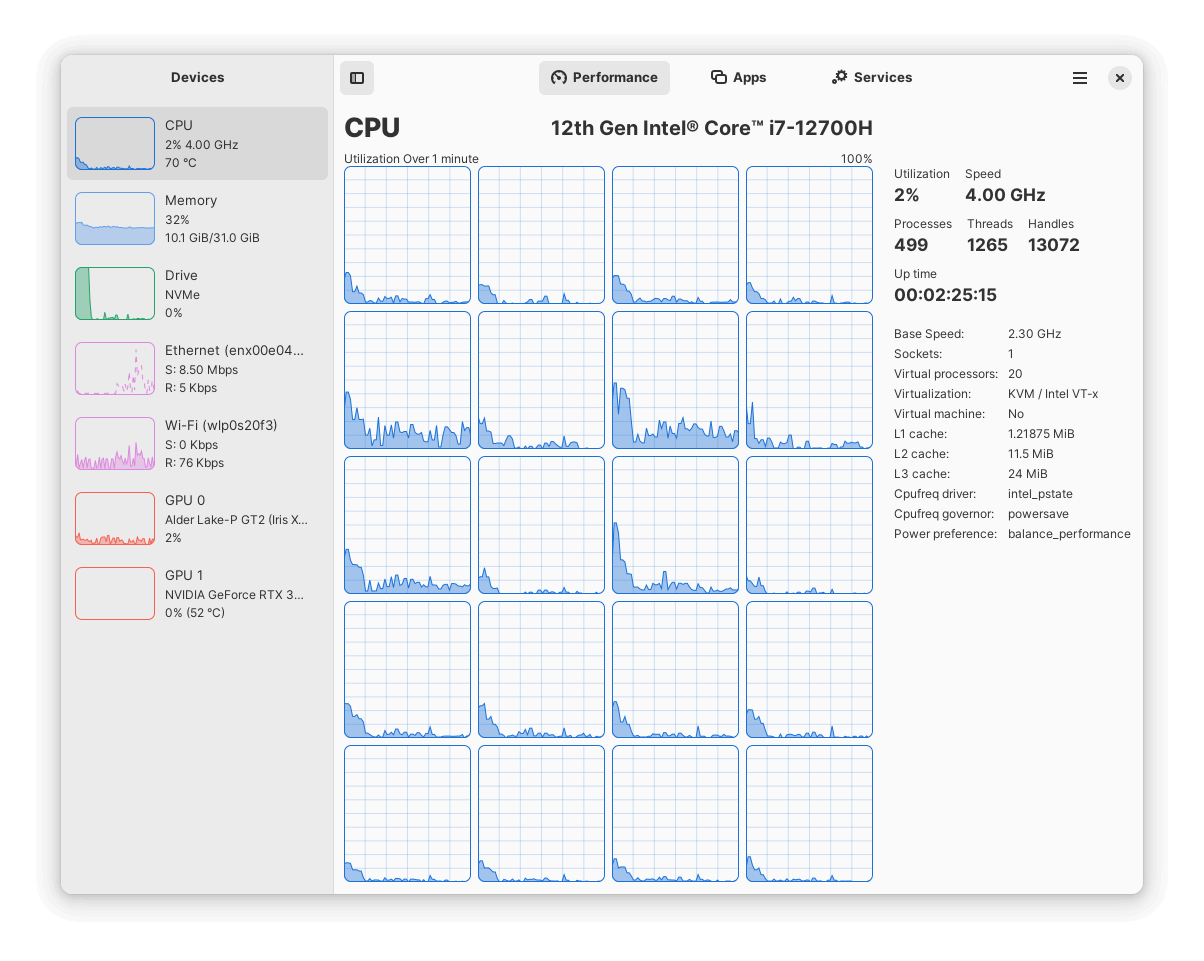
Mission Center Key Features
Mission Center offers a range of features that make it a comprehensive monitoring solution:
- CPU Monitoring: You can monitor overall or per-thread CPU usage, which includes viewing the number of processes, threads, handles, uptime, clock speeds, and cache sizes.
- Memory Usage: The tool provides insights into RAM and swap usage, allowing you to see how memory is allocated and utilized by different applications.
- Disk Utilization: Users can monitor disk usage and transfer rates, which helps in understanding how storage resources are being consumed.
- Network Monitoring: It displays network utilization and transfer speeds, that provides information about the network interface, including the connection type (Wi-Fi or Ethernet), IP address, and hardware address.
- GPU Monitoring: The tool also monitors GPU usage, including video encoding and decoding capabilities.
- Resource Breakdown: You can see a detailed breakdown of resource usage by application and process, making it easier to identify resource hogs.
- User-Friendly Interface: It uses OpenGL for rendering graphs to minimize CPU usage, which is built with GTK4 and Libadwaita for a modern user interface.
Installing Mission Center in Linux
Installing Mission Center on Linux can be done easily via Flatpak or by downloading an AppImage.
Install via Flatpak
sudo apt install flatpak flatpak remote-add --if-not-exists flathub https://flathub.org/repo/flathub.flatpakrepo flatpak install flathub io.github.MissionCenter.MissionCenter flatpak run io.github.MissionCenter.MissionCenter
Install via AppImage
First, visit the Mission Center GitLab releases page to download the latest AppImage file, make the file executable, and run it.
chmod +x MissionCenter-x86_64.AppImage ./MissionCenter-x86_64.AppImage
Conclusion
Mission Center stands out as a versatile system monitoring tool for Linux users, especially those running Ubuntu and Ubuntu-based distributions.
Its ability to track various system metrics in real-time makes it a valuable asset for both casual users and tech enthusiasts. With its recent updates enhancing its capabilities further, Mission Center is worth trying out for anyone interested in keeping their system performance in check.
Whether you choose to install it via Flatpak or AppImage, getting started with Mission Center is straightforward and user-friendly.
