Have you ever dreamt of carrying the incredible power of Kali Linux right in your pocket, accessible from anywhere, even while you are traveling? Well, your dream comes true, as this guide covers the super easy solution to install Kali Linux on your Android mobile phone (non-rooted).
Let’s delve into the exciting journey of bringing Kali Linux right to your fingertips by using the Kali NetHunter App Store!
What is Kali NetHunter App Store
The Kali NetHunter App Store is a repository of the latest security applications for penetration testing and forensics, which is a one-stop shop for security-relevant Android applications, and it is available for both NetHunter and non-NetHunter devices.
Fun Fact: Isn’t it exciting to hear that you don’t have to root your device to install Kali Linux if you follow this guide? Enjoy Kali Linux without compromising your device’s security.
Install Kali Linux on Your Android Mobile Phone
To install Kali Linux on your mobile phone, we will need Termux and NetHunter KeX. Termux is a powerful terminal emulator that aids in executing Linux commands in Android, while NetHunter KeX integrates Kali Linux and enables the use of GUI tools on your phone.
1. Install Kali NetHunter App on Android
To install the Kali NetHunter App Store, head over to the official website and download the NetHunter App Store APK file.
Then, transfer the APK file to your Android device, enable “Unknown sources” in your device’s settings, and install the apk file.
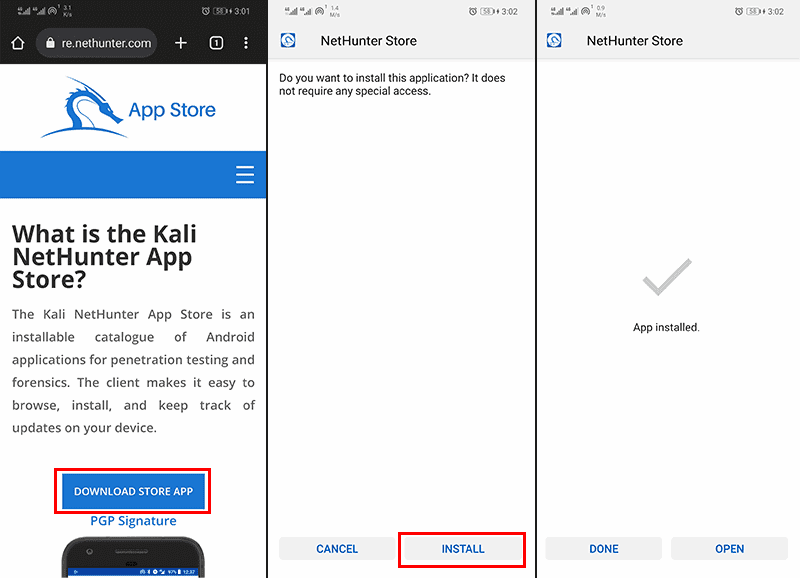
2. Install Termux Terminal on Android
Once you have installed Kali NetHunter App Store, it’s time to open it and search for “Termux”. From the search result, open “Termux Terminal (emulator with packages)” and click on the “Install” button.
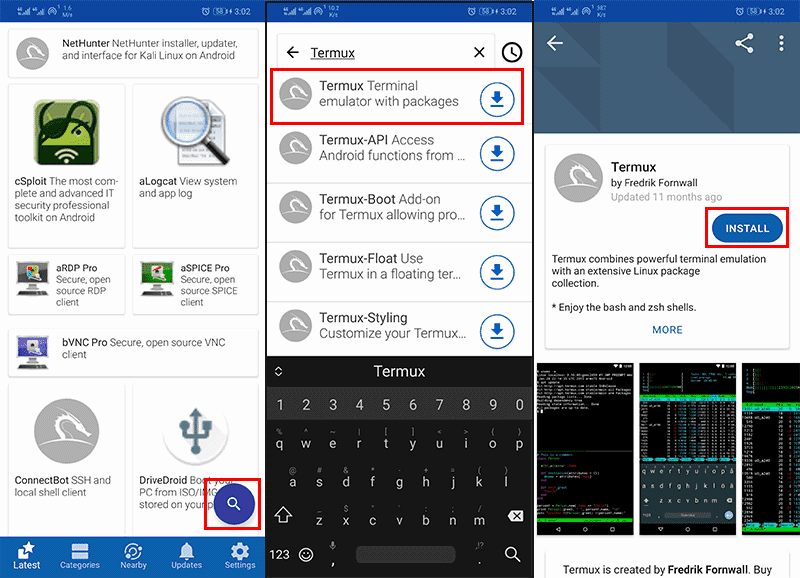
If you encounter a security alert stating that the app cannot be installed due to lack of permission, simply click the “Settings” button and “Allow app installs”. After doing this, press the install button to get your Termux.
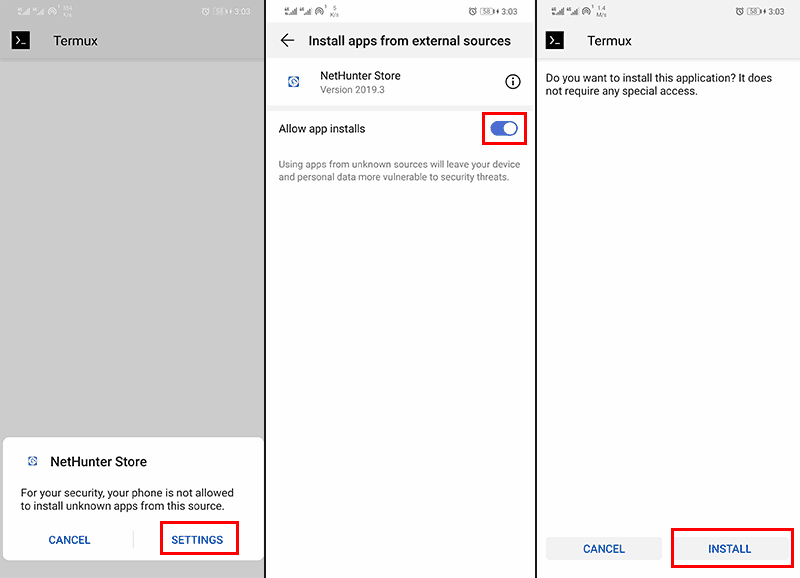
After completion of the Termux installation process, move to the next step.
3. Install NetHunter KeX on Android
Moving forward, search for “NetHunter KeX” and open the application provided by Kali Linux. Next, click on the “Install” button, which will be then prompted with a confirmation screen, simply again press the “Install” button to get this fantastic application.
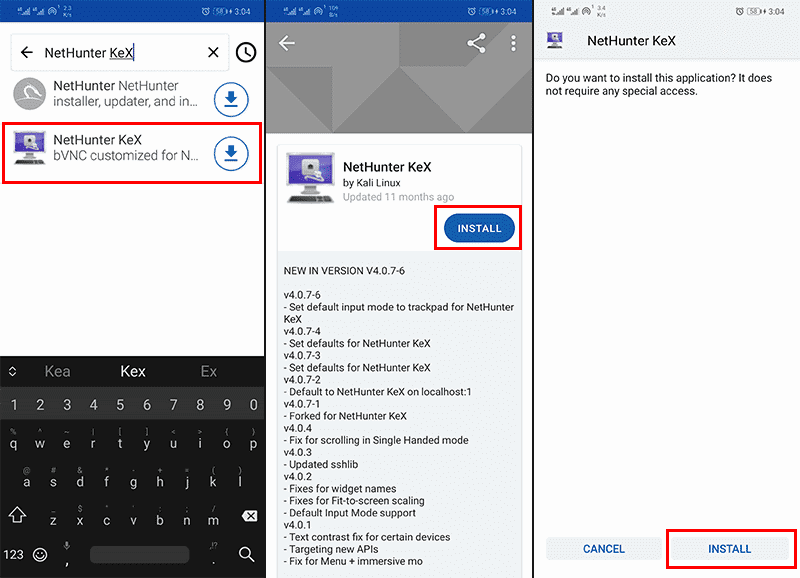
4. Use Termux to Install Kali Linux CLI
Now that you have installed all the required tools, open Termux and execute the pkg update (pkg is a package manager for Termux) command to make its package list up-to-date.
$ pkg update
After the updation, run the command stated below to grant access to your device storage to Termux.
$ termux-setup-storage
A prompt will open for confirmation, click on the “Allow” option.
Next, let’s grab the “wget” package which will aid in downloading the required packages from the internet.
$ pkg install wget
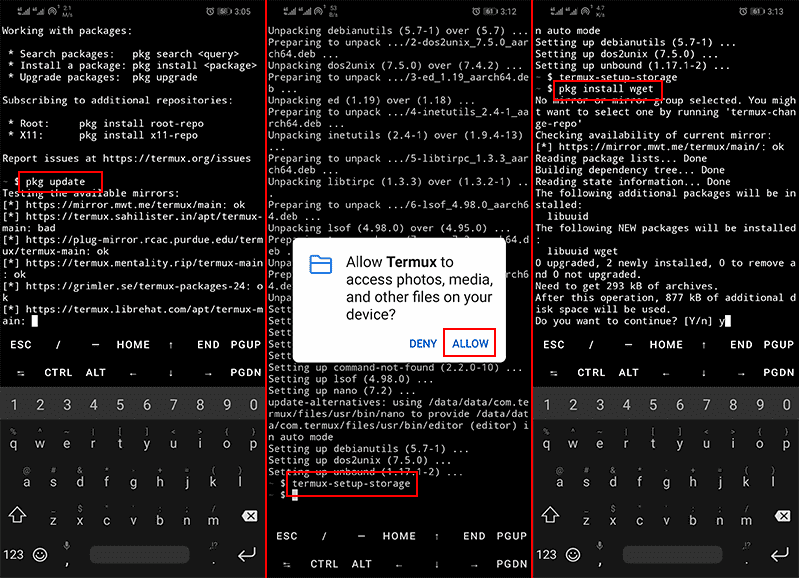
After getting “wget”, execute this command to download the NetHunter installation script (penetration testing platform for Android devices), which contains all the required dependencies and Kali NetHunter files.
$ wget -O install-nethunter-termux https://offs.ec/2MceZWr
Once the script is downloaded, change its permission as executable by using the “chmod” command.
$ chmod +x install-nethunter-termux
Finally, run this command to install the script and access Kali Linux’s powerful tools and features on your phone.
$ ./install-nethunter-termux
You will be prompted with the option to choose the image, and type “1”. This script will take some time to install, so please wait for the installation to complete.
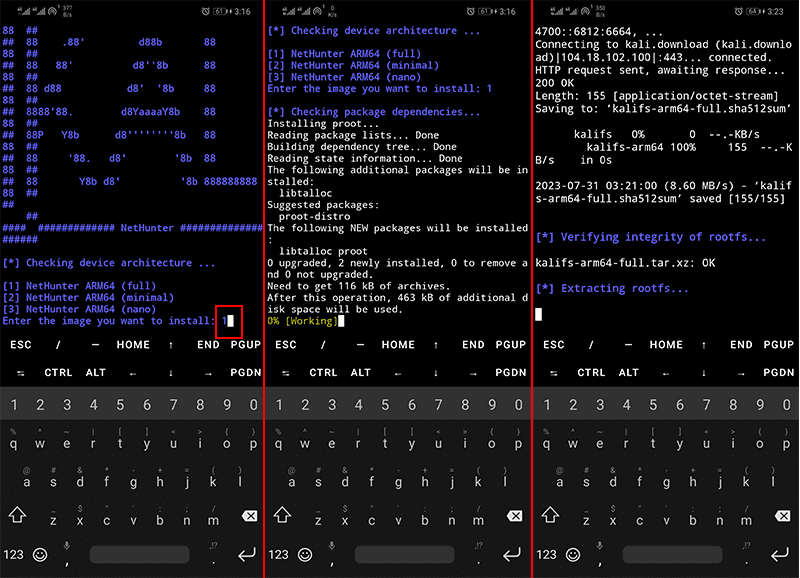
After the installation, type “nethunter” to access your Kali Linux CLI.
$ nethunter
Once you connect to the Kali Linux terminal successfully, execute your desired Kali Linux commands. For instance, here we executed the “sudo su” command to access the terminal with root privileges.
$ sudo su
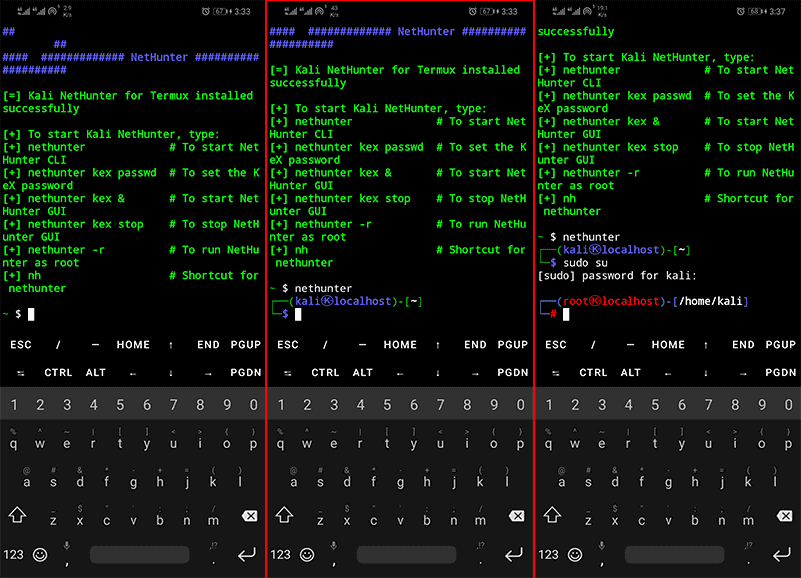
Now you are able to use the command line of Kali Linux, however, if you wanna access its desktop environment simply continue to the next step.
5. Access Kali Linux Desktop on Android
To access the Kali Linux desktop, first, create a strong password by typing this command in your termux.
$ nethunter kex passwd
After successfully setting a password, simply execute the command stated below to start (Kali Linux) NetHunter Desktop Experience user sessions.
$ nethunter kex &
The output of this command will return the port number on which the session has started.
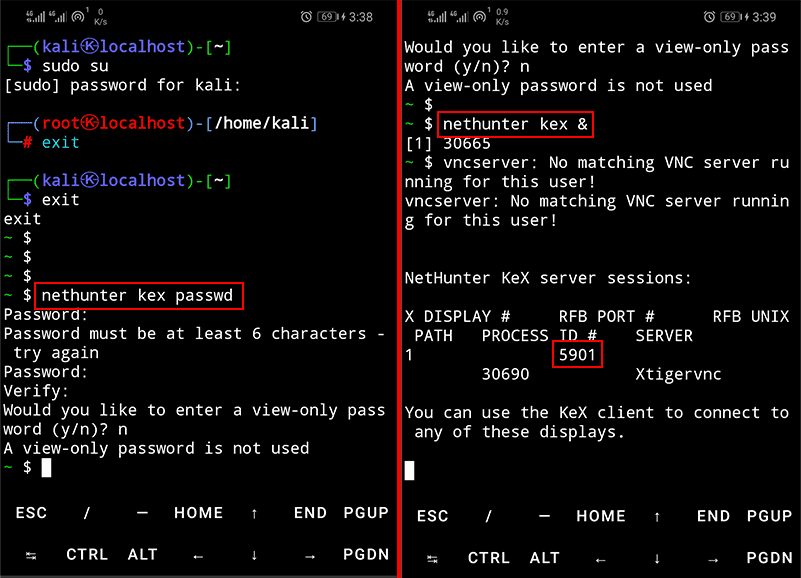
The next step is to open the “NetHunter KeX” application. Upon opening, a media usage permission prompt will pop up, select “Allow” to continue. Next, type “localhost:1” in the “VNC Connection Settings” field and provide the Kali Linux password, then click on the “Connect” button.
Note: Don’t forget to change the port number according to the one you got from the output of the “nethunter kex &” command.
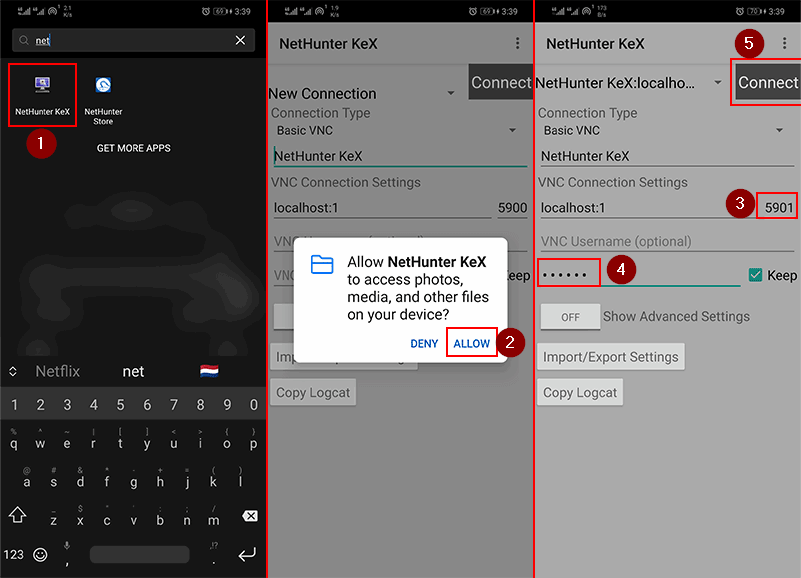
Your Kali Linux desktop environment running on an Android device successfully!
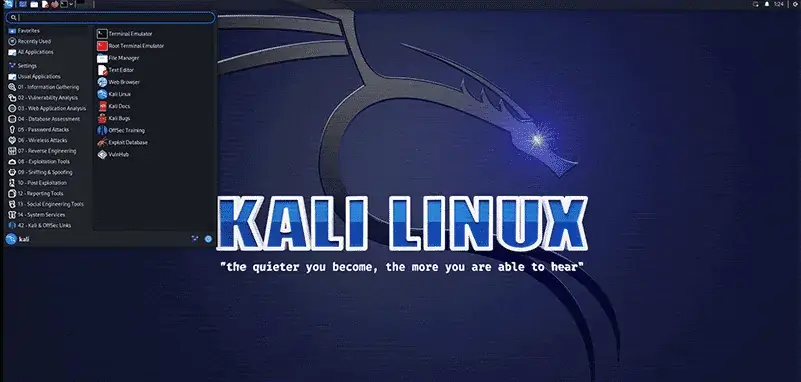
Enjoy your dream operating system in your pocket!
Conclusion
Have you ever wished to install the amazing Kali Linux operating system on your Android mobile phone, which contains super cool tools to help in conducting penetration testing and ethical hacking tasks?
If that is so, follow this guide which offers a simple solution to install Kali Linux and access its graphical desktop environment on your device without rooting it.
