Brief: This article guide takes us through the installation, configuration, and testing of MySQL database server software on a Rocky Linux distribution.
Independently, MySQL is an ideal open-source database management software. Dependently, it completes the LEMP stack by linking up with Linux, Nginx, and PHP/Python/Pearl.
With MySQL, data query and management are achieved via the implementation of SQL (Structured Query Language) and relational models.
This article guide will walk us through the installation of the latest MySQL version release on Rocky Linux 9 and Rocky Linux 8.
Step 1: Installing MySQL on Rocky Linux
An updated Rocky Linux system provides the best performance experience for MySQL.
$ sudo dnf update
We will use Rocky Linux’s default repository to install the mysql-server package together with its dependencies through the execution of the following command:
$ sudo dnf install mysql-server
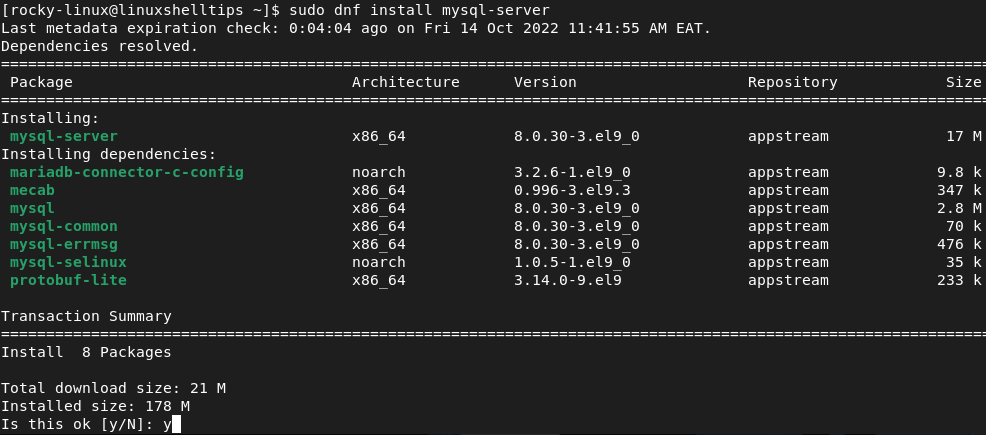
Confirm the installed MySQL database server version:
$ mysql --version mysql Ver 8.0.30 for Linux on x86_64 (Source distribution)
MySQL does not automatically start running after its installation, you need to start it, enable it to start at system startup, and verify the status by running the following commands.
$ sudo systemctl start mysqld $ sudo systemctl enable mysqld $ sudo systemctl status mysqld
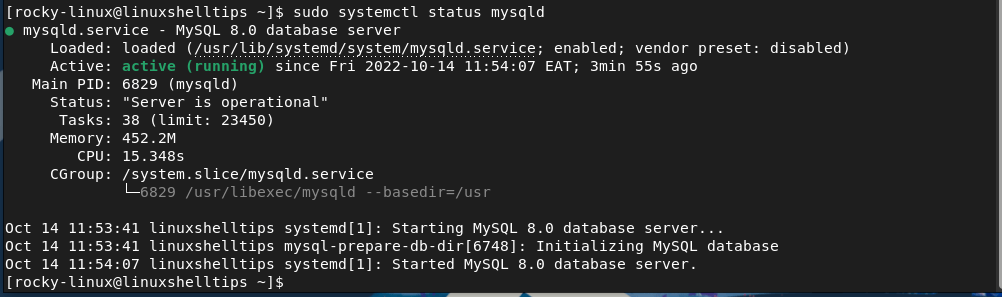
If you wish to disable MySQL from running after system startup, execute:
$ sudo systemctl disable mysqld
You might also need to restart MySQL after running the above command:
$ sudo systemctl restart mysqld
Step 2: Securing MySQL on Rocky Linux
To improve your MySQL security, you will need to change some of its default configuration options by executing the following MySQL security script.
$ sudo mysql_secure_installation
You will be taken through a series of prompts that will enable you to choose whether to:
- validate your password
- remove anonymous users
- disallow root login remotely
- remove test database
- reload table privileges
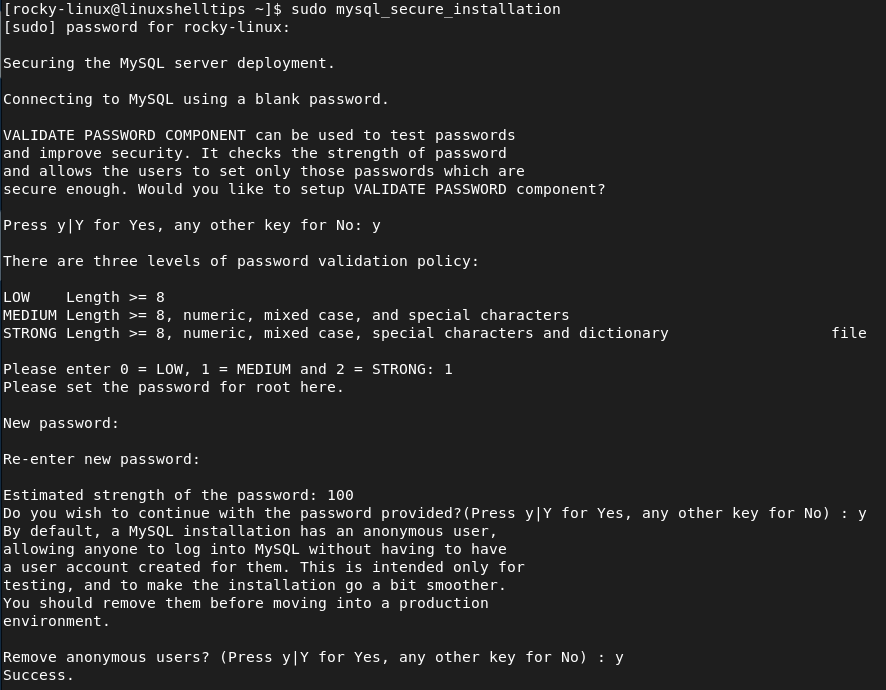
Step 3: Testing MySQL in Rocky Linux
You can verify your MySQL installation and view some of its information using the mysqladmin command, a client tool for performing administrative operations as shown.
$ mysqladmin -u root -p version
If you would like to connect to MySQL and start creating data on it, run the following:
$ mysql -u root -p
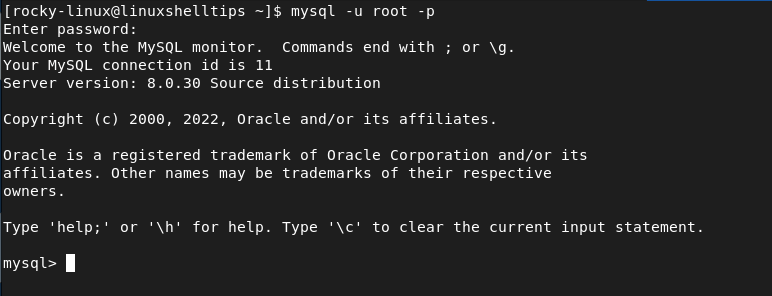
From here, you should be able to create and load databases or execute queries related to your database projects.
[ You might also like: MySQL Database Commands Cheat Sheet for Linux ]
You can now explore the richness of MySQL database server on Rocky Linux.
