We are all familiar with Vim’s reputation as a file editor. It is an ideal file editor for Linux users that want to do more than just create, edit, and save files.
If you love Vim then you will have no choice but to appreciate what the Ranger file manager has to offer. You will immediately find out that Ranger is associated with Vi key bindings and the rifle file launcher, which is excellent at automatically finding out which program to use for what file type.
Before this article engages us further on the features and installation of Ranger, we need to understand its objectives and features:
Ranger Design Objective
The ranger file manager was primarily designed to meet the following functionalities:
- A high-level language file manager that is easy to maintain.
- A Console-based and adaptable to the Unix shell.
- Quickly and easily browse through the Linux filesystem.
- Easily switch directories.
- Small and useful.
Ranger File Manager Features
- Tabs, bookmarks, and mouse support.
- Automatic file types determination and their execution via compatible programs.
- Multiple files renaming at an instance.
- Selected file/directory preview.
- UTF-8 Support.
- Vim-like hotkeys and console.
- Support common file operations like create, copy, delete, and chmod.
- Multi-column display.
- After exiting the ranger, the current shell directory can be changed.
Installing Ranger File Manager in Linux
We will use the Linux package manager approach to have ranger installed and running on our Linux operating system distribution. Reference the following installation guide via the package manager associated with your Linux distribution:
$ sudo apt install ranger [On Debian, Ubuntu and Mint] $ sudo yum install ranger [On RHEL/CentOS/Fedora and Rocky Linux/AlmaLinux] $ sudo emerge -a app-misc/ranger [On Gentoo Linux] $ sudo pacman -S ranger [On Arch Linux] $ sudo zypper install ranger [On OpenSUSE]
Once installed ranger, confirm the installed ranger version.
$ ranger --version
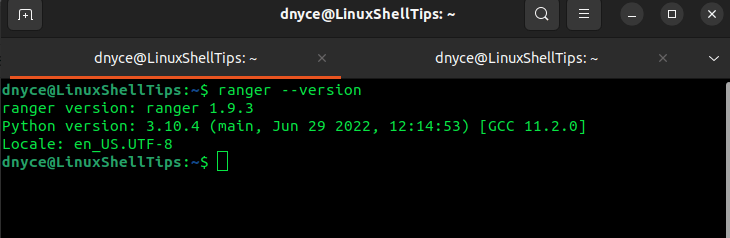
Usage of Ranger File Manager in Linux
Launch ranger from your Linux terminal:
$ ranger
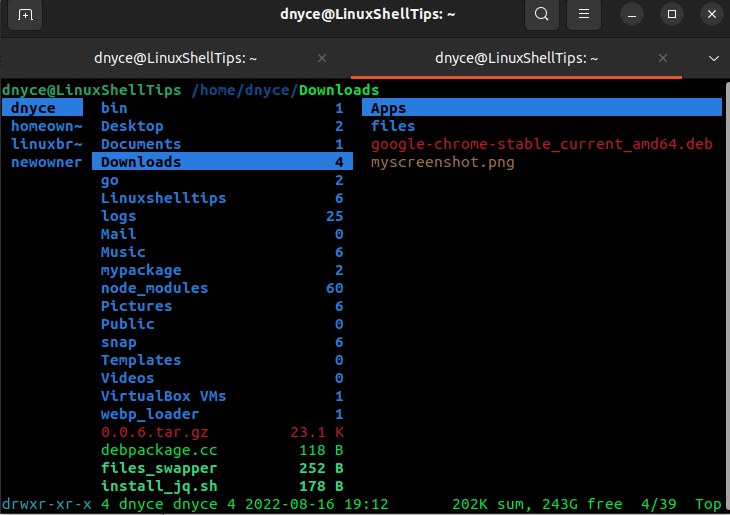
The first column shows the current system users, the second column the Home directory files of the selected user, and the third column shows the current directory files from the highlighted directory in column 2.
To navigate to the file of your choice, use the H, J, K, L keyboard keys.
To view highlighted file press [Enter].
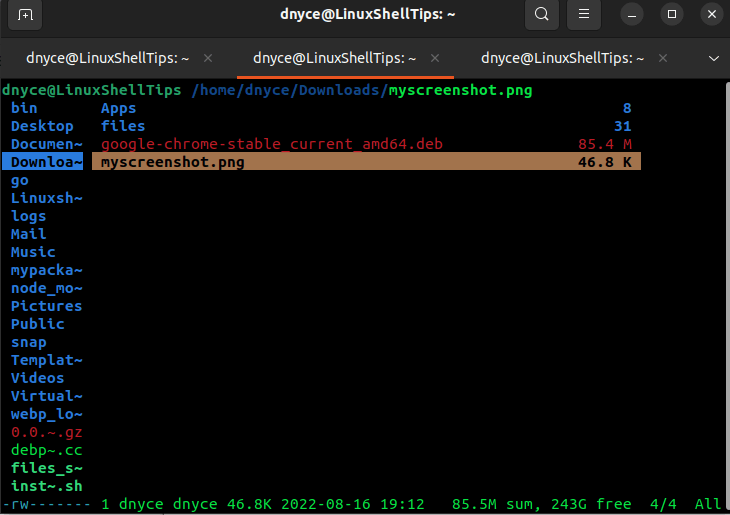
Whether you want to view an image file, a pdf file, or a docx file, the ranger will find the appropriate app and use it to launch the file for you.
More usage options on ranger file manager can be found on its manual page:
$ man ranger
The ranger file manager makes file management an easier task in a Linux operating system environment.
