The continued use of a Linux operating system distribution takes its users to the dimension of unknowns where they discover limitless knowns about the computing world. The Linux operating system ecosystem and community carries individuals of all professions and skillsets.
Knowing the screen resolution of your Linux desktop environment is vital for Linux users that have invested their time and effort in fields related to graphic designs and web software development. Such users can be able to gauge their work or project expectations and delivery from this information.
Additionally, knowing the screen resolution of your Linux desktop OS can help users customize/adjust the computer’s display settings to fit certain project/work criteria.
This article will walk us through valid means of achieving the above-stated objective.
Problem Statement
We can easily determine the Linux desktop screen resolution from its GUI-based display settings. Our goal, however, is to achieve the same objective but via the Linux terminal/command-line environment.
Method 1: Using xdpyinfo Utility
The xdpyinfo utility primarily displays some general information related to how the Linux machine can be used as a server. This information can include but is not limited to vendor release number, keycode range, focus, and a number of extensions.
$ xdpyinfo
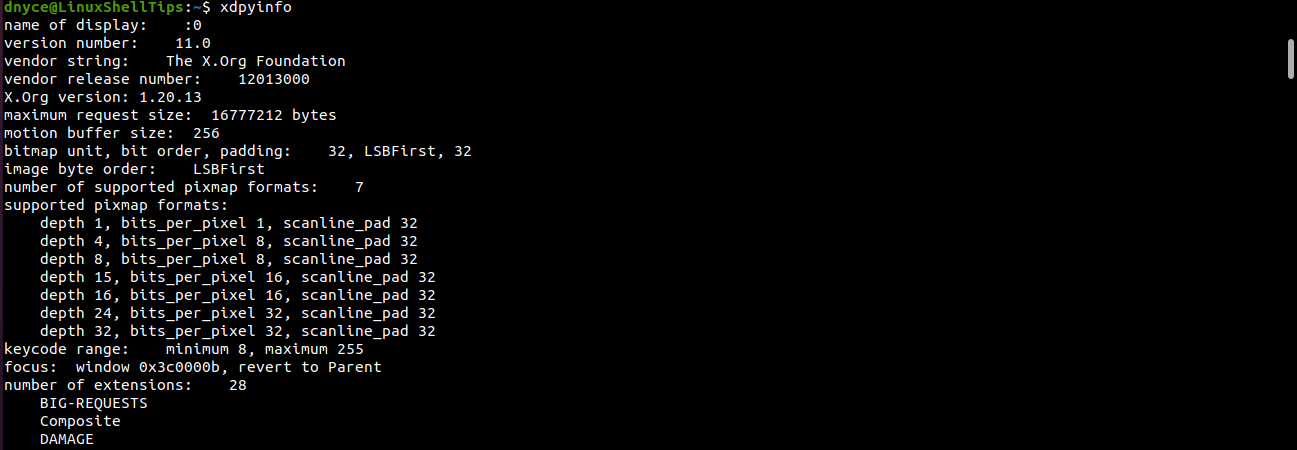
The xdpyinfo utility should be installed by default on your Linux OS distribution and therefore disregard the need to install its associated package via the associated Linux OS package manager.
To use the xdpyinfo utility command to retrieve the Linux desktop screen resolution, we will first execute the xdpyinfo command, pipe it to a grep command that will retrieve the dimensions aspect of its output, and finally pipe the values of the dimension to the awk command for display as Linux terminal output.
The representation of the above-discussed command execution is as follows:
$ xdpyinfo | grep "dimensions" | awk '{ print $2 }'

The above command execution denotes that we are dealing with a Linux desktop screen resolution of 1366 pixels in length by 768-pixel width.
Method 2: Using the xrandr Command
The xrandr utility also comes pre-installed on almost all Linux OS distributions. Its manual page gives a detailed overview of the command and its capability.
$ man xrandr
The xrandr command belongs to the RandR extension hence its representation as X Resize, Rotate, and Reflect Extension (xrandr).
Using the xrandr command on its own should output the current screen resolution of our Linux desktop together with other viable display settings info like VGA, DP, and HDMI connection statuses.
$ xrandr
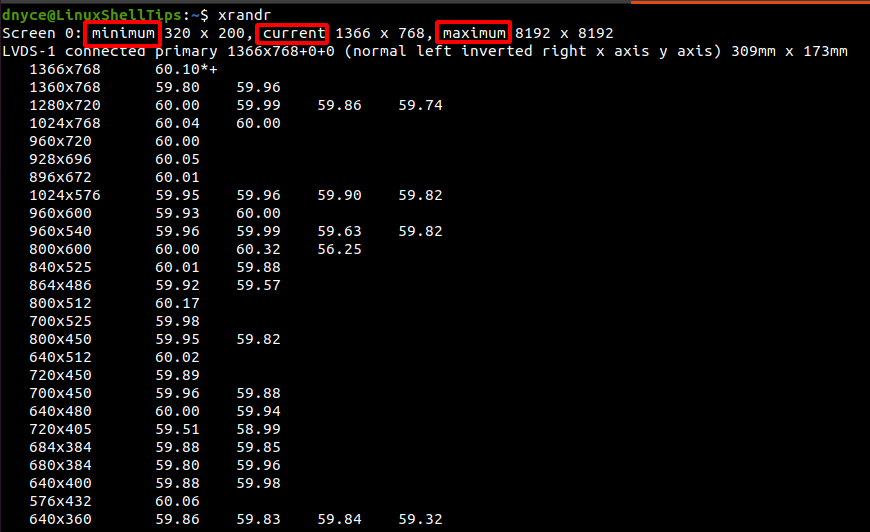
To filter out the xrandr command to only output the current desktop screen resolution of our Linux machine, we will pipe it to a grep command with a '*' command option that instructs it to retrieve the current screen resolution from the initial xrandr command. Afterward, the grep command data is piped to the awk command to print the Linux desktop’s current screen resolution.
Its implementation is shown below:
$ xrandr | grep '*' | awk '{ print $1 }'

As expected, an output of 1366 pixel length by 768-pixel width is printed.
