In other operating system environments, creating and using filenames with spaces is irrevocably permissible. However, when we enter the Linux operating system domain, the existence of such filenames becomes an inconvenience.
For instance, consider the existence of the following filenames inside a Linux operating system environment.

As per the command line view of these filenames, processing or moving them becomes an unwarranted inconvenience because of the white space in their naming convention.
Additionally, filename spaces in Linux are a disadvantage to users processing them via web-based applications as the string %20 tends to be included as part of the processed/final filename.
This article takes a look at valid approaches to help you get rid of spaces on filenames while working under a Linux operating system environment.
Prerequisite
Familiarize yourself with the usage of the Linux terminal or command-line interface. For practical reference purposes, we will be using the spaced filenames presented in the following screen capture.

1. Removing Spaces from Filename with Specific File Extension
The find command is combined with the mv command to effectively execute its functional objective to remove spaces on a filename with a specific file extension e.g .xml files.
$ find . -type f -name "* *.xml" -exec bash -c 'mv "$0" "${0// /_}"' {} \;

2. Replacing Filename Spaces Using rename Command
Alternatively, instead of using find with mv commands to trace and replace filename spaces, we could use a single rename command, which is a pearl extension and can be installed in the following Linux operating system distributions:
$ sudo apt install rename [On Debian, Ubuntu and Mint] $ sudo yum install rename [On RHEL/CentOS/Fedora and Rocky Linux/AlmaLinux] $ sudo emerge -a sys-apps/rename [On Gentoo Linux] $ sudo pacman -S rename [On Arch Linux] $ sudo zypper install rename [On OpenSUSE]
Once installed, the rename command can be used in the following manner:
$ rename 's/\s/_/g' ./*.xml
The above command will replace the spaces in all .xml files with an underscore. To replace all the spaces in all the filenames regardless of the file extension, use:
$ rename 's/\s/_/g' ./*.*
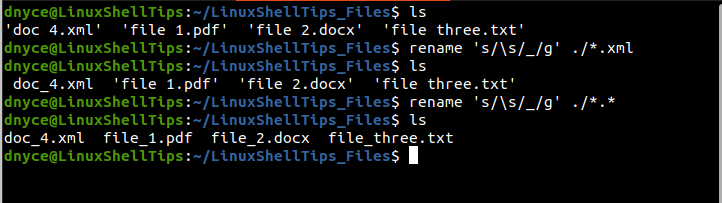
3. Replacing Filename Spaces Using For Loop and mv Command
This approach is effective in getting rid of filename spaces on different file name formats existing on a specific/targeted folder/directory. The for loop function queries for filename spaces inside a targeted directory/folder and afterward replaces those filename spaces with an underscore notation.
Consider the following implementation of this approach:
$ for f in *; do mv "$f" `echo $f | tr ' ' '_'`; done
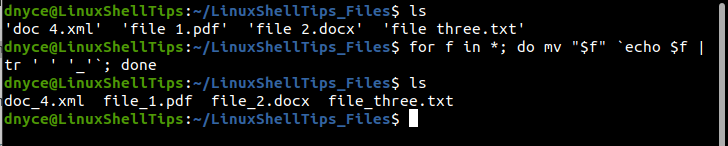
Before the start of this article, filename spaces were a nuisance especially when you need to copy and move files from the Linux terminal or process them via a web-based program. This tutorial has provided a viable solution that works against such inconveniences.

This will be useful also for removing underscores. I installed the Arduino IDE on my Ubuntu 20.04 system via Synaptic. It will not accept any file with an underscore in its name, apparently a Java thing. In fact, the IDE will not start if there are any files in the sketchbook with non-alpha characters.
@Jim,
Yes, it will also remove underscores from a filename. Also, thanks for the tip…