GNU/Linux systems are at the core of the Internet, Embedded Electronic Systems, Routing Devices, Modern Digital Electronic Appliances, etc. However, the one place where GNU/Linux has not been as popular, and for which it has drawn the most criticism, is the personal desktop space.
Linux based systems have traditionally been used by advanced computer users; less so by laypeople. Fedora, Debian, OpenSUSE, and a plethora of other operating systems have failed to even enter the competition set by Microsoft Windows in the personal desktop space.
Ubuntu, as opposed to the other GNU/Linux OSes mentioned above, has always been at the forefront of the discussion on ‘Linux for Desktops’, for more than 10 years.
While Ubuntu has been and is being continued to be developed with lay-users in mind, it is not without its fair share of issues and bugs. Incompatibility, Code Crashes were common instances till recent versions of Ubuntu.
As Ubuntu relies primarily on its community for feedback, it’s the users who can directly provide information about a bug.
Today, we will see how to report a bug in Ubuntu.
Report a Bug to Ubuntu Using Ubuntu-bug Utility
The command-line program ‘ubuntu-bug’ can be used to create and send a bug report.
$ ubuntu-bug
Note: If you already know the ‘package‘ which is causing the bug, you can pass the package name as a parameter to the ubuntu-bug.
For example, if Python is giving an error, you can run:
$ ubuntu-bug python3
If the package name is not specified, choose the type of application that is causing the problem. The app might ask for more input based on the application type.
Note: Since the app needs to collect log data, which is stored in system files, it might ask for your password. Enter your password whenever prompted.
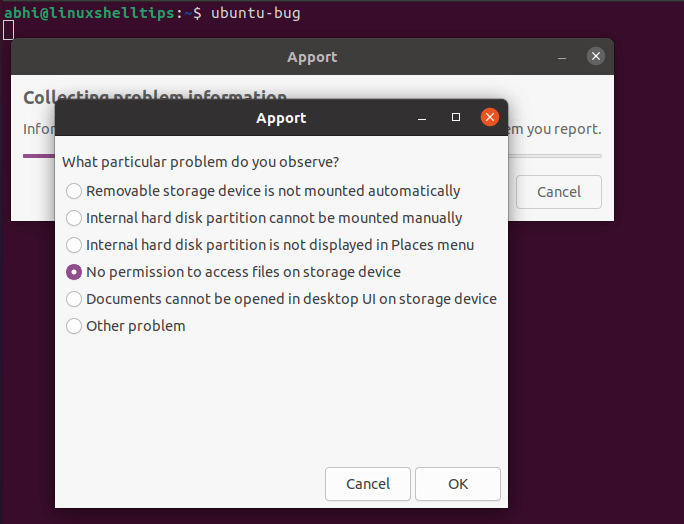
Choose the appropriate options and click ‘OK’. The app will automatically collect failure logs and create a bug report. Review the overview of the report in the new window that opens.
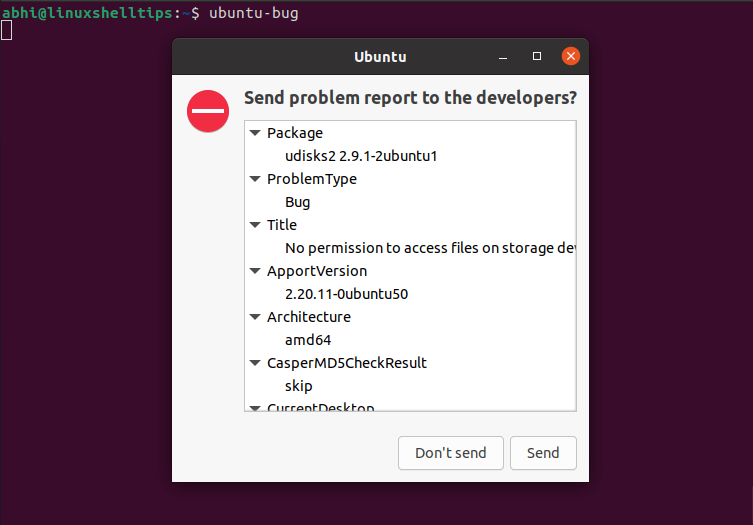
Submit a Bug Report to Ubuntu
If all the parameters in the overview are correct, click on ‘Send’. This will redirect you to the Launchpad login page in your browser.
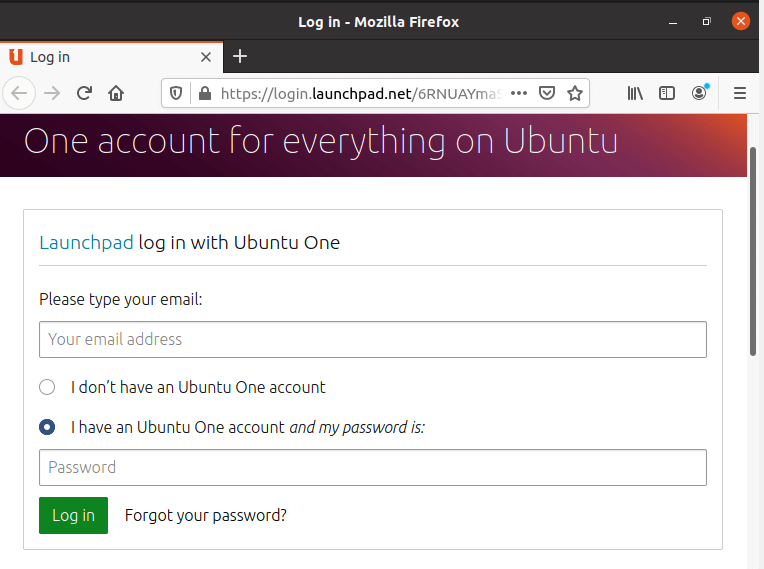
If you don’t have an Ubuntu One account, select the required radio button, which will redirect you to create an account. Login to Launchpad using Ubuntu One user ID and password.
It will display the bug report, show a list of similar bugs, which, if they are similar enough to the user’s bug, the user can choose to skip creating a new bug. It will also ask the user to make changes to bug report title, etc. if required.
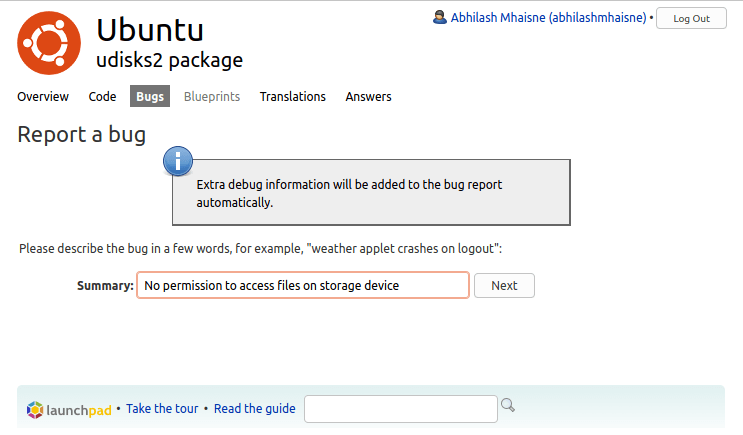
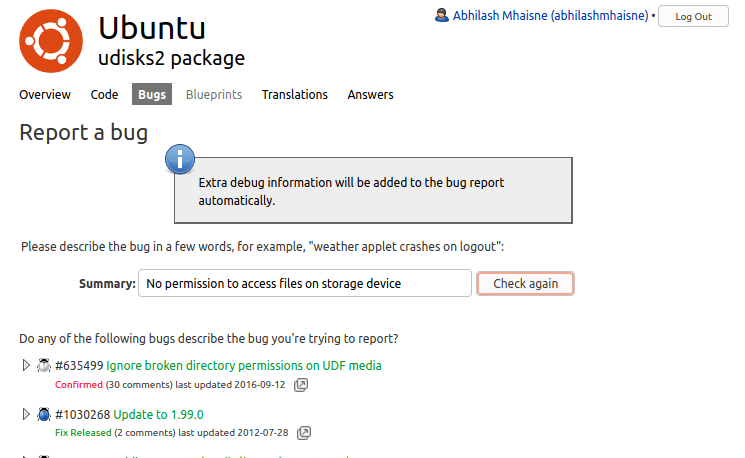
Click on “No, I need to report a new bug”, if any of the similar bugs are not explaining the issue which you are facing.
It will then ask for a detailed description of the bug, the package which is causing the bug, whether it is a security issue (in which case the security group of Ubuntu is notified).
Read the guidelines given on the page and enter the bug description in the required format. Enter all the details and click ‘Submit Bug Report’.
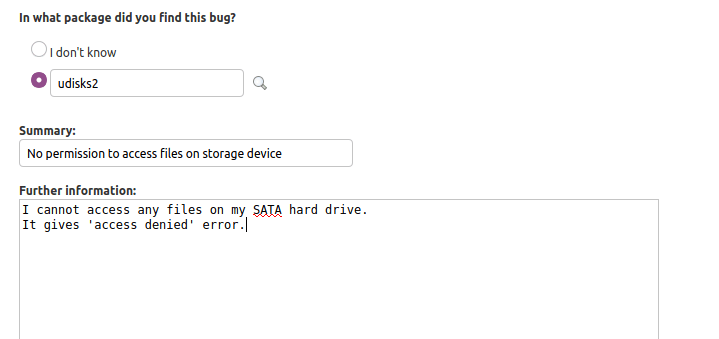
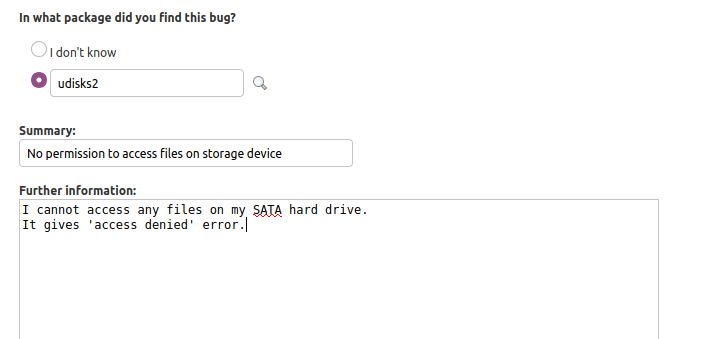
It will create a new bug report on Launchpad attaching all logs gathered by ‘ubuntu-bug’ and redirect you to the URL. Eg: https://bugs.launchpad.net/ubuntu/+source/udisks2/+bug/1910846
Conclusion
In this article, we saw how to report a bug in Ubuntu using the ‘ubuntu-bug’ utility.
Note that users can also directly go to the URL ‘bugs.launchpad.net’, log in and manually create a bug there. However, he/she will need to upload the required log files, etc. When ‘ubuntu-bug’ is used, these files are automatically uploaded by the tool.
If you have any questions or feedback, let us know in the comments below.
