There are several reasons why a Linux user will give in to the urge of concatenating or joining several mp3 files into a single audio file. On one hand, you could be dealing with a single project presentation that exists in different audio files.
On the other hand, you might be dealing with a single mp3 audio file that has multiple audio distortions in-between its track. Therefore, the best move here will be to strip out the bad audio sections leaving behind several segments of the good audio section that need to be joined into a single audio file.
[ You might also like: How to Create a Video From Images in Linux ]
There are several Linux solutions that support joining multiple mp3 files into a single audio file. Some of these Linux solutions are terminal-based while others are GUI-based.
It is important to go after an audio-joining solution that preserves the original quality of your audio files and joins them to their full length without altering the files’ timestamp or having compatibility issues with some audio players.
Using Audacity Audio Editor
Audacity is a free and open-source audio editing software is supported across all Linux operating system distributions. Its prominent audio editing features include:
- Audio files trimming and/or joining.
- Audio recording.
- Noise/distortion reduction and cancellation to enhance audio file quality.
- Additional sound effects support.
- Sound spectrum analysis.
- Multi-track mixing.
Install Audacity Audio Editor in Linux
The modern and recommended approach of installing audacity on any Linux distribution is through the default package manager as it also caters to the targeted app’s dependencies.
$ sudo apt-get install audacity [On Debian, Ubuntu and Mint] $ sudo yum install audacity [On RHEL/CentOS/Fedora and Rocky Linux/AlmaLinux] $ sudo emerge -a media-sound/audacity [On Gentoo Linux] $ sudo pacman -S audacity [On Arch Linux] $ sudo zypper install audacity [On OpenSUSE]
Using Audacity to Join Multiple MP3 Files in Linux
Launch the audacity audio editor.
$ audacity
Access the audio files you wish to merge.
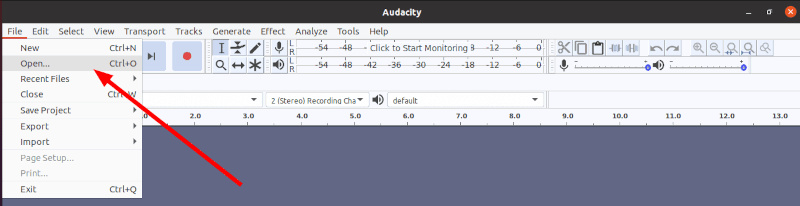
Select all the audio files that need merging and open them.
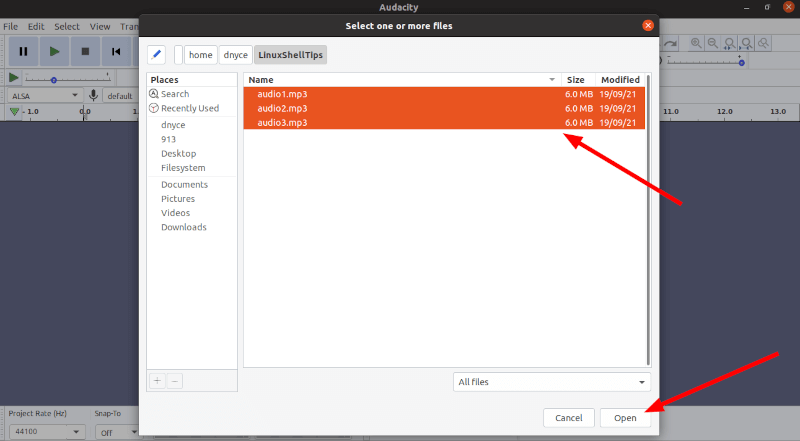
The above action will open the three audio files in three different Audacity windows.
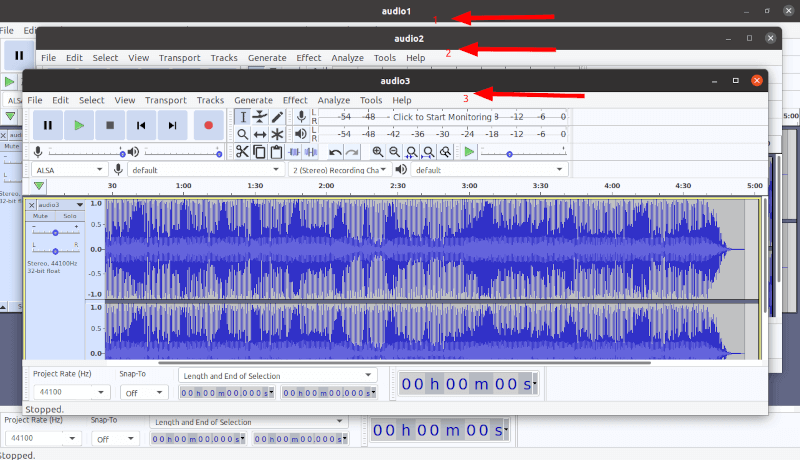
Choose the audio file that should precede the other two.
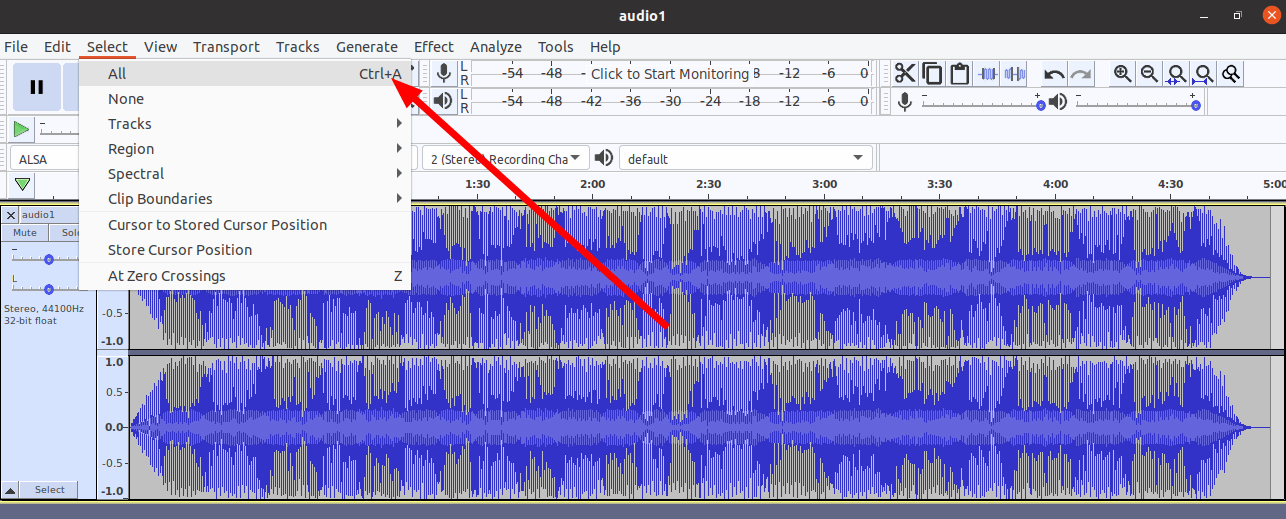
Copy the audio file.
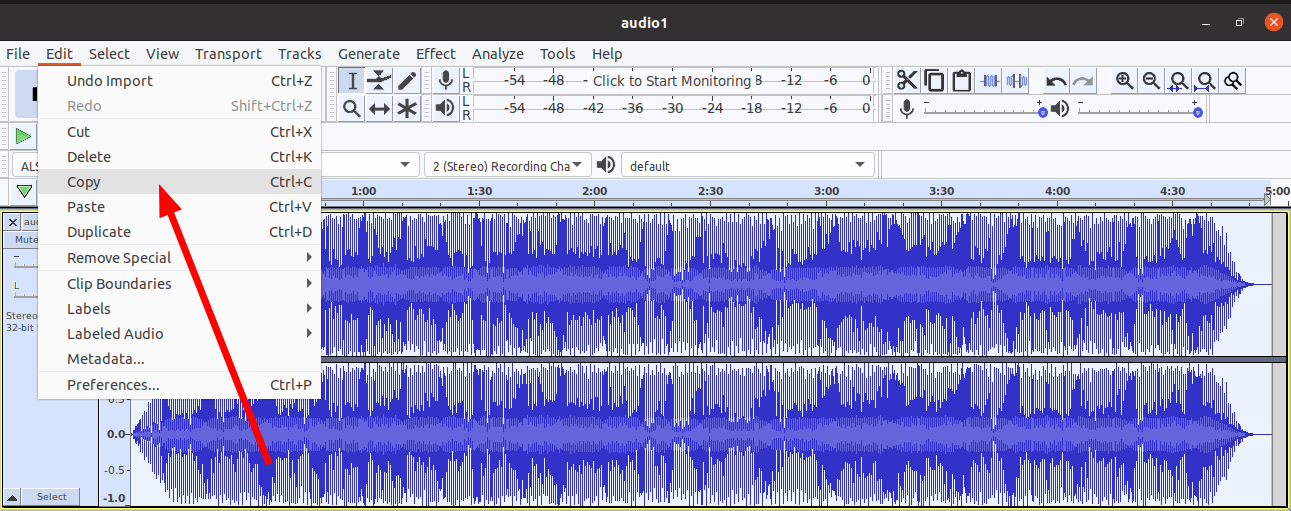
Go to the audio2 window and click paste.
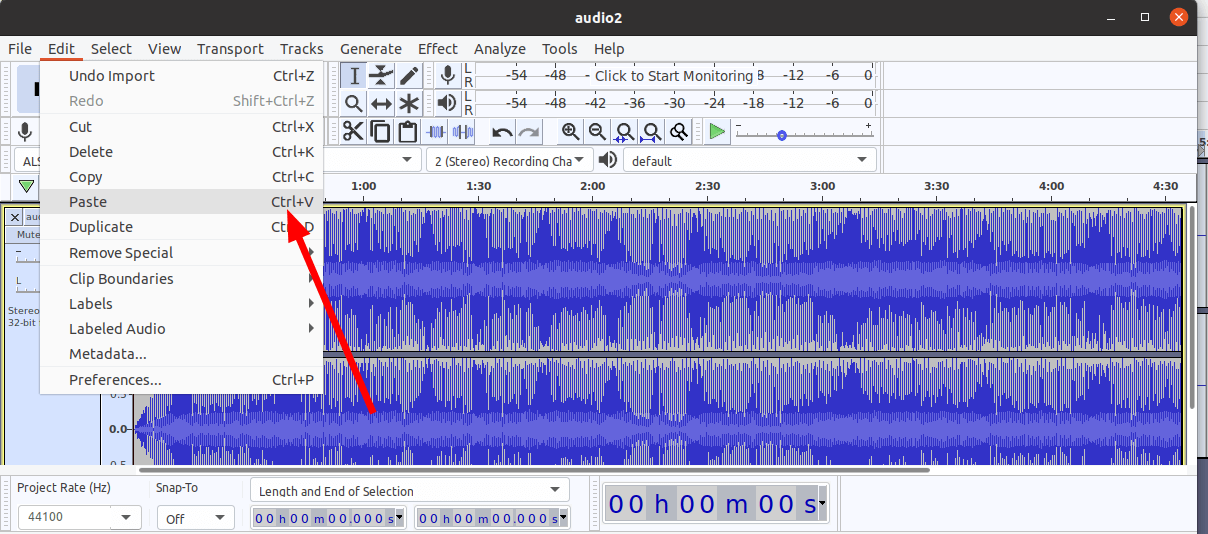
The above approach ensures the audio1 file precedes the audio2 file.
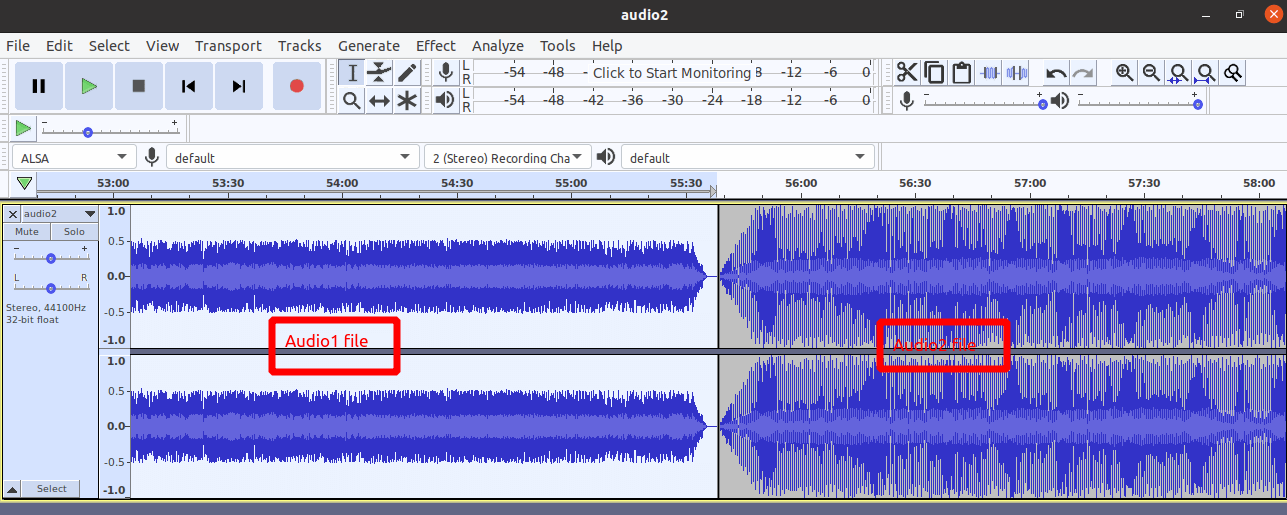
To merge the two files, export them to a single mp3 audio file.
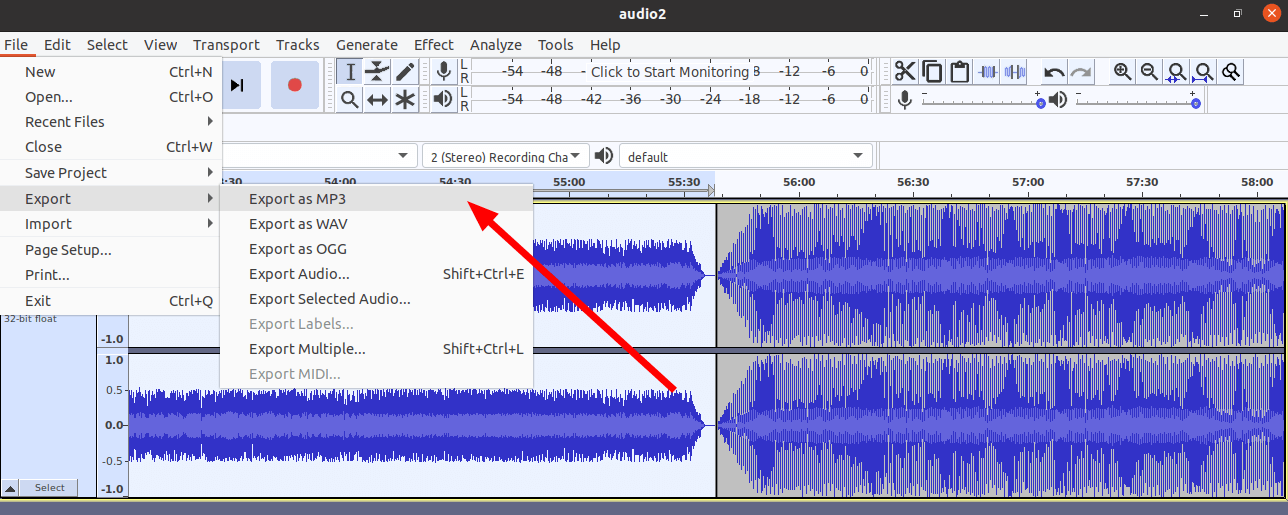
Save the file:
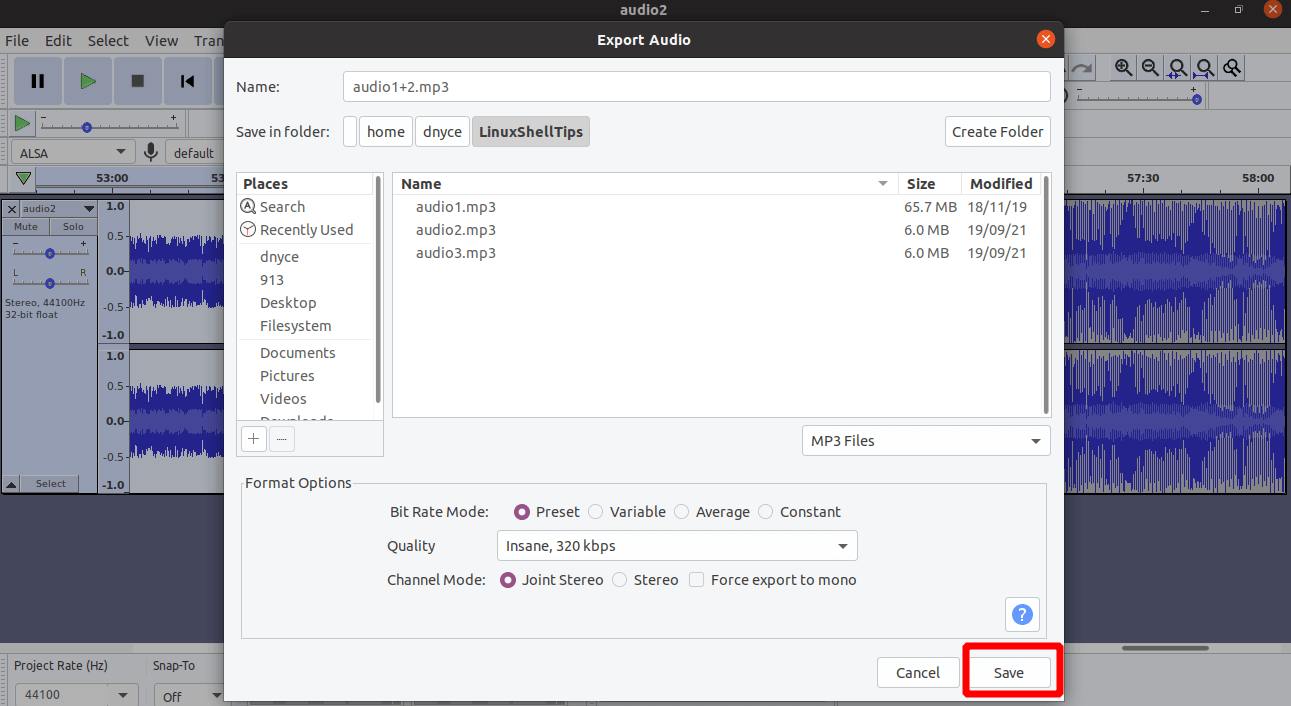
Add audio metadata tags and click okay.
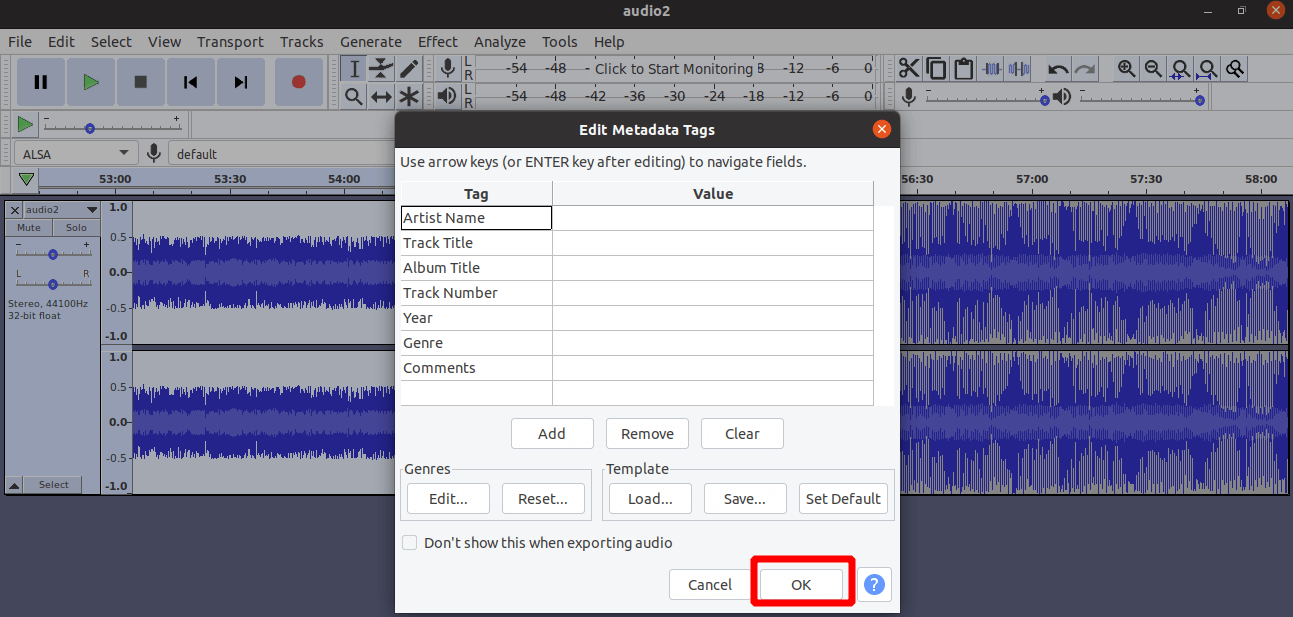
The audio joining process should take a few minutes to complete.
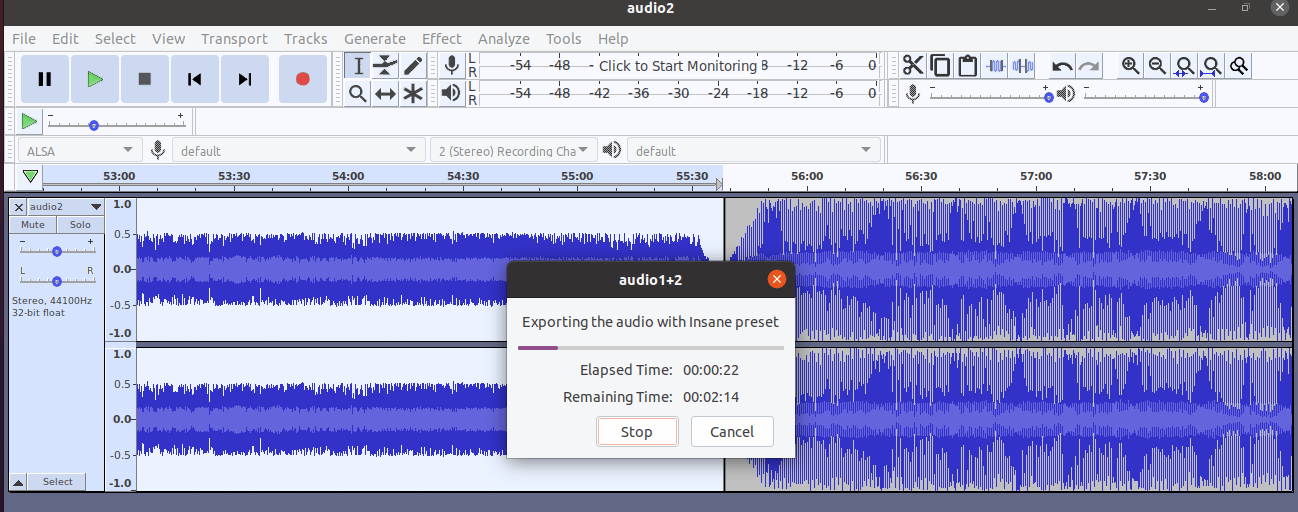
Your joined audio file should be easily accessible and playable from its saved location.
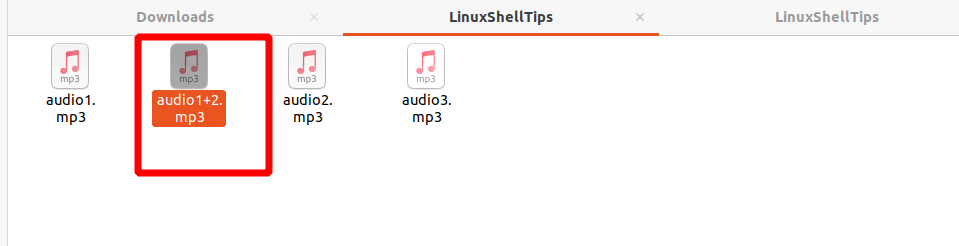
As expected, the resulting merged file should have a longer playable duration on your audio player.
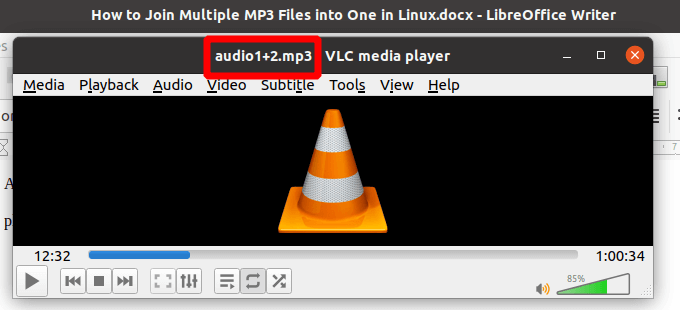
Using audacity not only ensures your merged audio files retain their audio qualities but also enables you to improve on them. Its interface allows you to merge/join as many audio files as you like.
While copying multiple audio files to a selected audacity window, the file to be copied last is the one that will be playable first.
