The idea of imitating the normal Linux terminal environment through flexible terminal emulators like Konsole confirms several obvious facts. First, the evolution of the Linux terminal environment is still ongoing. Second, this terminal environment has more discoveries to offer to the Linux computing world.
The emulative prowess of Konsole as a terminal emulator is in its powerful support for customizable terminal features like output monitoring, saved sessions, and schemes. Through detachable tabs, a Linux system user can still interact with multiple terminal sessions from a single terminal window.
[ You might also like: How to Install and Use Tmux (Terminal Multiplexer) in Linux ]
Konsole Terminal Features
If you are familiar with Linux applications like Kate and Dolphin, it is important to note that Konsole’s embedded KPart terminal provides a familiar and consistent interface for working with such apps, making it possible for the app users to retain their original comfortability index.
Some exceptional features you should expect to find under the Konsole emulator include:
- Bookmarks
- Unlimited scrollback
- Translucent background setting especially when dealing with transitioning desktop effects.
- Different system tasks can be associated with different user profiles.
- Clickable links that can be redirected to open on your default internet browser.
- Less complex command line usage through Edit, View, and Settings menu options.
Install Konsole Terminal in Linux
Depending on the Linux operating system distribution you are under, you should be able to install and run Konsole from either of the following commands:
$ sudo apt-get install konsole [On Debian, Ubuntu and Mint] $ sudo yum install konsole [On RHEL/CentOS/Fedora and Rocky Linux/AlmaLinux] $ sudo emerge -a sys-apps/konsole [On Gentoo Linux] $ sudo pacman -S konsole [On Arch Linux] $ sudo zypper install konsole [On OpenSUSE]
Getting Started with Konsole in Linux
From your terminal, run the following command to launch the konsole emulator:
$ konsole
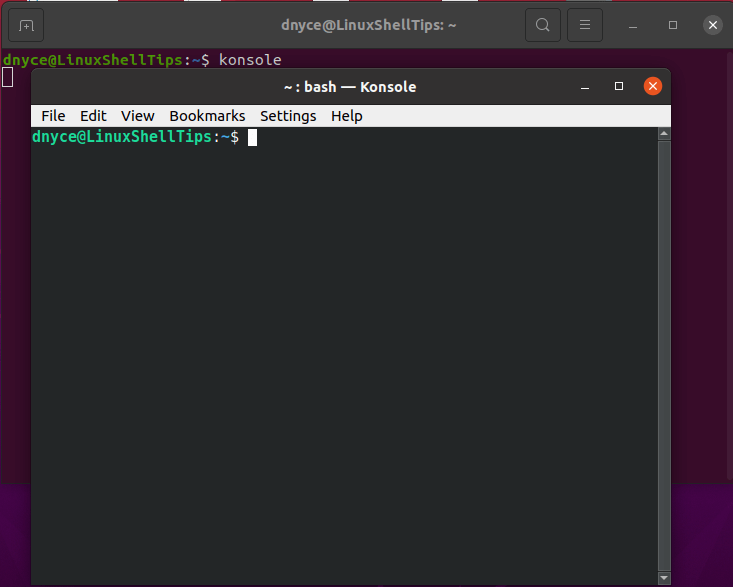
Konsole vs Default Linux Terminal Comparison
Other than the Konsole emulator performing or mimicking all the functionalities of the default Linux command line program, it parades some unique features you will not find on a normal terminal environment. Let us highlight them:
Konsole File Menu
In comparison to the ordinary Linux terminal, with Konsole, you can do more than just open a new terminal tab from the app’s interface. You can easily open a new terminal window or even clone an already open terminal tab to a new tab environment. Saving the terminal’s output is also achievable. The saved file can either be in plain text or HTML document format.
You can also print the terminal screen in a PDF document format. Other highlighted file menu flexibilities include opening an associated file manager from the terminal environment, ending a terminal session, and closing a terminal window.
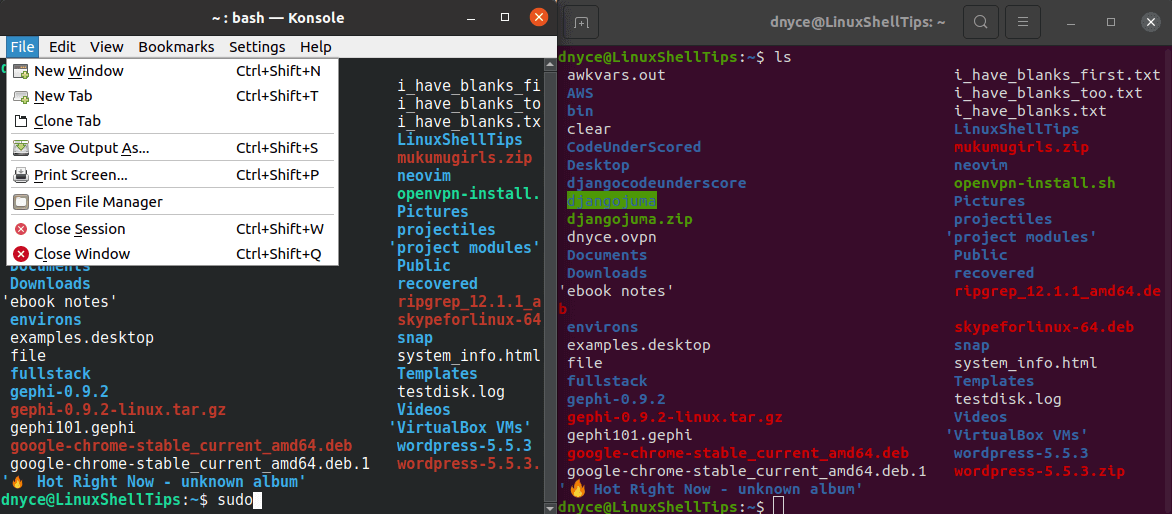
Konsole Edit Menu
The Konsole Edit menu comes with a Paste feature that makes it flexibly easy to dump long command codes on the terminal and execute them. The Select All functionality highlights everything displayed on the terminal making it easy to copy the selected output to another application.
You can copy the selected or highlighted content of one tab to another one and also rename an existing tab. Sending signals like STOP, CONT, INT, and KILL will respectively stop, continue, interrupt, and kill a launched task. The ZModem upload feature can be explored if you have rzsz or lrzsz packages installed.
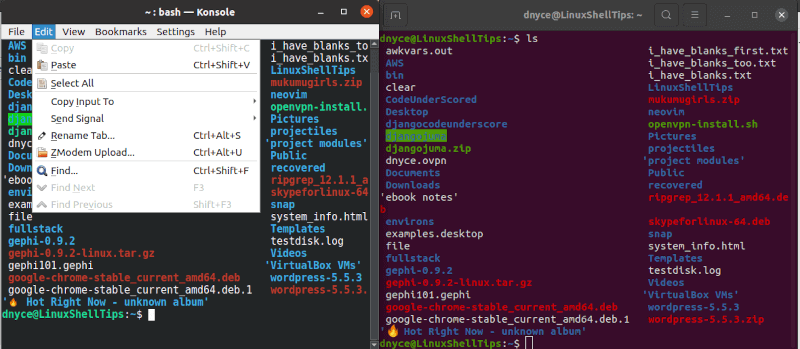
Konsole View Menu
The highlighted view menu features make a user’s interaction with the terminal environment more flexible as you can split your terminal view, focus on a Read-only view, or go to Full-Screen Mode among other explorations.
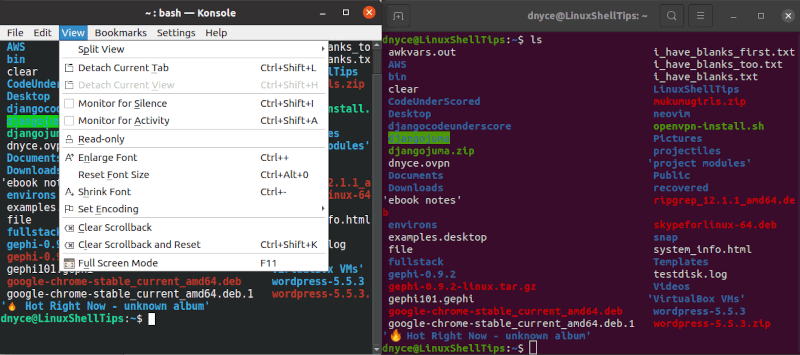
Konsole Bookmarks Menu
You can easily bookmark a terminal window or a tab especially for users that are used to working under specific virtual environments. You can edit an already created bookmark or create different bookmark folders for different terminal instances.
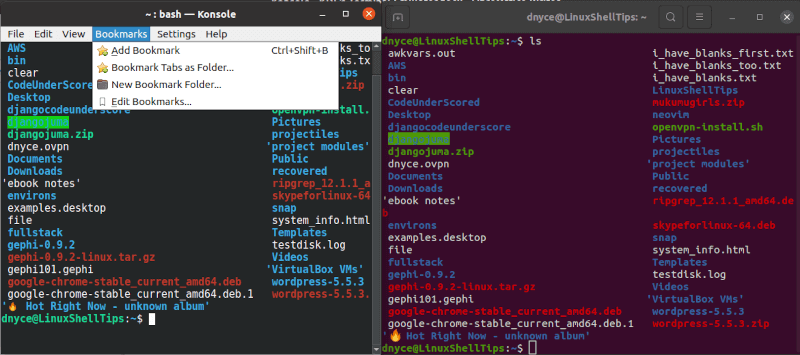
Konsole Settings Menu
This feature functionality makes it easier to manage different user profile interactions in a terminal environment. You can edit, switch, and configure notifications that will apply to different active user profiles.
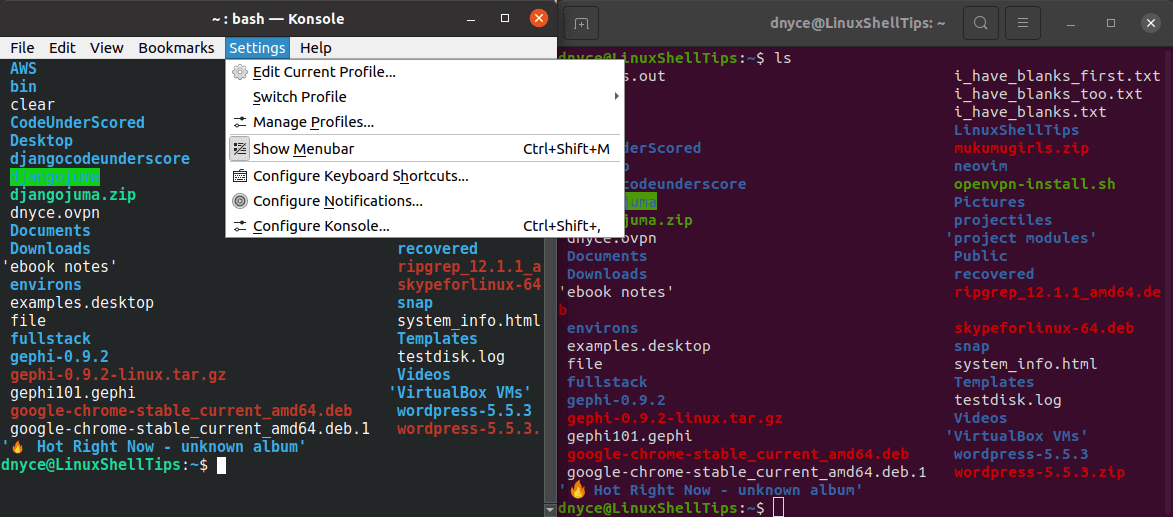
Konsole Help Menu
The Help Menu gives you access to the Konsole Handbook which is somewhat a user reference manual for some of its advanced functionalities’ implementations. You can also use this menu functionality to provide useful user feedback on Konsole to make its future versions more stable.
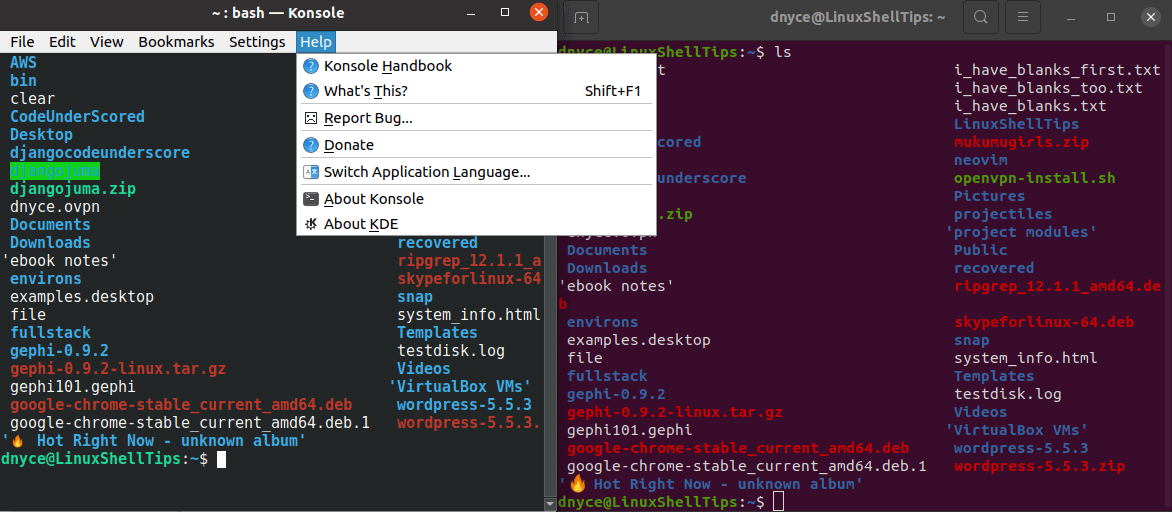
The Konsole KDE emulator is for Linux users that want to enjoy the benefits of the Linux terminal environment without the associated complexities that limit their navigation and command usage flexibility. It is a Linux command line environment with a stretch of flexibility and easiness.
