Basically, a Linux terminal environment enables a user to carry out various system functionalities like file management, system update, and applications management through a variety of executable commands. What if you are able to achieve all these Linux terminal environment objectives but in a flexible manner?
[ You might also like: Tmux (Terminal Multiplexer) and Tilix Terminal Emulator ]
One such candidate to make the latter statement true is the Terminator terminal emulator. There is a reason why it is referenced as a Linux command line environment on steroids. Terminator gives you seamless access to all the possible shortcuts and features a Linux terminal environment can accommodate.
Terminator Terminal Features
What a normal terminal environment can do, the Terminator terminal environment can do better. Its flexibility is due to its support for the following prime features.
- Multiple plugins support.
- Simultaneous typing especially when dealing with arbitrarily grouped terminals.
- Access to numerous keyboard shortcuts.
- Multiple profiles and layouts support which, through GUI preferences editor, can be saved.
- Terminals re-ordering through drag-and-drop.
- Multiple tabs support.
- Support for grid-like structure terminal arrangement.
Install Terminator Terminal in Linux
Whichever Linux operating system distribution you are using, you can easily install the Terminator terminal emulator from your distribution’s package manager from either of the following installation guides.
$ sudo apt-get install terminator [On Debian, Ubuntu and Mint] $ sudo yum install terminator [On RHEL/CentOS/Fedora and Rocky Linux/AlmaLinux] $ sudo emerge -a sys-apps/terminator [On Gentoo Linux] $ sudo pacman -S terminator [On Arch Linux] $ sudo zypper install terminator [On OpenSUSE]
Getting Started with Terminator in Linux
You can use your Linux system’s default command-line environment or the app launcher interface to access and run this emulator app.
$ terminator
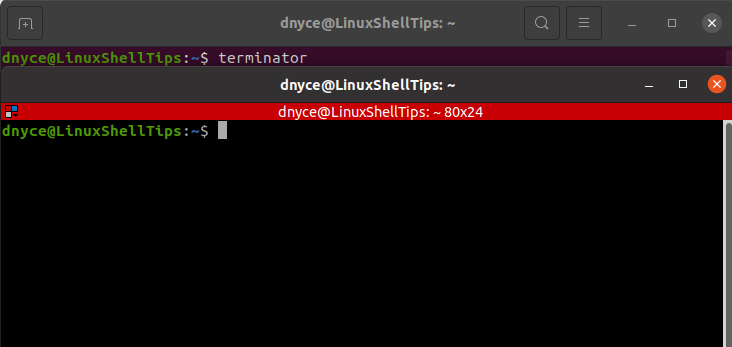
The first glimpse of the Terminator emulator gives you access to three main menus.
The Terminator Context Menu
Accessing this menu is as easy as right-clicking on a running Terminator terminal environment.
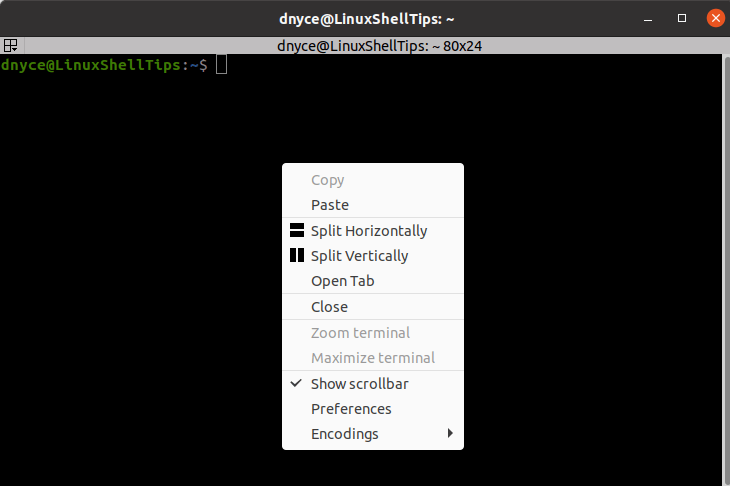
The common displayable functional features from this context menu include the Paste, Open Tab, and Close functions. The Paste function lets you dump executable commands from other environments to this emulator.

The Open Tab function creates other interactive tab-based terminal environments for users that want to run separate and/or concurrent terminal sessions.

The Split Horizontally function divides your terminal window into two horizontal window panes. It is an ideal alternative to opening a new tab.
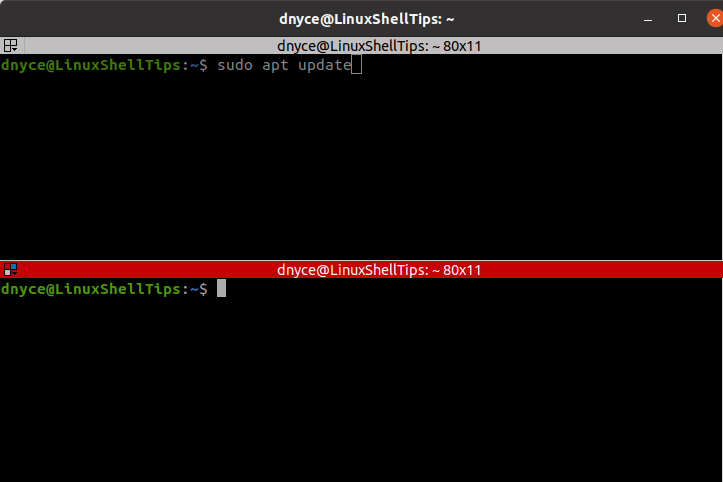
The Split Vertically function divides your terminal window into two vertical window panes.
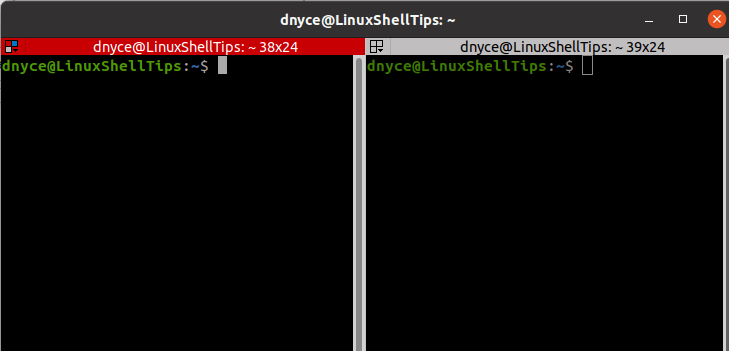
Whether you are on a horizontally or vertically split window, to interchange between the window pane interfaces, you only need to click on the window pane environment you need to use.
You can further split the Terminator window into smaller window pane sections by right-clicking on their interfaces.
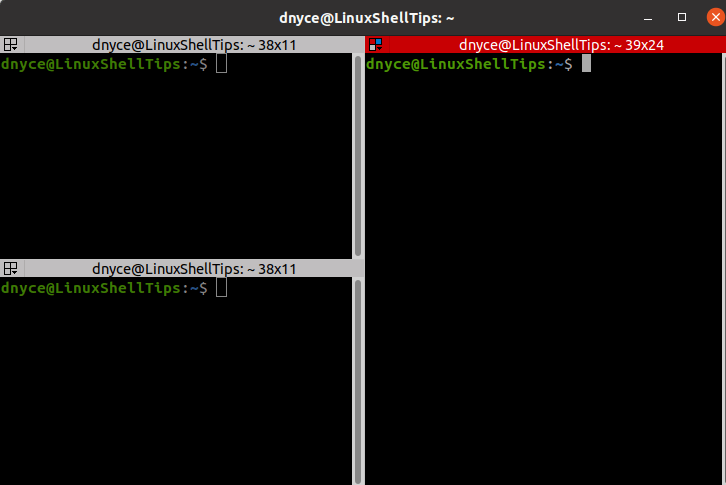
With many terminal window pane sections open, you can optionally right-click on any of them for the Zoom terminal function. It gives you a bigger interactive work environment.
You can return to the other terminal window pane instances by again right-clicking on the zoomed terminal instance and accessing the Restore all terminals function.
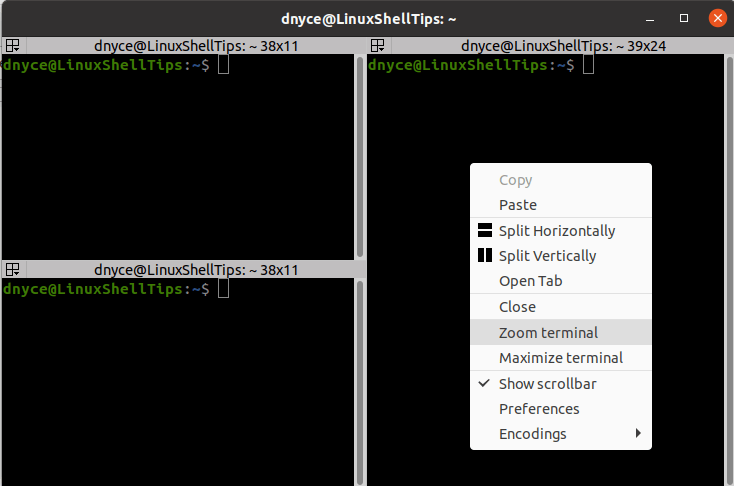
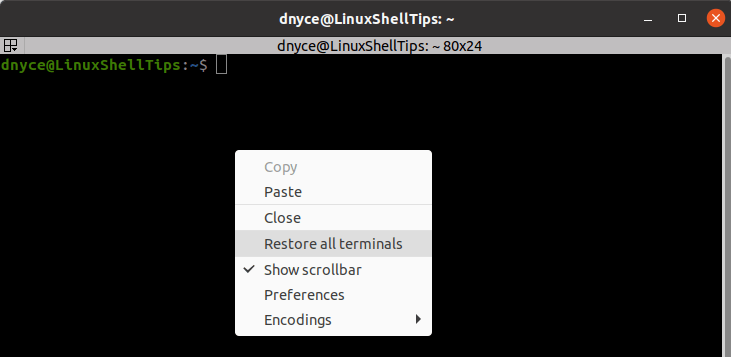
You can also drag these open terminal window panes and rearrange them in any order you want.
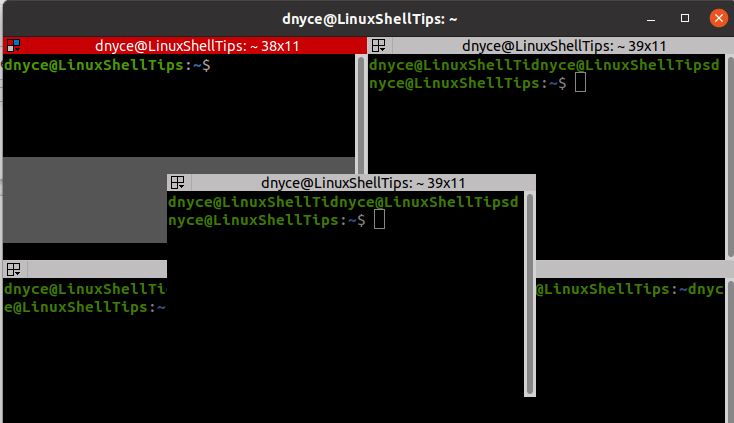
The Preferences menu function gives you access to a variety of Terminator features that you might find useful.
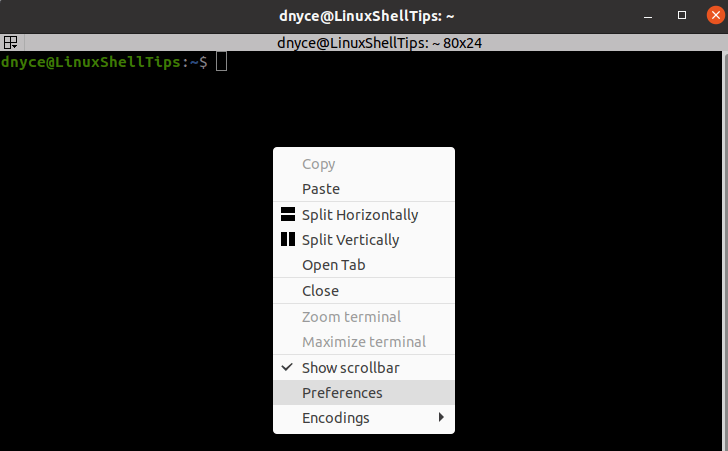
From useful keyboard shortcuts to editable layouts, you have 100% customization in your hands.
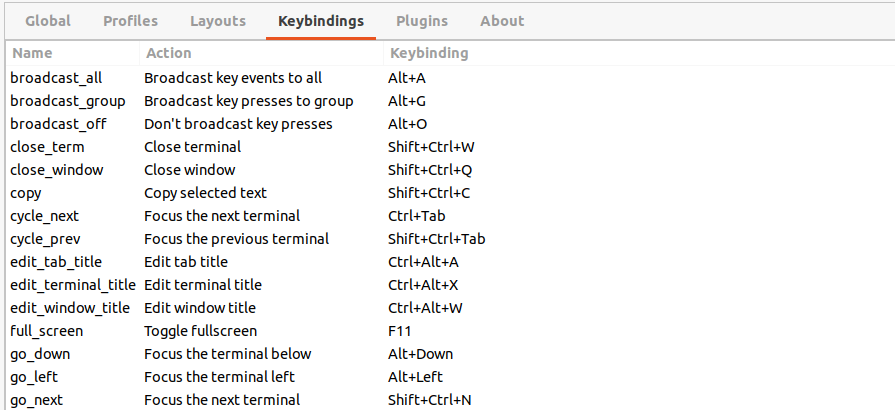
To exit the open terminal window panes, right-click on the one you wish to exit and choose the Close function.
The Terminator Grouping Menu
It is accessible by clicking the colored boxes trio on the top-left corner of an active Terminator window.
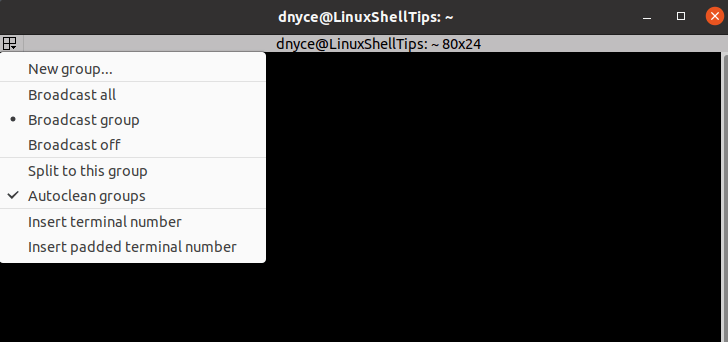
Grouping terminals offer one distinct advantage; all open terminal instances that belong to a specific group can be manipulated or controlled by a single action.
Clicking the colored boxes trio on the top-left corner and selecting New group should enable you to give any terminal window a group name or add it to an existing group.
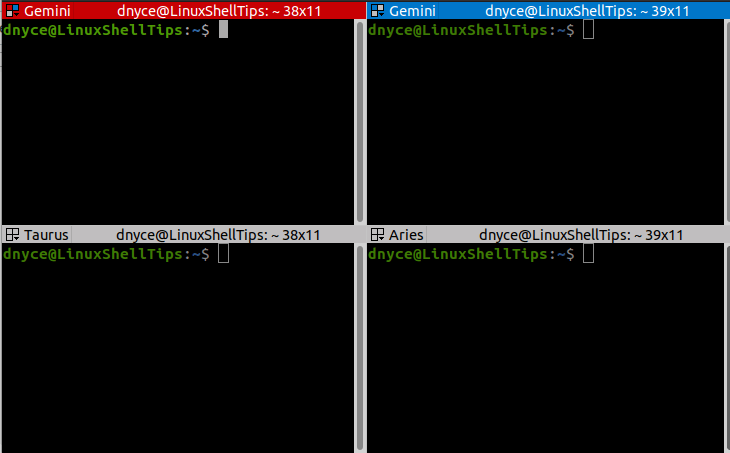
As per the above screengrab, we have four terminal windows belonging to groups Gemini, Taurus, and Aries.
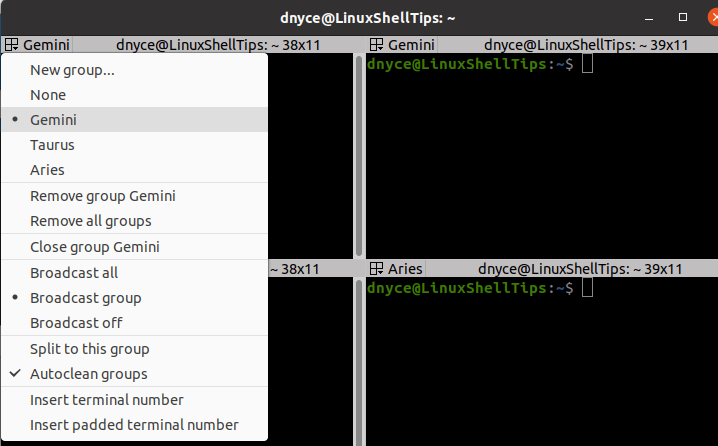
Re-accessing the grouping menu leads to newer options:
- You can make this terminal window default to None and use no group name, give it a New group name, or switch it to use an existing group name.
- The option Remove group Gemini will disassociate all terminal windows from the group name Gemini.
- Remove all groups option disassociates all terminal windows from any group name.
- The option Close group Gemini will close all terminal windows with the group name Gemini.
Group names association makes it easy to manage multiple terminal windows.
The Terminator Broadcast Menu
In computing, broadcasting is the art of duplicating an input stream to another environment.
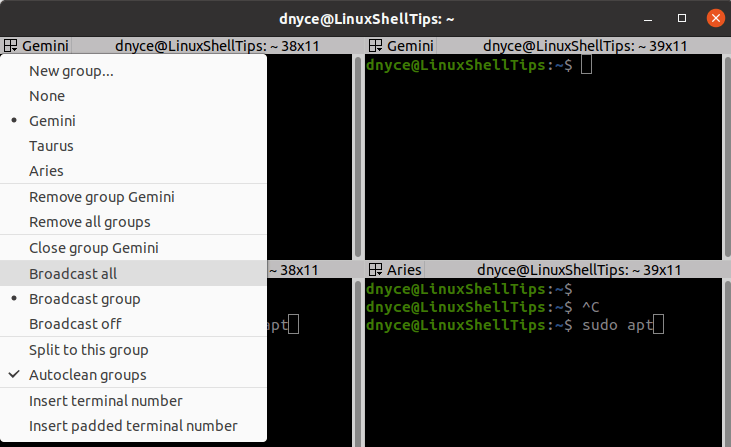
When working under several groups, the broadcast menu will have three main options.
Broadcast All
Here, regardless of the group name each terminal window is under, an input on one terminal window will be duplicated to all terminal windows.
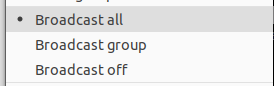
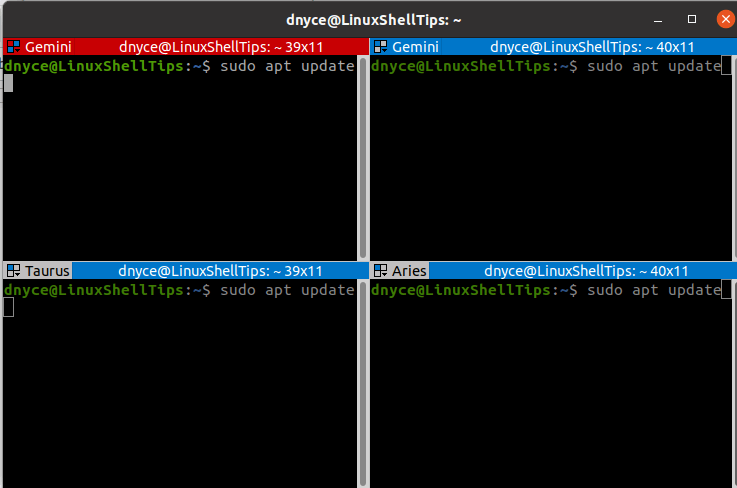
Broadcast Group
An input on one terminal window will only be duplicated to the terminal windows under that same group name.
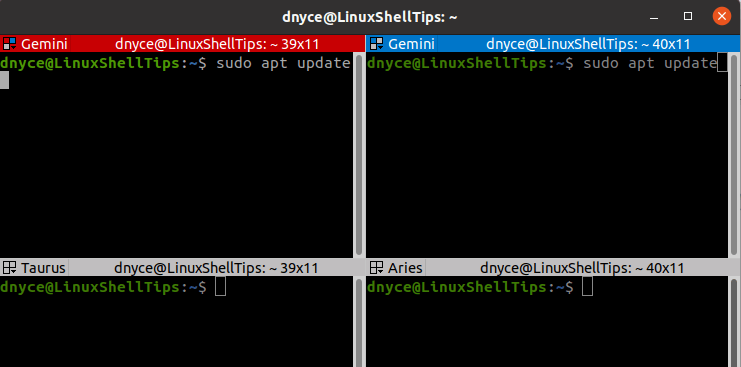
Broadcast Off
An input on one terminal window will only affect that terminal window.
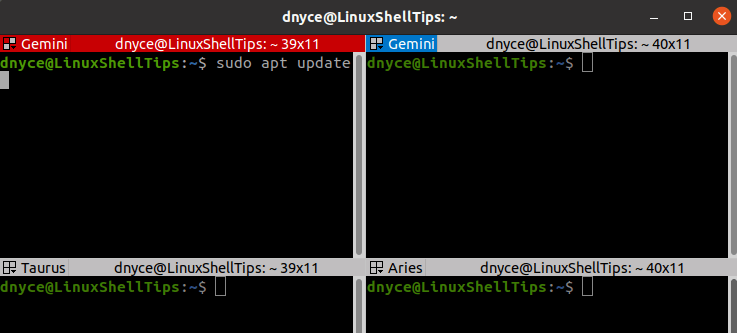
Click-able Items Support
Terminator offers undisputed support for text strings that adhere to clickable patterns like emails and websites. For example, a pattern match for an email address can be executed through either right-clicking on it with a mouse button or using the control keyboard function (Ctrl) together with the mouse left-click function (Ctrl+Left-click).
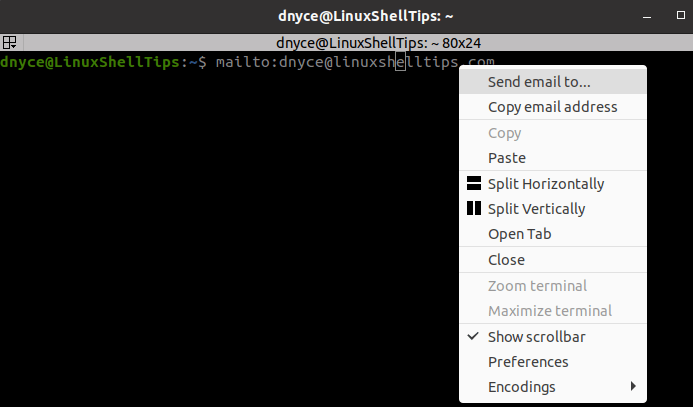
As previously stated, the Terminator terminal emulator is indeed an ordinal Linux command line environment on steroids. With all these features and functional flexibilities on the table, there is no need to limit your Linux terminal experience.

URLs are clickable inside Terminator.
How can I turn that off?
Excellent article on Terminator…